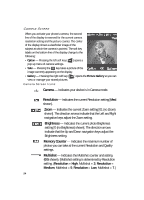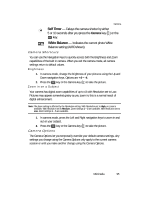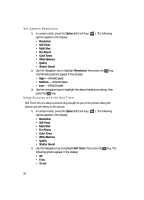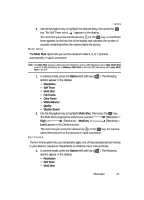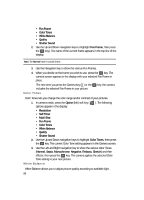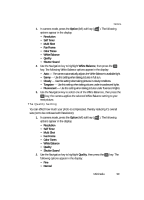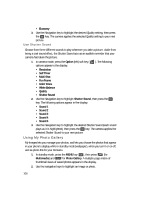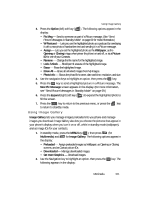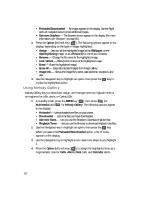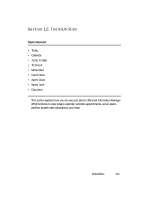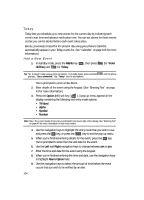Samsung SCH U340 User Manual (ENGLISH) - Page 99
The Quality Setting, Use the Navigation key to select one of the White Balances, then press
 |
UPC - 635753463200
View all Samsung SCH U340 manuals
Add to My Manuals
Save this manual to your list of manuals |
Page 99 highlights
Camera 1. In camera mode, press the Option (left) soft key ( ). The following options appear in the display: • Resolution • Self Timer • Multi Shot • Fun Frame • Color Tones • White Balance • Quality • Shutter Sound 2. Use the Navigation key to highlight White Balance, then press the OK key. The following White Balance options appear in the display: • Auto - The camera automatically adjusts the White Balance to available light. • Sunny - Use this setting when taking pictures in full sun. • Cloudy - Use this setting when taking pictures in cloudy conditions. • Tungsten - Use this setting when taking pictures under incandescent lights. • Fluorescent - Use this setting when taking pictures under fluorescent lights. 3. Use the Navigation key to select one of the White Balances, then press the OK key, the camera applies the selected White Balance setting to your next picture. The Quality Setting You can affect how much your photo is compressed, thereby reducing it's overall size (not to be confused with Resolution). 1. In camera mode, press the Option (left) soft key ( ). The following options appear in the display: • Resolution • Self Timer • Multi Shot • Fun Frame • Color Tones • White Balance • Quality • Shutter Sound 2. Use the Navigation key to highlight Quality, then press the OK key. The following options appear in the display: • Fine • Normal Multimedia 99