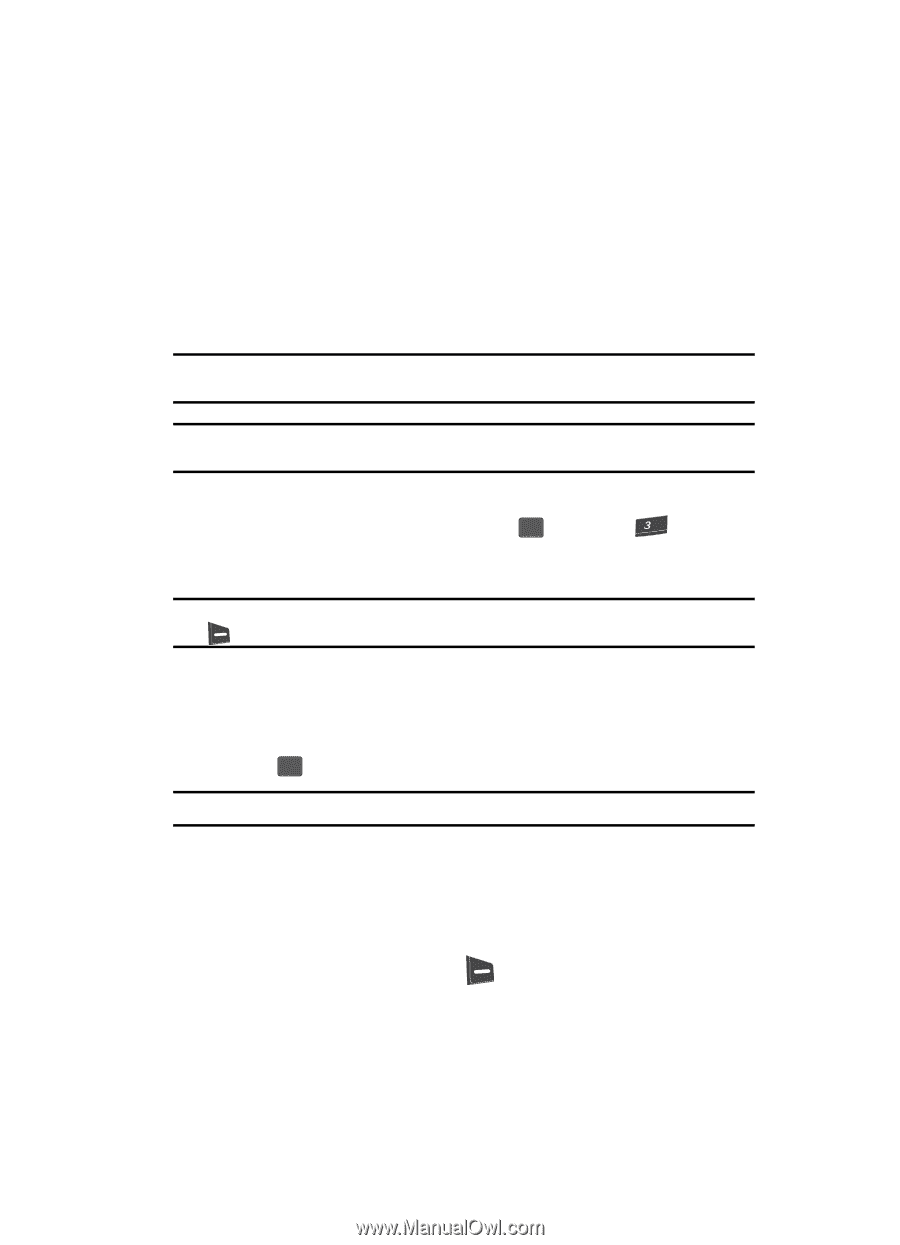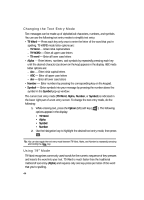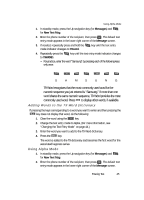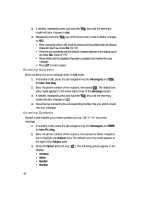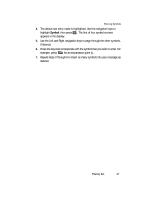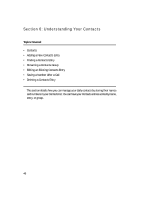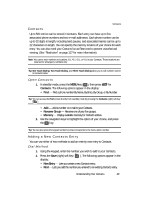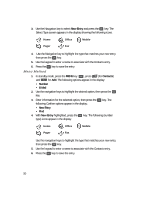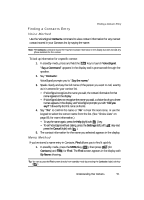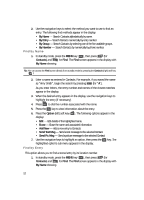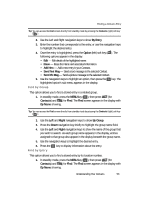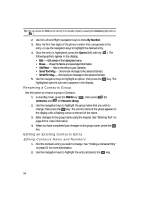Samsung SCH U340 User Manual (ENGLISH) - Page 49
Contacts, Open Contacts, Adding a New Contacts Entry, Dial Method
 |
UPC - 635753463200
View all Samsung SCH U340 manuals
Add to My Manuals
Save this manual to your list of manuals |
Page 49 highlights
Contacts Contacts Up to 500 entries can be stored in Contacts. Each entry can have up to five associated phone numbers and two e-mail addresses. Each phone number can be up to 32 digits in length, including hard pauses, and associated names can be up to 22 characters in length. You can specify the memory location of your choice for each entry. You can also mark your Contacts list as Restricted to prevent unauthorized viewing. (See "Restriction" on page 127 for more information). Note: You cannot store numbers to locations 311, 411, 611, or 911 in your Contacts. These locations are reserved for emergency numbers only. Tip: One-Touch Dialing, Two-Touch Dialing, and Three-Touch Dialing allow you to call numbers stored in Contacts faster. Open Contacts 1. In standby mode, press the MENU key ( OK ), then press for def Contacts. The following options appear in the display: • Find - Find a phone number By Name, By Entry, By Group, or By Number. Tip: You can access the Find screen directly from standby mode by pressing the Contacts (right) soft key ( ). • Add - Add a number or e-mail to your Contacts. • Rename Group - Rename one of your five groups. • Memory - Display available memory for Contacts entries. 2. Use the navigation keys to highlight the option of your choice, and press the OK key. Tip: You can also press the keypad number key that corresponds to the menu option number. Adding a New Contacts Entry You can use either of two methods to add an entirely new entry to Contacts. Dial Method 1. Using the keypad, enter the number you wish to add to your Contacts. 2. Press the Save (right) soft key ( ). The following options appear in the display: • New Entry - Lets you create a new Contacts entry. • Find - Lets you add the number you entered to an existing Contacts entry. Understanding Your Contacts 49