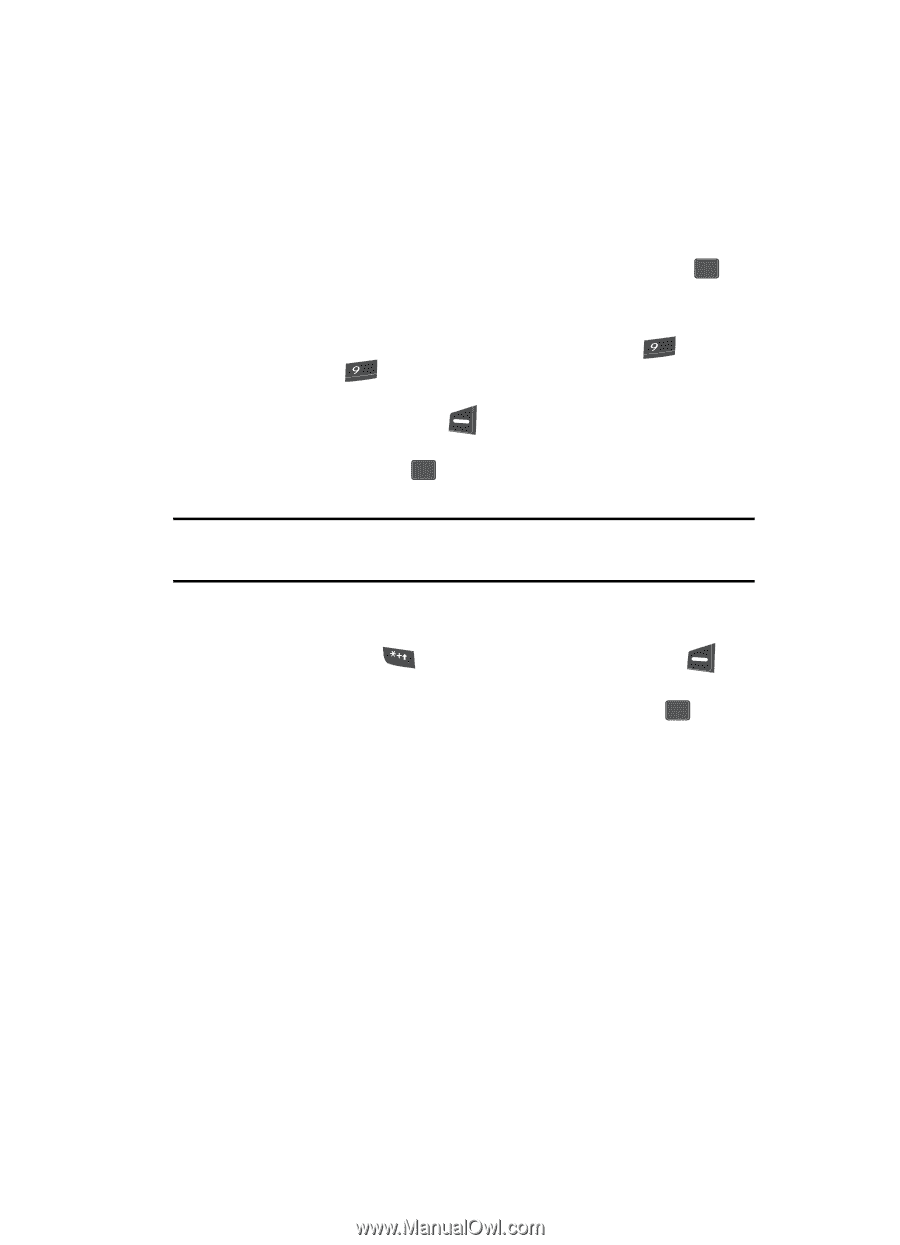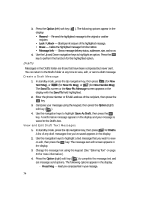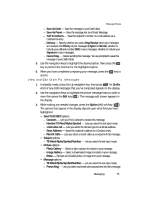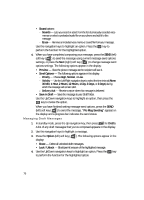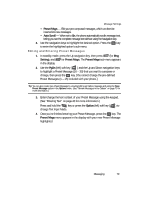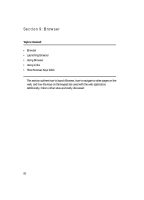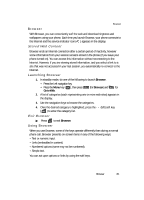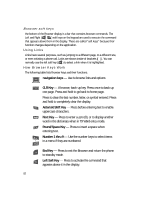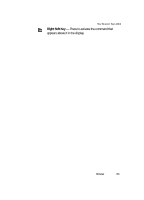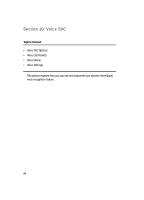Samsung SCH U340 User Manual (ENGLISH) - Page 79
Editing and Entering Preset Messages, Entering Text - reviews
 |
UPC - 635753463200
View all Samsung SCH U340 manuals
Add to My Manuals
Save this manual to your list of manuals |
Page 79 highlights
Message Settings • Preset Msgs - Edit your pre-composed messages, which can then be inserted into new messages. • Auto Scroll - When set to On, the phone automatically scrolls message text, letting you see the complete message text without using the Navigation key. 2. Use the navigation keys to highlight the desired option. Press the OK key to enter the highlighted option's sub-menu. Editing and Entering Preset Messages 1. In standby mode, press the Up navigation key, then press wxyz (for Msg Setting), and wxyz for Preset Msgs. The Preset Msgs sub-menu appears in the display. 2. Use the PgDn (left) soft key ( ) and the Up and Down navigation keys to highlight a Preset Message (16 - 30) that you want to compose or change, then press the OK key. [You cannot change the pre-defined Preset Messages (1 - 15) included with your phone.] Tip: You can also create new Preset Message by viewing/editing an Outbox message and using the Save Preset Message option in the Options menu. (See "Review Messages in the Outbox" on page 73 for more information.) 3. Enter/change the text content of your Preset Message using the keypad. (See "Entering Text" on page 43 for more information.) Press and hold the key or press the Option (left) soft key ( ) to change Text Input Mode. 4. Once you're finished entering your Preset Message, press the OK key. The Preset Msgs menu appears in the display with your new Preset Message highlighted. Messaging 79