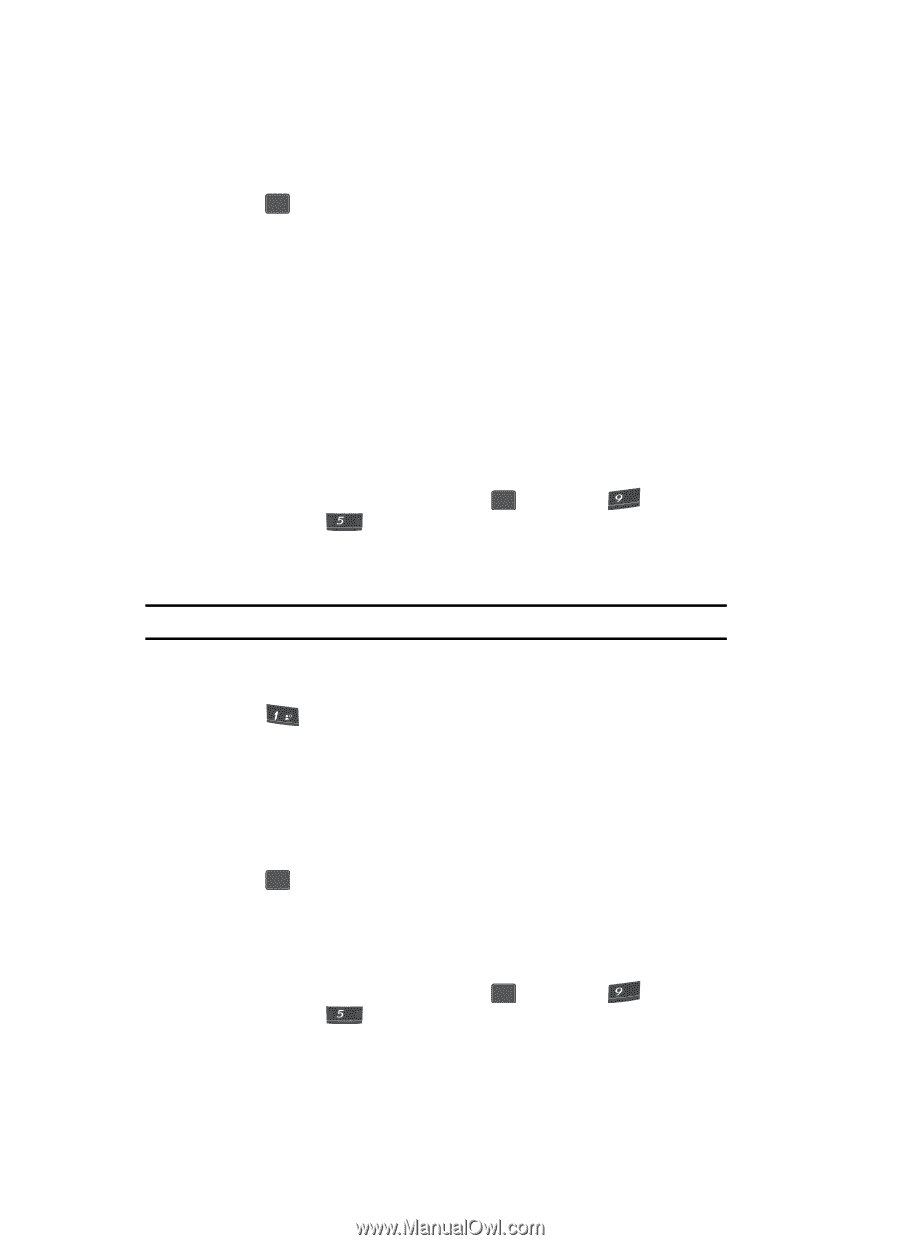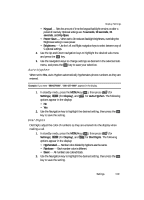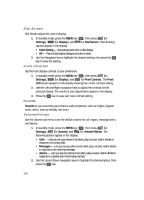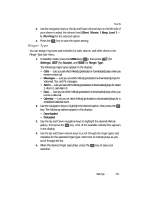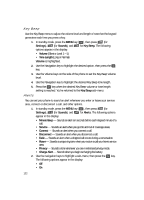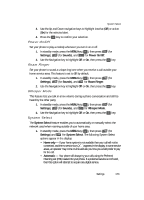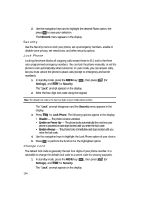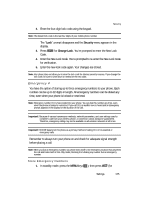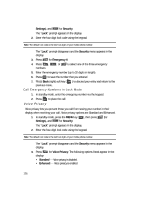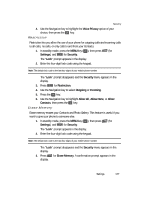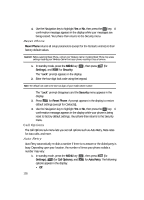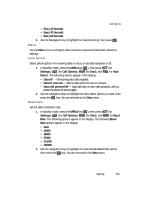Samsung SCH U340 User Manual (ENGLISH) - Page 124
Security, Lock Phone, Change Lock - user manual
 |
UPC - 635753463200
View all Samsung SCH U340 manuals
Add to My Manuals
Save this manual to your list of manuals |
Page 124 highlights
2. Use the navigation keys and to highlight the desired Roam option, the press OK to save your selection. The Network menu appears in the display. Security Use the Security menu to lock your phone, set up emergency numbers, enable or disable voice privacy, set restrictions, and other security options. Lock Phone Locking the phone blocks all outgoing calls except those to 911 and to the three user-programmed emergency numbers. You can lock the phone manually, or set the phone to lock automatically when turned on. In Lock mode, you can answer calls, but you must unlock the phone to place calls (except to emergency and secret numbers). 1. In standby mode, press the MENU key ( OK ), then press (for wxyz Settings), and jkl for Security. The "Lock" prompt appears in the display. 2. Enter the four-digit lock code using the keypad. Note: The default lock code is the last four digits of your mobile phone number. The "Lock" prompt disappears and the Security menu appears in the display. 3. Press @ for Lock Phone. The following options appear in the display: • Disable - The phone remains unlocked. • Enable on Power Up - The phone locks automatically the next time your phone is powered on and stays locked until you enter the lock code. • Enable Always - The phone locks immediately and stays locked until you enter the lock code. 4. Use the navigation keys to highlight the Lock Phone option of your choice. 5. Press OK to perform the function for the highlighted option. Change Lock The default lock code is generally the last four digits of your phone number. It is advisable to change the default lock code to a secret code for security purposes. 1. In standby mode, press the MENU key ( OK ), then press (for wxyz Settings), and jkl for Security. The "Lock" prompt appears in the display. 124