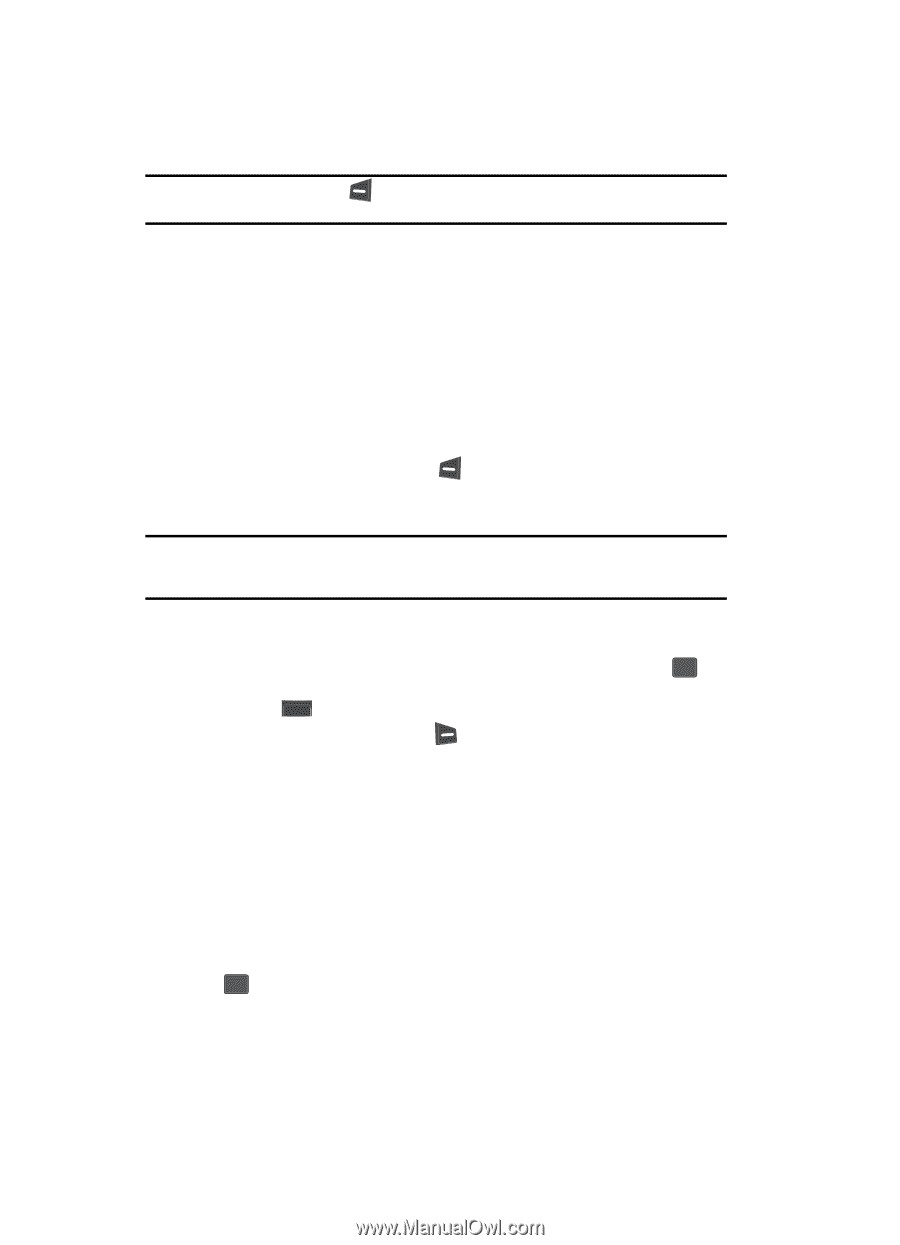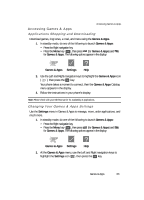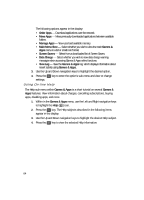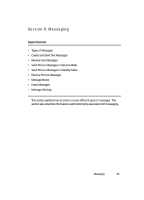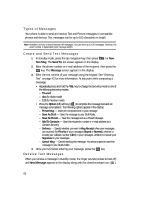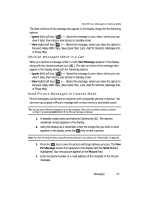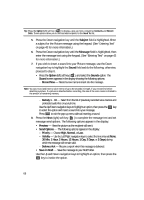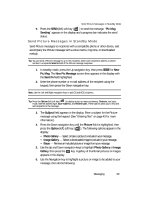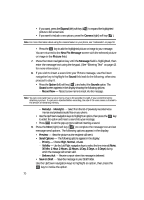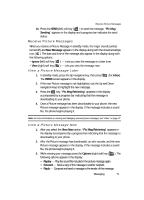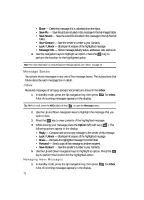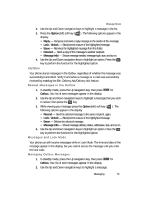Samsung SCH U340 User Manual (ENGLISH) - Page 68
Subject, Message, Sound, Option, Send Options, Hours, Save in Draft, Record New, Melody 1, Priority
 |
UPC - 635753463200
View all Samsung SCH U340 manuals
Add to My Manuals
Save this manual to your list of manuals |
Page 68 highlights
Tip: Press the Option (left) soft key ( ) to display a pop-up menu containing: Contacts and Recent Calls. These options allow you to find and add recipients to the Send To: list. 5. Press the Down navigation key until the Subject field is highlighted. Enter a subject for the Picture message using the keypad. (See "Entering Text" on page 43 for more information.) 6. Press the Down navigation key until the Message field is highlighted, then enter the message text using the keypad. (See "Entering Text" on page 43 for more information.) 7. If you wish to insert a sound into your Picture message, use the Down navigation key to highlight the Sound field and do the following; otherwise, proceed to step 8. • Press the Option (left) soft key ( ), and select the Sounds option. The Sound screen appears in the display showing the following options: - Record New - Record a new memo to insert into the message. Note: You can record and insert a voice memo of up to 60 seconds in length, if you record first before attaching a picture. If a picture is attached before recording, the size of the voice memo is limited to the amount of remaining memory. - Melody 1 - 10 - Select from the list of previously recorded voice memos and preloaded audio files on your phone. Use the Up/Down navigation keys to highlight an option, then press the OK key to select the option and insert a sound into your message. Press CLR to exit the pop-up menu without inserting a sound. 8. Press the Next (right) soft key ( ) to complete the message text and set message send options. The following options appear in the display: • Preview - View the picture as the recipient will see it. • Send Options - The following options appear in the display: - Priority - Choose High, Normal, or Low. - Validity - Use the Left/Right navigation keys to select the time interval (None, 30 Min, 1 Hour, 2 Hours, 12 Hours, 1 Day, 2 Days, or 3 Days) during which the message will remain valid. - Delivery Ack - Receive a report when this message is delivered. • Save in Draft - Save the message to your Draft folder. Use the Up and Down navigation keys to highlight an option, then press the OK key to invoke the option. 68