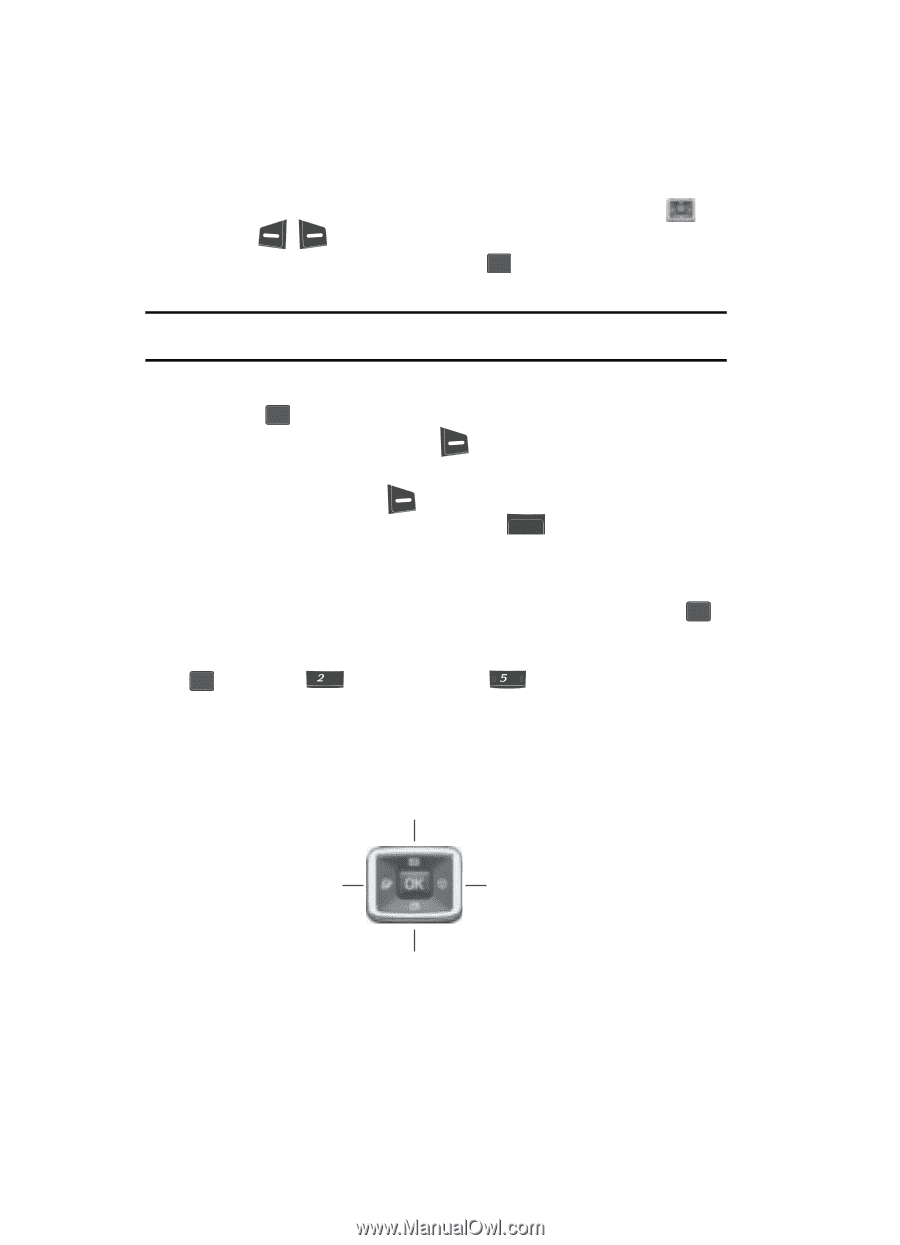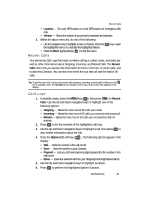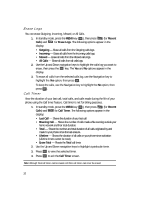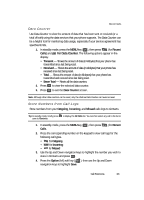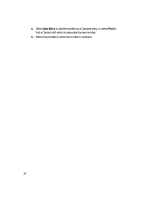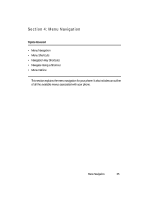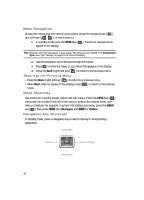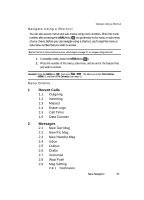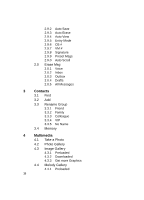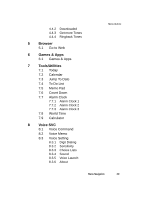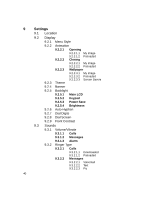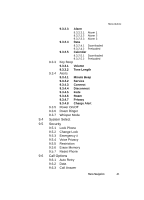Samsung SCH U340 User Manual (ENGLISH) - Page 36
Menu Navigation, Return to the Previous Menu, Menu Shortcuts, Navigation Key Shortcuts
 |
UPC - 635753463200
View all Samsung SCH U340 manuals
Add to My Manuals
Save this manual to your list of manuals |
Page 36 highlights
Menu Navigation Access the menus and sub-menus in your phone using the navigation key ( ) and soft keys ( ), or use a shortcut. 1. In standby mode press the MENU key ( OK ). The first of several menus appear in the display. Note: More than one menu may appear in your display. This setting can be modified in the Display/Menu Style menu. (See "Settings" on page 115 for more information.) 2. Use the navigation key to browse through the menus. 3. Press OK to enter the menu or sub-menu that appears in the display. 4. Press the Back (right) soft key ( ) to return to the previous menu. Return to the Previous Menu • Press the Back (right) soft key ( ) to return to a previous menu. • When Back does not appear in the display, press CLR to return to the previous menu. Menu Shortcuts Use shortcuts to quickly access menus and sub-menus. Press the MENU key ( OK ), then press the number to the left of the menu to jump to the desired menu, submenu, or feature. For example, to jump to the Outbox sub-menu, press the MENU key ( OK ), then press abc (for Messages) and jkl for Outbox. Navigation Key Shortcuts In standby mode, press a navigation key to launch the key's corresponding application. Messages Browser Games & Apps Multimedia 36