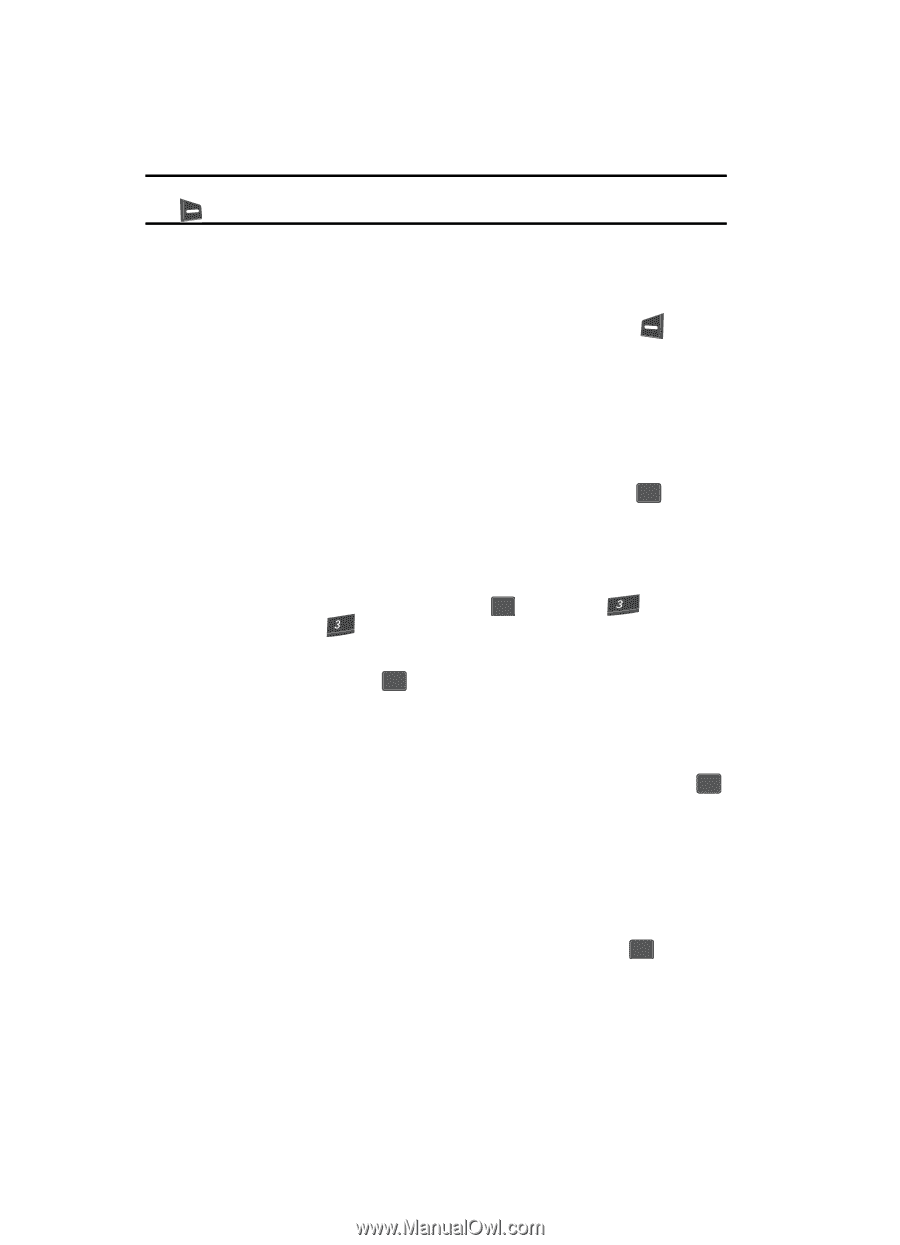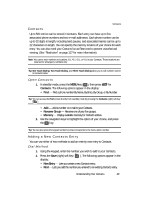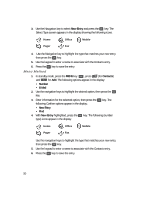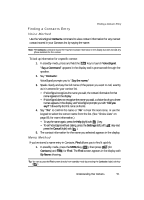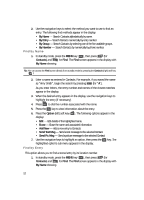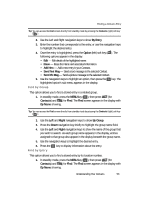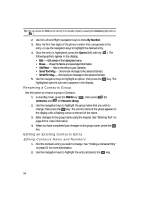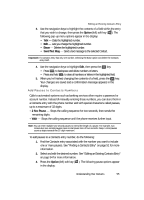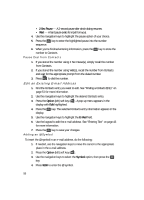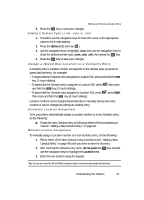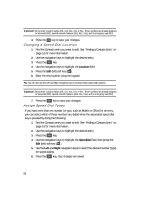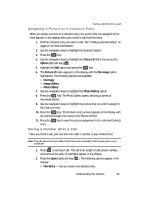Samsung SCH U340 User Manual (ENGLISH) - Page 54
Renaming a Contacts Group, Editing an Existing Contacts Entry, Editing Contacts Name and Numbers
 |
UPC - 635753463200
View all Samsung SCH U340 manuals
Add to My Manuals
Save this manual to your list of manuals |
Page 54 highlights
Tip: You can access the Find screen directly from standby mode by pressing the Contacts (right) soft key ( ). 2. Use the Left and Right navigation keys to show By Number. 3. Enter the first few digits of the phone number that corresponds to the entry, or use the navigation keys to highlight the desired entry. 4. Once the entry is highlighted, press the Option (left) soft key ( ). The following options appear in the display: • Edit - Edit details of the highlighted name. • Erase - Erase the Name and associated information. • Add New - Add a new entry to your Contacts. • Send Text Msg - Send a text message to the selected Contact. • Send Pic Msg - Send a picture message to the selected Contact. 5. Use the navigation keys to highlight an option, then press the OK key. The highlighted option's sub menu appears in the display. Renaming a Contacts Group Use this option to rename a group in Contacts. 1. In standby mode, press the MENU key ( OK ), then press def (for Contacts) and def for Rename Group. 2. Use the navigation keys to highlight the group name that you wish to change, then press the OK key. The current name of the group appears in the display with a flashing cursor at the end of the name. 3. Enter changes to the group name using the keypad. See "Entering Text" on page 43 for more information. 4. When you have completed your changes to the group name, press the OK key. Editing an Existing Contacts Entry Editing Contacts Name and Numbers 1. Find the Contacts entry you wish to change. See "Finding a Contacts Entry" on page 51 for more information. 2. Use the navigation keys to highlight the entry and press the OK key. 54