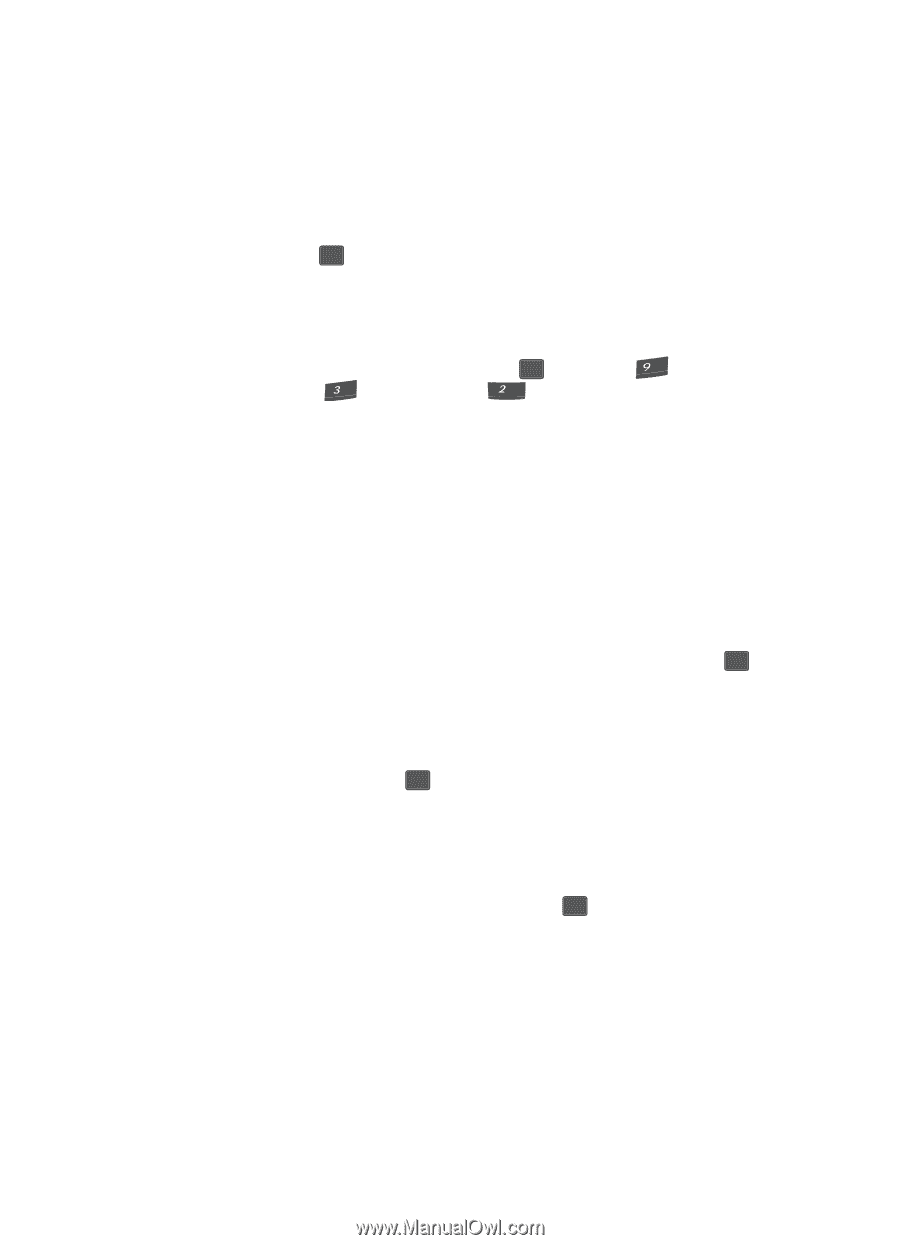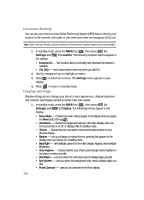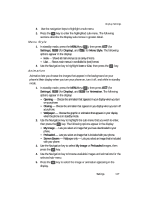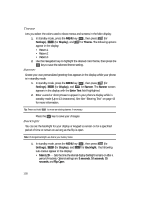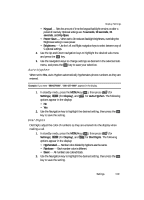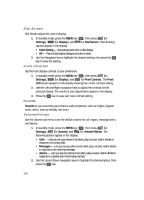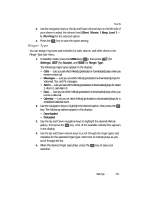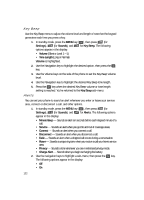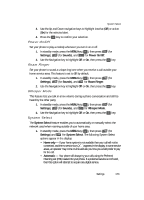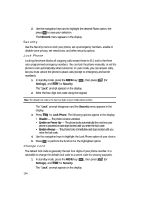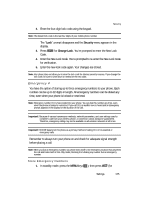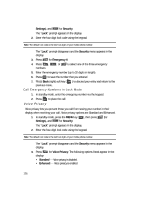Samsung SCH U340 User Manual (ENGLISH) - Page 121
Ringer Type
 |
UPC - 635753463200
View all Samsung SCH U340 manuals
Add to My Manuals
Save this manual to your list of manuals |
Page 121 highlights
Sounds 3. Use the navigation keys or the Up and Down volume keys on the left side of your phone to select the volume level (Silent, Vibrate, 1 Beep, Level 1 - 5, Vib+Ring) for the selected option. 4. Press the OK key to save the option setting. Ringer Type You can assign ring tones and melodies for calls, alarms, and other alerts in the Ringer Type sub-menu. 1. In standby mode, press the MENU key ( OK ), then press (for wxyz Settings), def (for Sounds), and abc for Ringer Type. The following ringer types appear in the display: • Calls - Lets you set which Melody (preloaded or downloaded) plays when you receive a voice call. • Messages - Lets you set which Melody (preloaded or downloaded) plays for Voicemail, Text, and Pic messages. • Alarm - Lets you set which Melody (preloaded or downloaded) plays for Alarm 1, Alarm 2, and Alarm 3. • Data - Lets you set which Melody (preloaded or downloaded) plays when you receive a data call. • Calendar - Lets you set which Melody (preloaded or downloaded) plays for a scheduled Calendar event. 2. Use the navigation keys to highlight the desired option, then press the OK key. The following options appear in the display: • Downloaded • Preloaded 3. Use the Up and Down navigation keys to highlight the desired Melody gallery, then press the OK key. A list of the available melody files appears in the display. 4. Use the Up and Down volume keys to scroll through the ringer types and melodies for the selected ringer type. Each tone or melody plays as you scroll through the list. 5. When the desired ringer type plays, press the OK key to save your selection. Settings 121