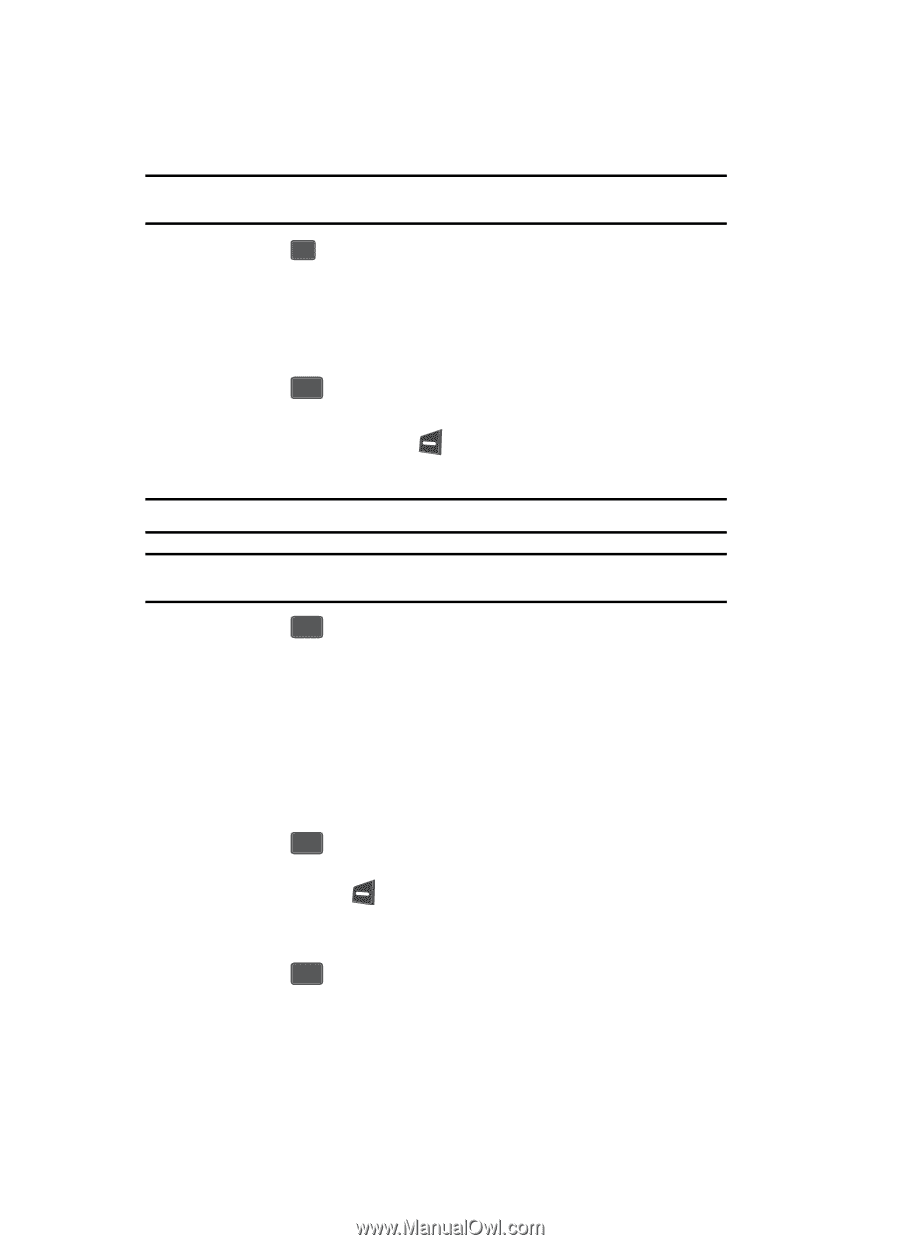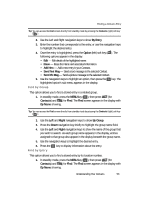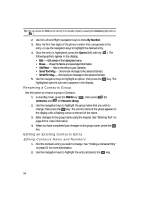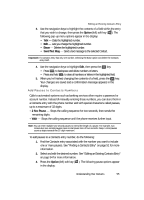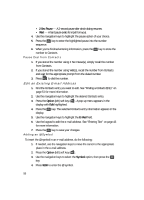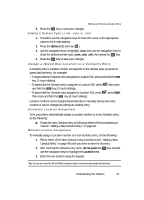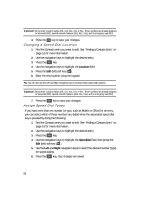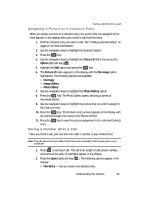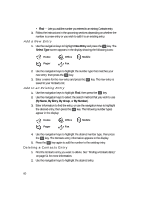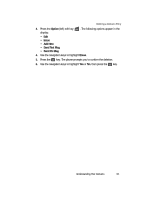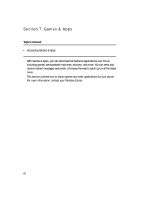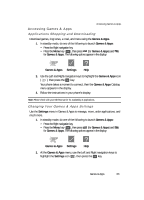Samsung SCH U340 User Manual (ENGLISH) - Page 58
Changing a Speed Dial Location, Assign Speed Dial Types
 |
UPC - 635753463200
View all Samsung SCH U340 manuals
Add to My Manuals
Save this manual to your list of manuals |
Page 58 highlights
Important!: Do not enter Location values 001, 311, 411, 511, or 911. These numbers are already assigned to Voicemail (001), special network features (311, 411, 511), and to emergency use (911). 4. Press the OK key to save your changes. Changing a Speed Dial Location 1. Find the Contacts entry you want to edit. See "Finding a Contacts Entry" on page 51 for more information. 2. Use the navigation keys to highlight the desired entry. 3. Press the OK key. 4. Use the navigation keys to highlight the Location field. 5. Press the Edit (left) soft key ( ). 6. Enter the new location using the keypad. Tip: You can also use the Left and Right navigation keys to browse empty speed dial locations. Important!: Do not enter Location values 001, 311, 411, 511, or 911. These numbers are already assigned to Voicemail (001), special network features (311, 411, 511), and to emergency use (911). 7. Press the OK key to save your changes. Assign Speed Dial Types If you have more than one number (or type, such as Mobile or Office) for an entry, you can select which of those numbers are dialed when the associated speed dial key is pressed by doing the following: 1. Find the Contacts entry you want to edit. See "Finding a Contacts Entry" on page 51 for more information. 2. Use the navigation keys to highlight the desired entry. 3. Press the OK key. 4. Use the navigation keys to highlight the SpeedDial field, then press the Edit (left) soft key ( ). 5. Use the Left and Right navigation keys to select the desired number (type) for speed dialing. 6. Press the OK key. Your changes are saved. 58