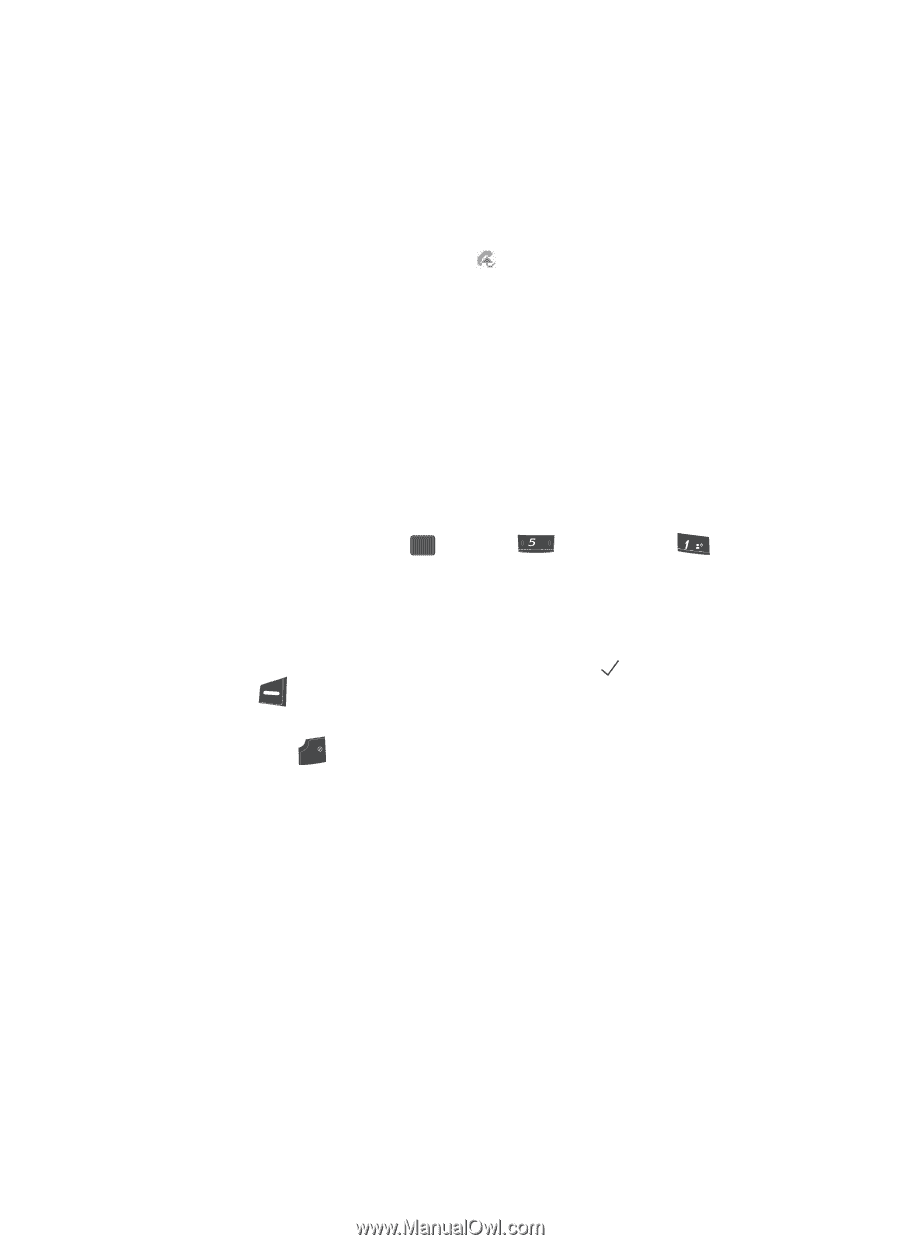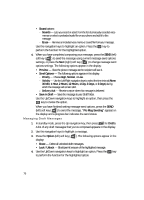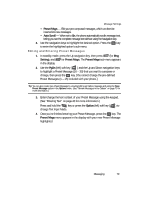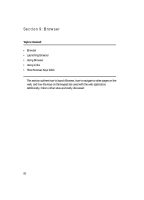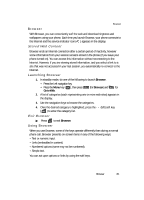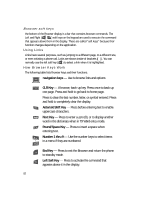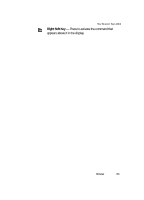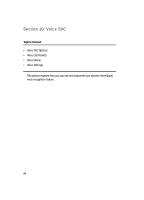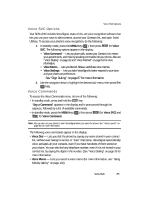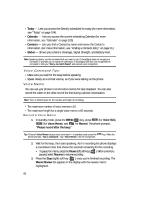Samsung SCH U340 User Manual (ENGLISH) - Page 81
Browser, Stored Web Content, Launching Browser, Exit Browser - ringtones for
 |
UPC - 635753463200
View all Samsung SCH U340 manuals
Add to My Manuals
Save this manual to your list of manuals |
Page 81 highlights
Browser Browser With Browser, you can conveniently surf the web and download ringtones and wallpapers using your phone. Each time you launch Browser, your phone connects to the Internet and the service indicator icon ( ) appears in the display. Stored Web Content Browser ends an Internet connection after a certain period of inactivity, however some information from your session remains stored in the phone (if you leave your phone turned on). You can access this information without reconnecting to the Internet. However, if you are viewing stored information, and you select a link to a site that was not accessed in your last session, you automatically re-connect to the Internet. Launching Browser 1. In standby mode, do one of the following to launch Browser: • Press the Left navigation key. • Press the Menu key ( OK ), then press jkl (for Browser) and @ for Go to Web. 2. A list of categories (each representing one or more web sites) appears in the display. 3. Use the navigation keys to browse the categories. 4. Once the desired category is highlighted, press the (left) soft key ( ) to enter the category list. Exit Browser ᮣ Press END to exit Browser. Using Browser When you use Browser, some of the keys operate differently than during a normal phone call. Browser presents on-screen items in any of the following ways: • Text or numeric input. • Links (embedded in content). • Numbered options (some may not be numbered). • Simple text. You can act upon options or links by using the soft keys. Browser 81