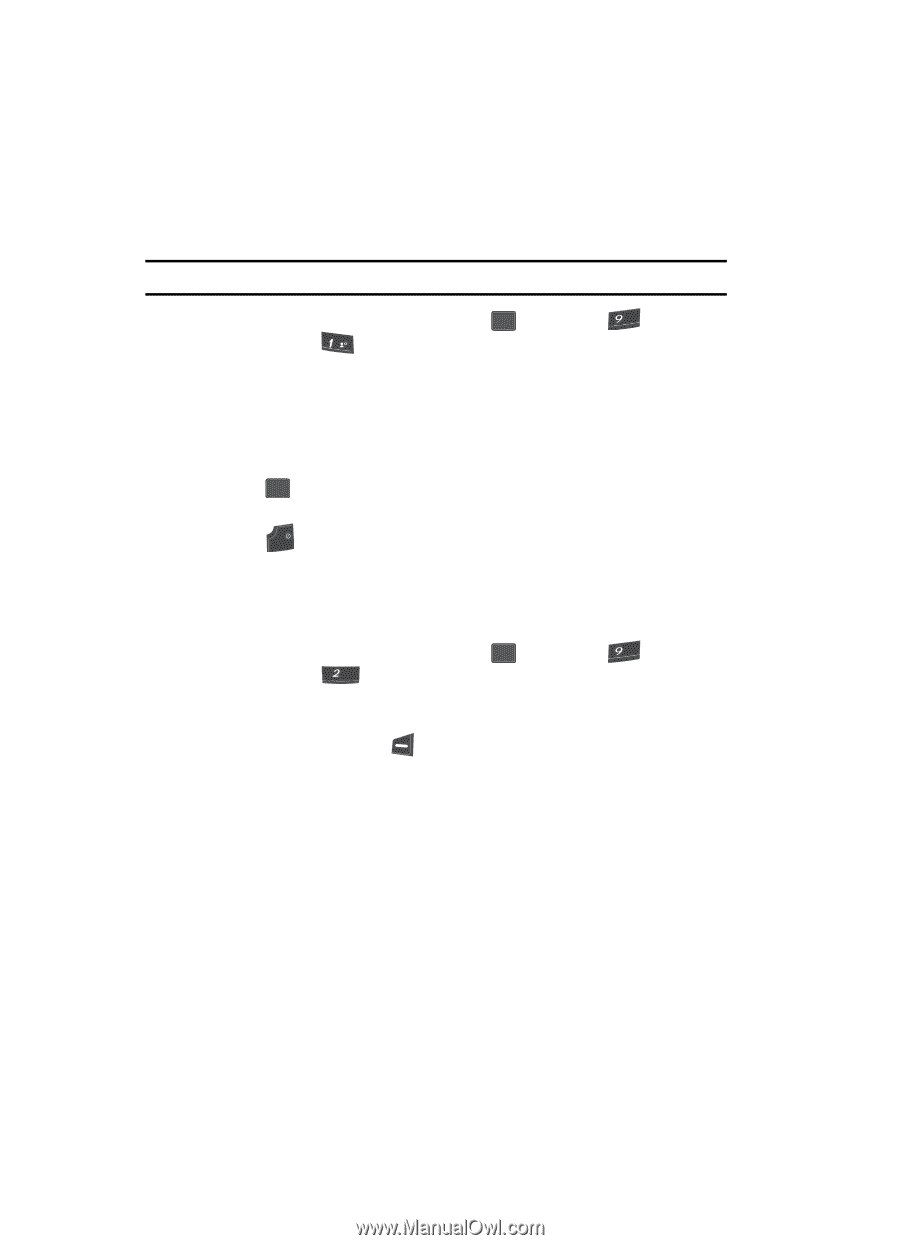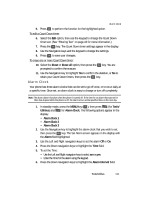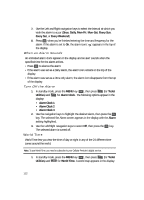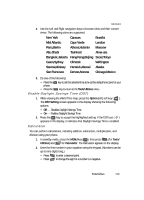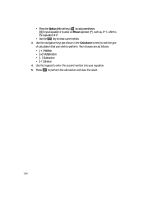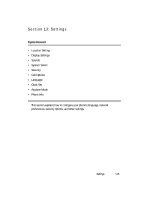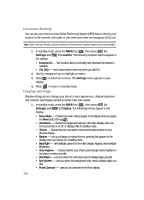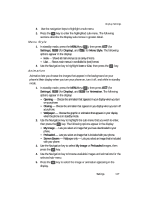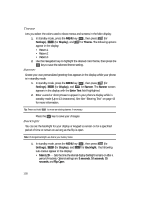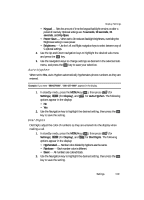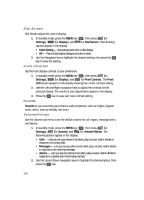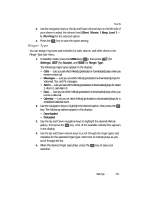Samsung SCH U340 User Manual (ENGLISH) - Page 116
Location Setting, Display Settings - replacement display
 |
UPC - 635753463200
View all Samsung SCH U340 manuals
Add to My Manuals
Save this manual to your list of manuals |
Page 116 highlights
Location Setting You can set your phone to pass Global Positioning System (GPS) data to identify your location to the network continually or only when you make an emergency (911) call. Note: Check with your Wireless Carrier to determine if/when/where location-based services are available. 1. In standby mode, press the MENU key ( OK ), then press (for wxyz Settings) and @ for Location. The following Location options appear in the display: • Location On - Your location data is continually sent wherever the feature is available. • 911 Only - Your location data is sent only when you dial 911. 2. Use the navigation keys to highlight an option. 3. Press OK to select the function. The Settings menu appears in your display. 4. Press END to return to standby mode. Display Settings Display settings let you change your phone's menu appearance, display brightness and contrast, and display content to better meet your needs. 1. In standby mode, press the MENU key ( OK ), then press (for wxyz Settings) and abc for Display. The following menus appear in the display: • Menu Style - Choose how main menus appear in the display when you press the Menu (left) soft key( ). • Animation - Choose the images that appear in the Main display when you turn your phone on or off, or display while in standby mode. • Theme - Choose the color set used to show menus and screens on your phone's display. • Banner - Lets you change or replace the text greeting that appears in the display when your phone is in standby mode. • Backlight - Set backlight options for the Main Display, Keypad, and backlight Brightness. • Auto-Hyphen - Choose whether your phone automatically inserts hyphens in the phone numbers you dial. • Dial Digits - Lets you select the color style used to display digits you dial. • Dial Screen - Lets you select the background color used to display digits you dial. • Front Contrast - Lets you set contrast for the Front display. 116