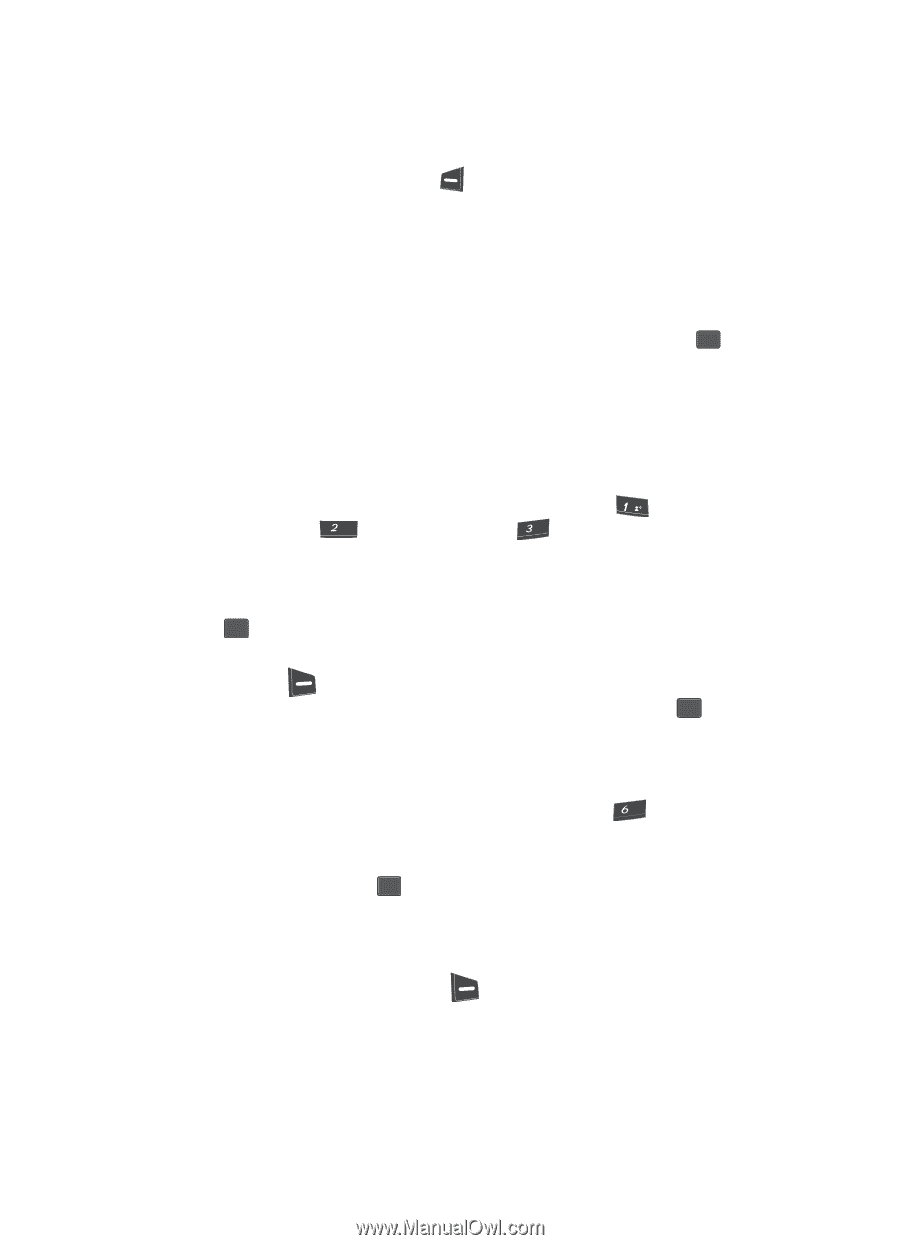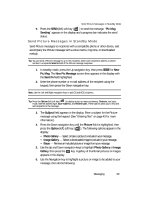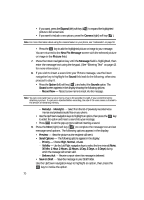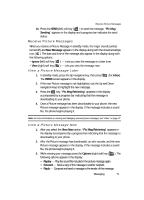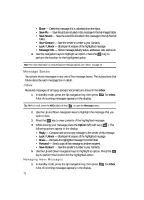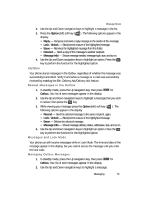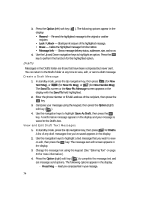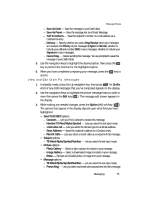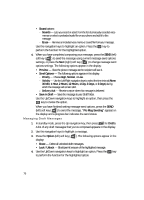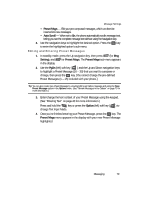Samsung SCH U340 User Manual (ENGLISH) - Page 74
Drafts, Create a Draft Message, View and Edit Draft Text Messages, Preset Msg - how to unlock
 |
UPC - 635753463200
View all Samsung SCH U340 manuals
Add to My Manuals
Save this manual to your list of manuals |
Page 74 highlights
3. Press the Option (left) soft key ( ). The following options appear in the display: • Resend - Re-send the highlighted message to the original or another recipient. • Lock / Unlock - Block/permit erasure of the highlighted message. • Erase - Delete the highlighted message from the Outbox. • Message Info - Shows message delivery status, addressee, size, and so on. 4. Use the Up and Down navigation keys to highlight an option. Press the OK key to perform the function for the highlighted option. Drafts Messages in the Drafts folder are those that have been composed but never sent. You can return to the Drafts folder at any time to view, edit, or send a draft message. Create a Draft Message 1. In standby mode, press the Up navigation key, then press @ (for New Text Msg), or abc (for New Pic Msg), or def (for New Handwr.Msg). The Send To: screen or the New Pic Message screen appears in the display with the Send To field highlighted. 2. Enter the phone Number or E-Mail address of the recipient, then press the OK key. 3. Compose your message using the keypad, then press the Option (right) soft key ( ). 4. Use the navigation keys to highlight Save As Draft, then press the OK key. A confirmation message appears in the display and your message is saved to the Drafts box. View and Edit Draft Text Messages 1. In standby mode, press the Up navigation key, then press mno for Drafts. A list of any draft messages that you've saved appears in the display. 2. Use the navigation keys to highlight a text message that you wish to view or edit, then press the OK key. The message text edit screen appears in the display. 3. Change the message text using the keypad. (See "Entering Text" on page 43 for more information.) 4. Press the Option (right) soft key ( ) to complete the message text and set message send options. The following options appear in the display: - Preset Msg - Insert pre-composed text in your message. 74