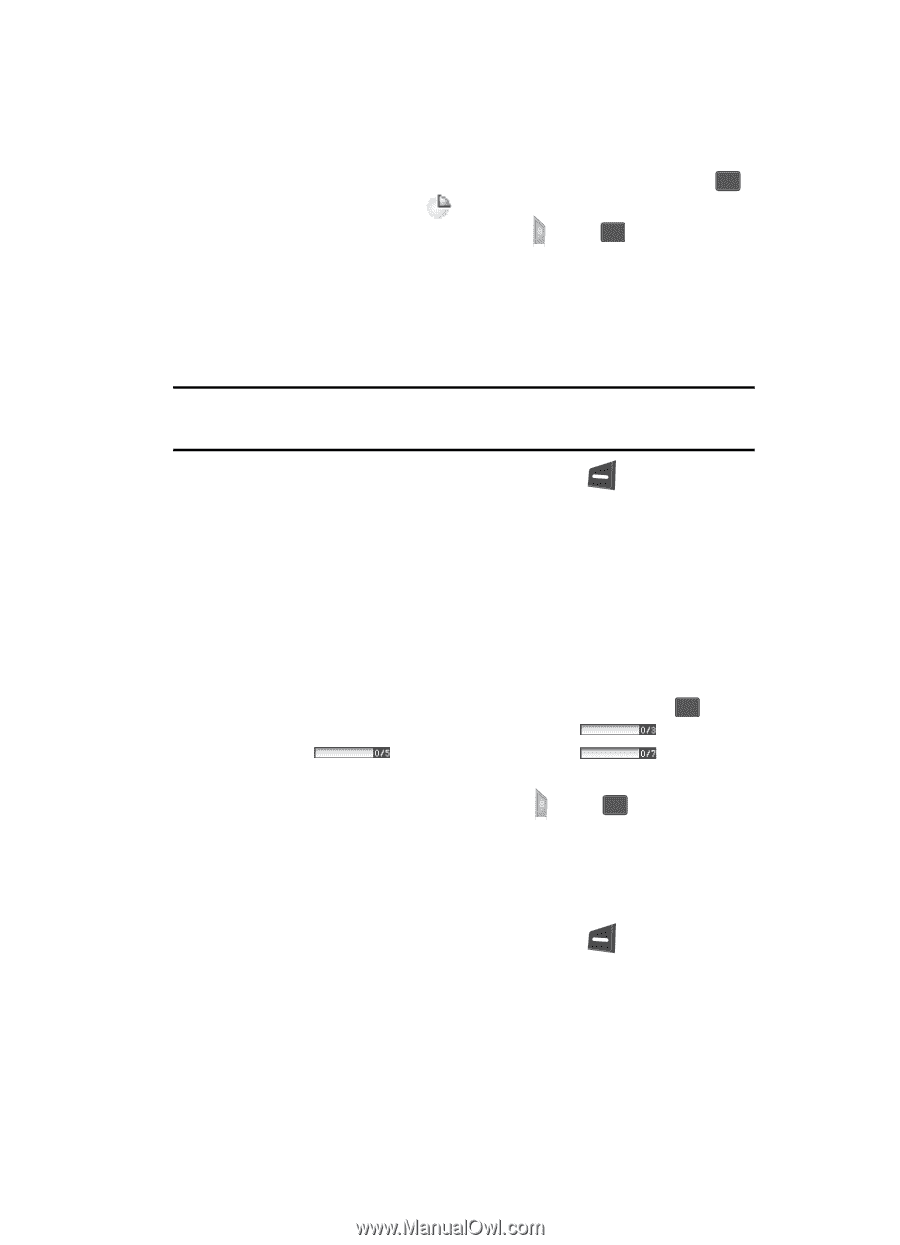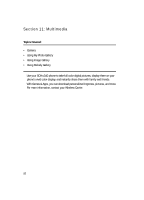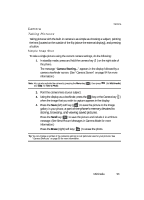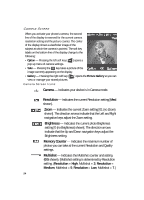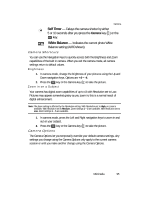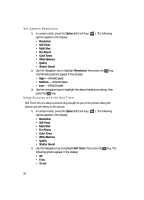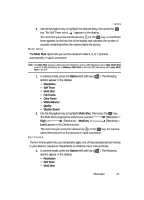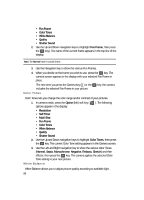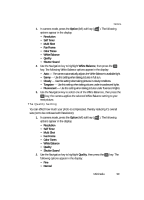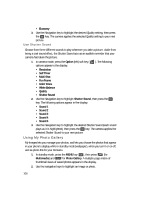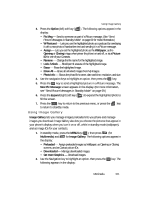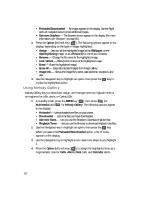Samsung SCH U340 User Manual (ENGLISH) - Page 97
Multi Shot, Fun Frame, key. The Self Timer icon
 |
UPC - 635753463200
View all Samsung SCH U340 manuals
Add to My Manuals
Save this manual to your list of manuals |
Page 97 highlights
Camera 3. Use the Navigation key to highlight the desired delay, then press the OK key. The Self Timer icon ( ) appears in the display. The next time you press the Camera key ( ) or the OK key, a countdown timer appears on the last line of the display and indicates the number of seconds remaining before the camera takes the picture. Multi Shot The Multi Shot option lets you set the camera to take 3, 5, or 7 pictures automatically, in quick succession. Note: The Multi Shot setting is affected by the Resolution setting. With Resolution set to High, Multi Shot is set to 3. With Resolution set to Medium, Multi Shot is set to 5. With Resolution set to Low, Multi Shot is set to 7. 1. In camera mode, press the Option (left) soft key ( ). The following options appear in the display: • Resolution • Self Timer • Multi Shot • Fun Frame • Color Tones • White Balance • Quality • Shutter Sound 2. Use the Navigation key to highlight Multi Shot, then press the OK key. The Multi Shot progress bar and picture counter [ (Resolution = High), or (Resolution = Medium), or (Resolution = Low)] appear in the Camera screen. The next time you press the Camera key ( ) or the OK key, the camera takes three pictures or five pictures in rapid succession. Fun Frame The Fun Frame option lets you temporarily apply one of the preloaded picture frames in your device's camera to characterize or enhance one or more pictures. 1. In camera mode, press the Option (left) soft key ( options appear in the display: • Resolution • Self Timer • Multi Shot ). The following Multimedia 97