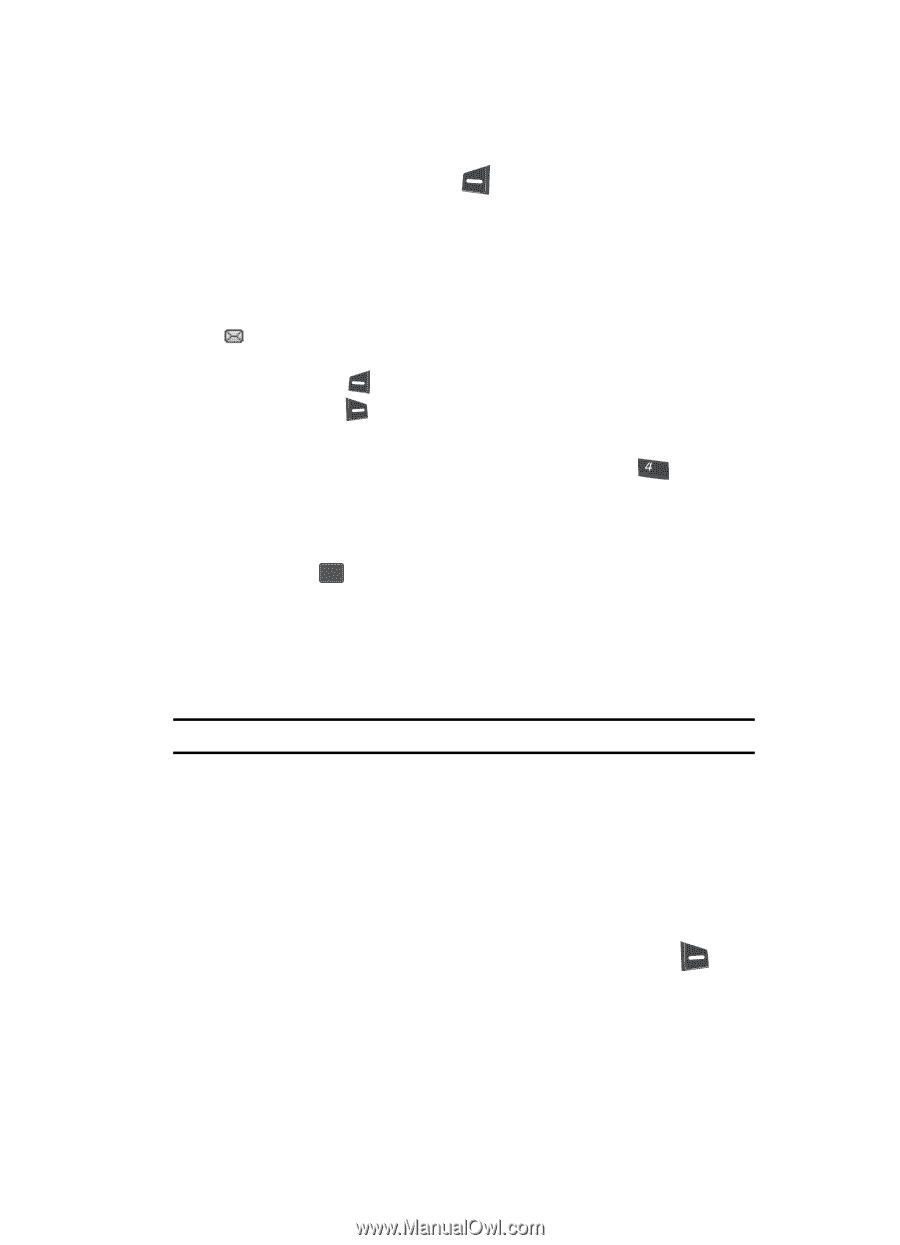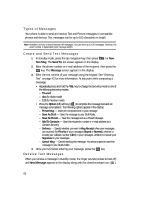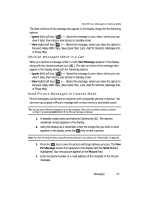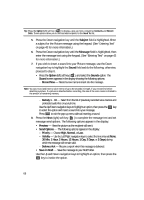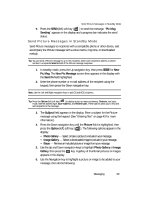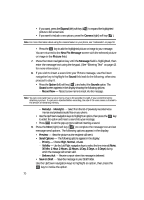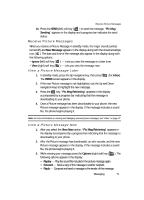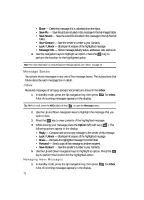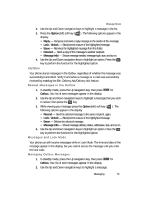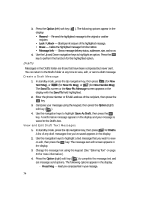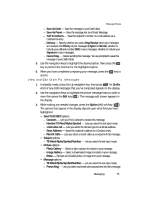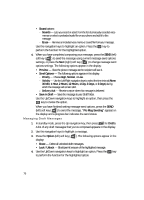Samsung SCH U340 User Manual (ENGLISH) - Page 71
Receive Picture Messages, View a Picture Message Later
 |
UPC - 635753463200
View all Samsung SCH U340 manuals
Add to My Manuals
Save this manual to your list of manuals |
Page 71 highlights
Receive Picture Messages 10. Press the SEND (left) soft key ( ) to send the message. "Pic Msg Sending" appears in the display and a progress bar indicates the send status. Receive Picture Messages When you receive a Picture Message in standby mode, the ringer sounds (unless turned off) and New Message appears in the display along with the closed envelope icon ( ). The date and time of the message also appear in the display along with the following options: • Ignore (left) soft key ( ) - Lets you view the message at a later time. • View (right) soft key ( ) - Lets you view the message now. View a Picture Message Later 1. In standby mode, press the Up navigation key, then press ghi (for Inbox). The INBOX screen appears in the display. 2. If the new Picture message is not highlighted, use the Up and Down navigation keys to highlight the new message. 3. Press the OK key. "Pic Msg Retrieving" appears in the display accompanied by a progress bar indicating that the message is downloading to your phone. 4. Once a Picture message has been downloaded to your phone, the new Picture message appears in the display. If the message includes a sound file, the phone begins playing it. Note: For more information on viewing and managing received picture messages, see "Inbox" on page 72. View a Picture Message Now 1. After you select the View Now option, "Pic Msg Retrieving" appears in the display accompanied by a progress bar indicating that the message is downloading to your phone. 2. After the Picture message has downloaded, an alert sounds, and the new Picture message appears in the display. If the message includes a sound file, the phone begins playing it. 3. While viewing your message press the Options (right) soft key ( ). The following options appear in the display: • Replay - Play the sound file included in the picture message again. • Forward - Send a copy of this message to another recipient. • Reply - Compose and send a message to the sender of this message. Messaging 71