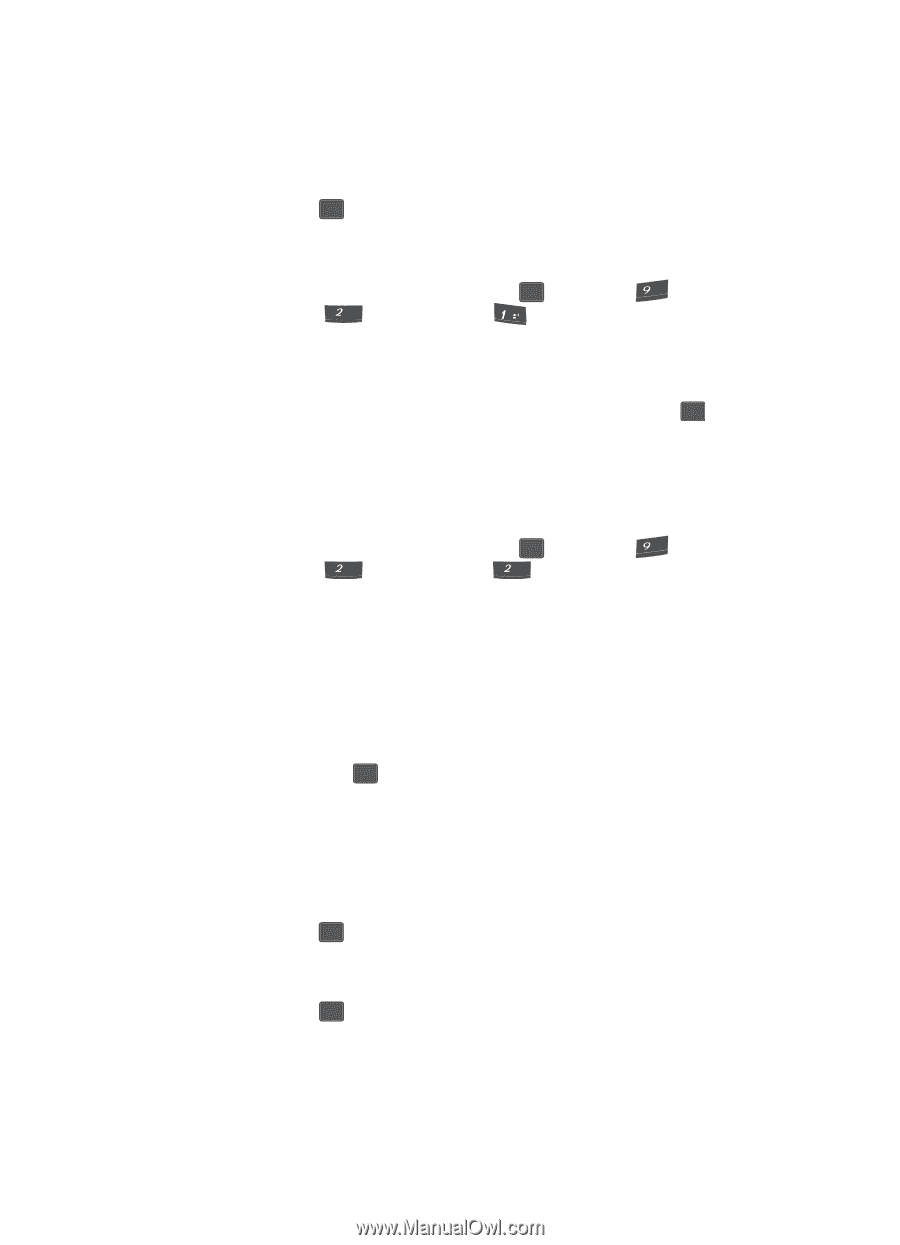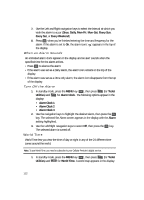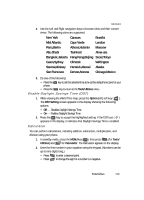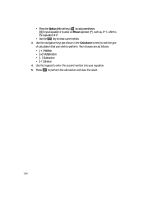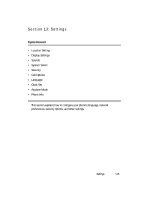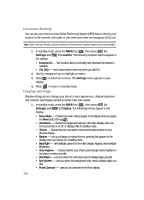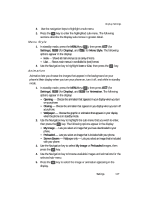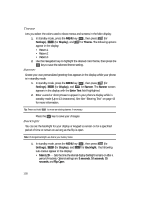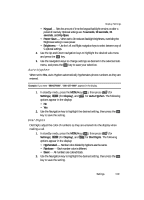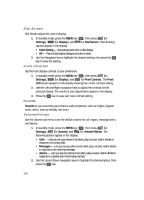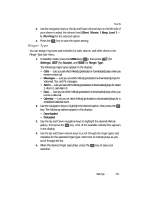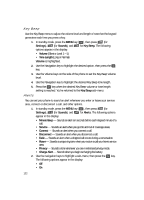Samsung SCH U340 User Manual (ENGLISH) - Page 117
Menu Style, Animation
 |
UPC - 635753463200
View all Samsung SCH U340 manuals
Add to My Manuals
Save this manual to your list of manuals |
Page 117 highlights
Display Settings 2. Use the navigation keys to highlight a sub-menu. 3. Press the OK key to enter the highlighted sub-menu. The following sections describe the Display sub-menus in greater detail. Menu Style 1. In standby mode, press the MENU key ( OK ), then press (for wxyz Settings), abc (for Display), and @ for Menu Style. The following options appear in the display: • Icon - Shows all main menus as an array of icons. • List - Shows main menus in scrollable list (text) format. 2. Use the Navigation key to highlight Icon or List, then press the OK key. Animation Animation lets you choose the images that appear in the background on your phone's Main display when you turn your phone on, turn it off, and while in standby mode. 1. In standby mode, press the MENU key ( OK ), then press (for wxyz Settings), abc (for Display), and abc for Animation. The following options appear in the display: • Opening - Choose the animation that appears in your display when you turn on your phone. • Closing - Choose the animation that appears in you display when you turn off your phone. • Wallpaper - Choose the graphic or animation that appears in your display when the phone is in standby mode. 2. Use the Navigation key to highlight the sub-menu that you wish to enter, then press the OK key. The following options appear in the display: • My Image - Lets you select an image that you have downloaded to your phone. • Preloaded - Lets you select an image that is included with your phone. • Screen Savers - Wallpaper only - Lets you select an image that is included with your phone. 3. Use the Navigation key to select My Image or Preloaded images, then press the OK key. 4. Use the Navigation key to browse available images and animations for the selected sub-menu. 5. Press the OK key to select the image or animation appearing in the display. Settings 117