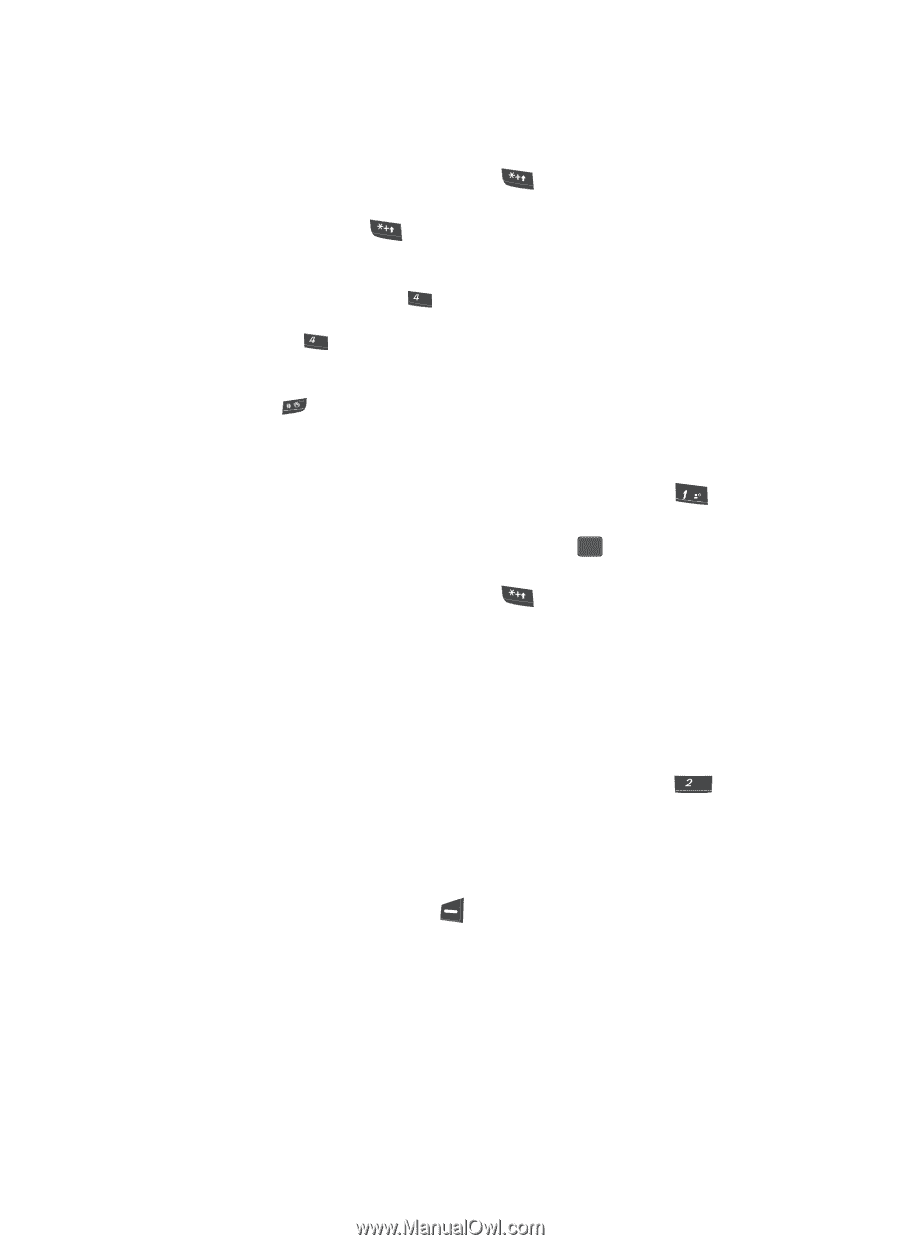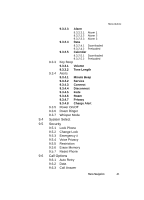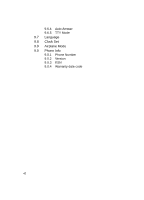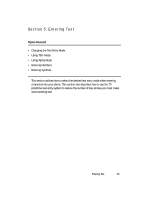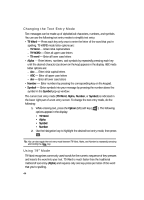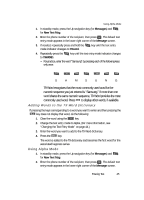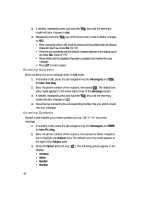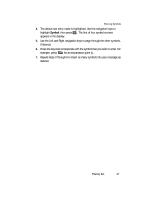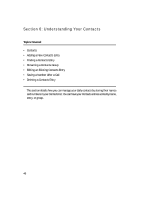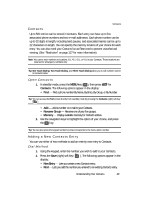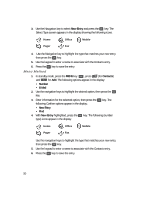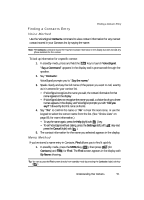Samsung SCH U340 User Manual (ENGLISH) - Page 46
Entering Numbers
 |
UPC - 635753463200
View all Samsung SCH U340 manuals
Add to My Manuals
Save this manual to your list of manuals |
Page 46 highlights
3. If needed, repeatedly press and hold the mode indicator changes to abc. key until the text entry 4. Repeatedly press the key until the text entry mode indicator changes to ABC. • Enter characters while in Abc mode by pressing the key labeled with the desired characters (such as, press ghi for "G"). • Press the key repeatedly until the desired character appears in the display (such as, press ghi twice for "H"). • Pause briefly and the displayed character is accepted and inserted into your message. • Press to enter a space. Entering Numbers Enter numbers into a text message while in 123 mode. 1. In standby mode, press the Up navigation key (for Messages) and @ for New Text Msg. 2. Enter the phone number of the recipient, then press OK . The default text entry mode appears in the lower right corner of the Message screen. 3. If needed, repeatedly press and hold the mode indicator changes to 123. key until the text entry 4. Press the key containing the corresponding number that you wish to insert into your message. Entering Symbols Symbol mode enables you to enter symbols such as "@" or "%" into a text message. 1. In standby mode, press the Up navigation key (for Messages) and abc for New Pic Msg. 2. Enter the phone number of the recipient, then press the Down navigation key to highlight the Subject field. The default text entry mode appears to the right of the Subject label. 3. Press the Option (left) soft key ( display: • T9 Word • Alpha • Symbol • Number ). The following options appear in the 46