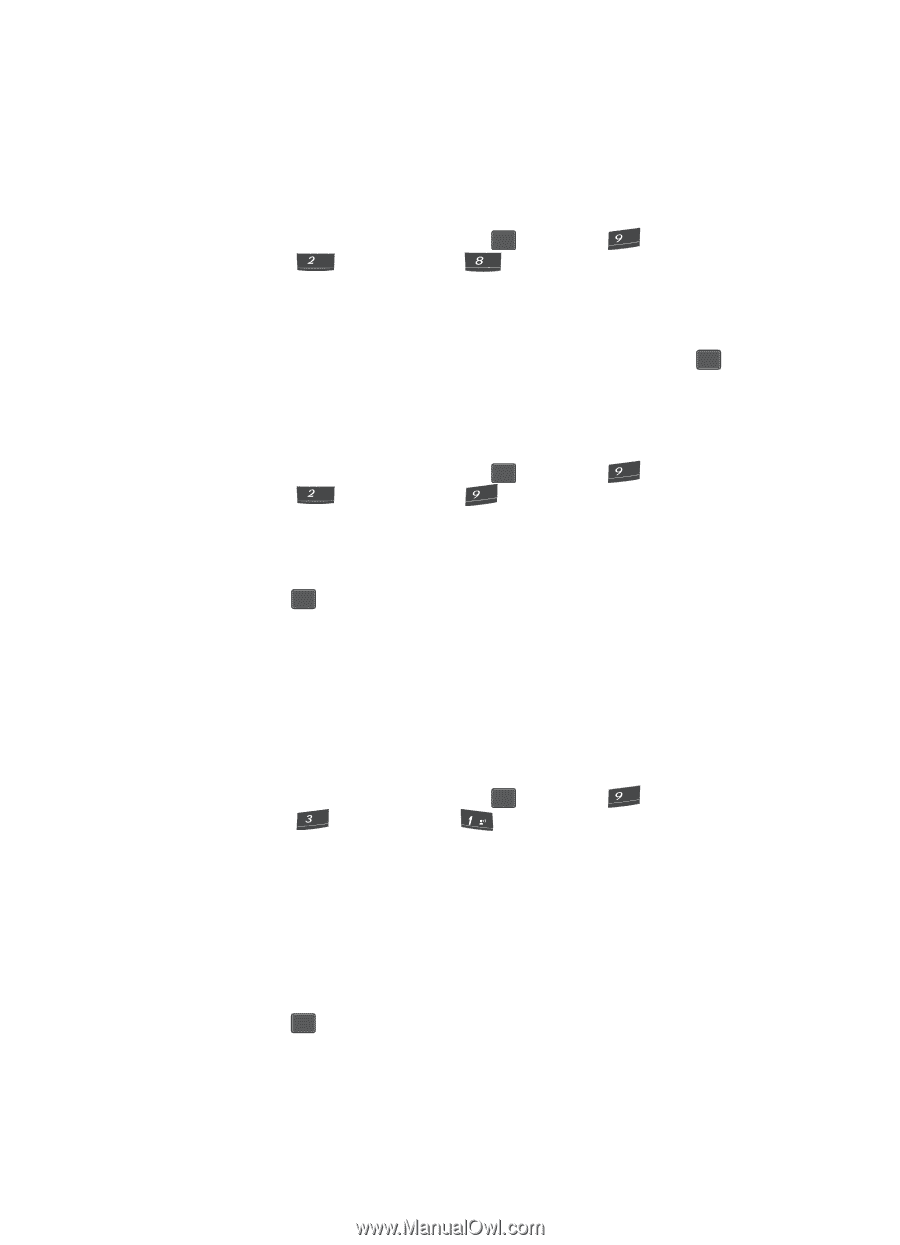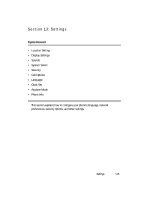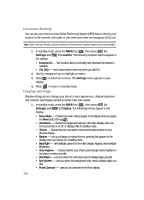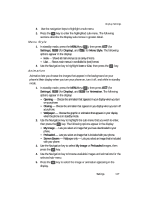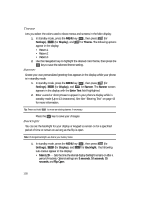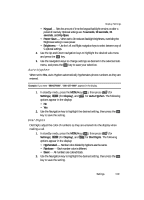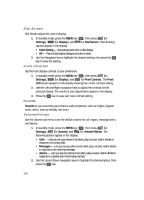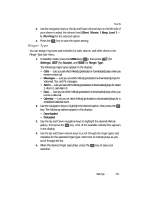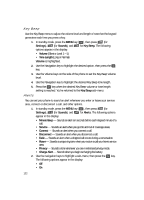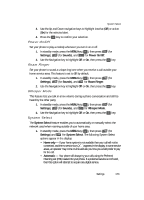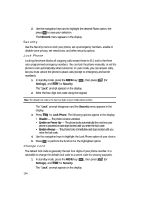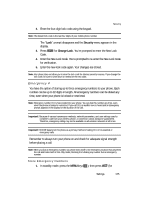Samsung SCH U340 User Manual (ENGLISH) - Page 120
Dial Screen, Front Contrast, Sounds, Volume/Vibrate
 |
UPC - 635753463200
View all Samsung SCH U340 manuals
Add to My Manuals
Save this manual to your list of manuals |
Page 120 highlights
Dial Screen Dial Screen adjust the color of display. 1. In standby mode, press the MENU key ( OK ), then press (for wxyz Settings), abc (for Display), and tuv for Dial Screen. The following options appear in the display: • Color Setting - Sets background color of dial display. • Off - Returns dial display background color to white. 2. Use the Navigation key to highlight the desired setting, then press the OK key to save the setting. Front Contrast Set the front display contrast to your preference. 1. In standby mode, press the MENU key ( OK ), then press (for wxyz Settings), abc (for Display), and wxyz for Front Contrast. The Front LCD screen appears in the display showing the current contrast setting. 2. Use the Left and Right navigation keys to adjust the contrast for the selected display. The results of your adjustments appear in the display. 3. Press the OK key to save your new contrast setting. Sounds Sounds let you customize your phone's audio properties, such as ringers, keypad tones, alerts, start up melody, and more. Volume/Vibrate Use the Volume sub-menu to set the default volume for call ringers, message alerts, and alarms. 1. In standby mode, press the MENU key ( OK ), then press (for wxyz Settings), def (for Sounds), and @ for Volume/Vibrate. The following options appear in the display: • Calls - Lets you set your phone to be silent, play a sound, and/or vibrate in response to incoming calls. • Messages - Lets you set your phone to be silent, play a sound, and/or vibrate in response to an incoming message. • Alarms - Lets you set your phone to be silent, play a sound, and/or vibrate in response to a preset alarm time being reached. 2. Use the Up and Down navigation keys to highlight the desired option, then press the OK key. 120