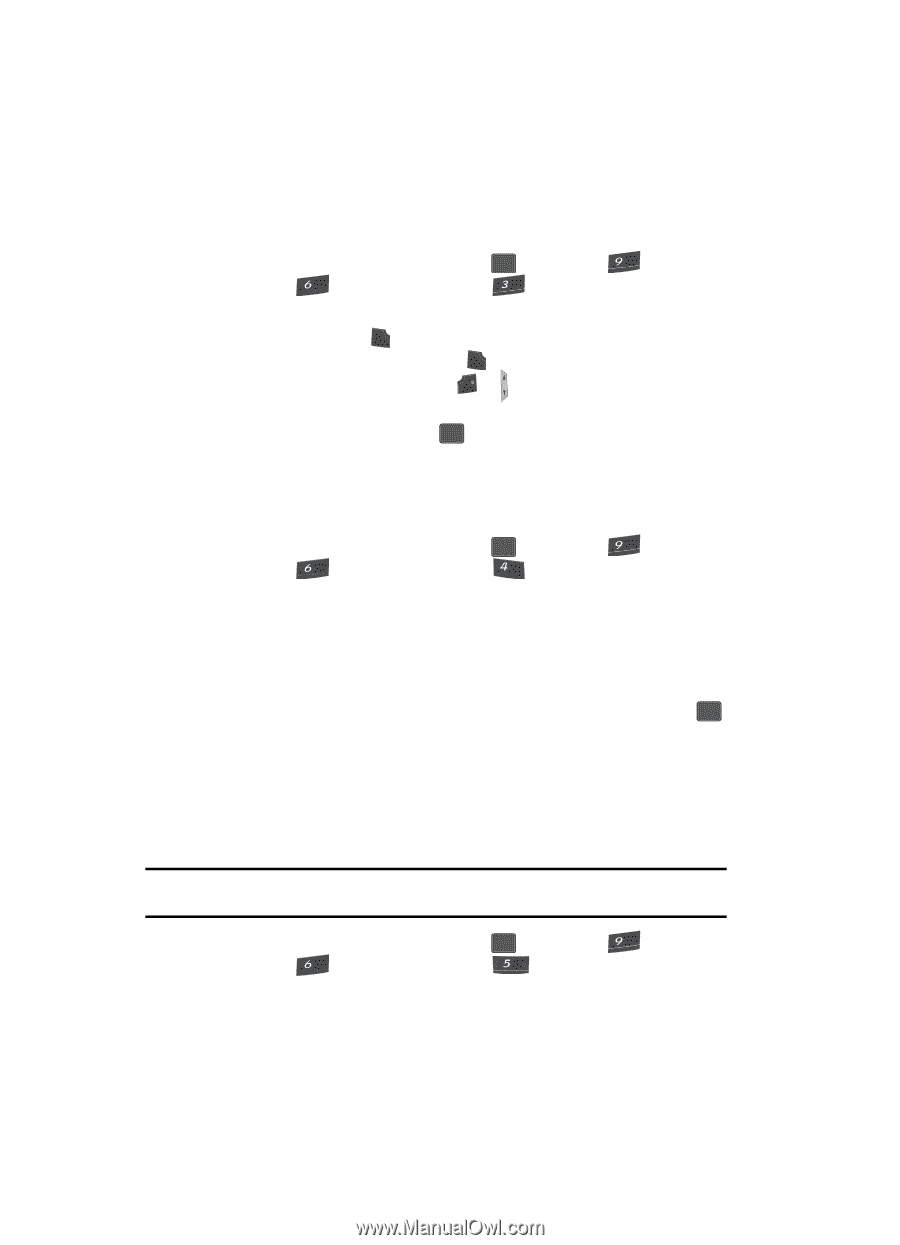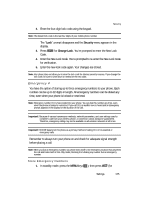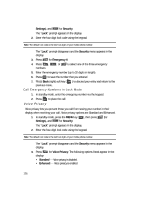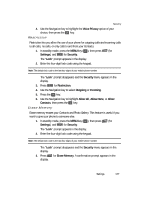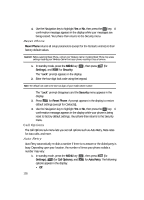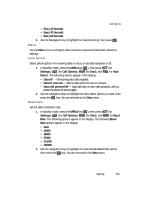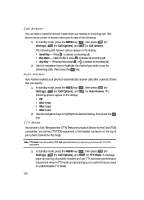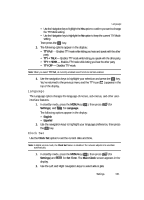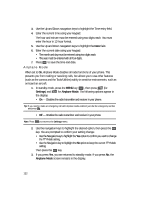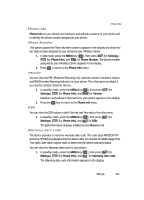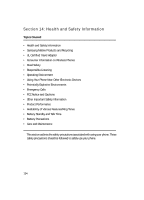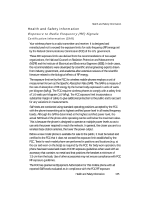Samsung SCH U340 User Manual (ENGLISH) - Page 130
Call Answer, Auto Answer, TTY Mode
 |
UPC - 635753463200
View all Samsung SCH U340 manuals
Add to My Manuals
Save this manual to your list of manuals |
Page 130 highlights
Call Answer You can select a specific answer mode when you receive an incoming call. Your phone can be preset to answer when you do any of the following: 1. In standby mode, press the MENU key ( OK ), then press (for wxyz Settings), mno (for Call Options), and def for Call Answer. The following Call Answer options appear in the display: • Send Key - Press SEND to answer an incoming call. • Flip Open - Open the flip or press SEND to answer an incoming call. • Any Key - Press any key except END or to answer an incoming call. 2. Use the navigation keys to highlight the method you wish to use for answering calls, then press the OK key. Auto Answer Auto Answer enables your phone to automatically answer calls after a period of time that you specify. 1. In standby mode, press the MENU key ( OK ), then press (for wxyz Settings), mno (for Call Options), and ghi for Auto Answer. The following options appear in the display: • Off • After 5 sec • After 3 sec • After 1 sec 2. Use the navigation keys to highlight the desired setting, then press the OK key. TTY Mode Your phone is fully Teletypewriter (TTY)/Telecommunication Device for the Deaf (TDD) compatible. You connect TTY/TDD equipment to the headset connector on the top of your phone, behind the flip hinge. Note: TTY Mode must be enabled (TTY Full selected) before you can use your phone with TTY/TDD equipment. 1. In standby mode, press the MENU key ( OK ), then press (for wxyz Settings), mno (for Call Options), and jkl for TTY Mode. A message pops-up warning of possible headset and non-TTY accessory performance impairment when in TTY mode and prompting you to confirm that you want to enable/disable TTY Mode. 130