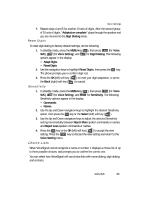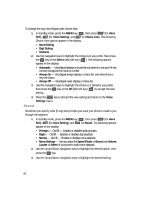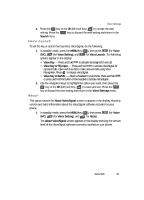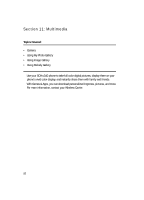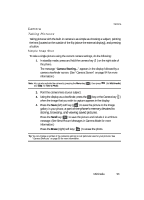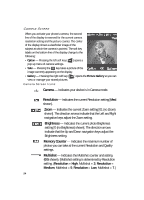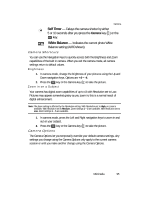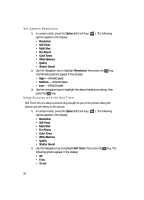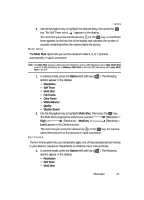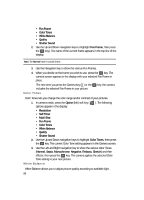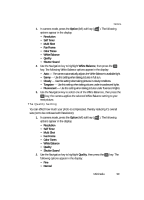Samsung SCH U340 User Manual (ENGLISH) - Page 94
Camera Screen, Camera Screen Icons, Resolution, Medium
 |
UPC - 635753463200
View all Samsung SCH U340 manuals
Add to My Manuals
Save this manual to your list of manuals |
Page 94 highlights
Camera Screen When you activate your phone's camera, the second line of the display is reserved for the current camera resolution setting and the picture counter. The center of the display shows a viewfinder image of the subject at which the camera is pointed. The soft key labels on the bottom line of the display change to the following: • Option - Pressing the left soft key ( pop-up menu of camera settings. ) opens a • Take - Pressing the OK key takes a picture of the image currently appearing on the display. • Gallery - Pressing the right soft key ( ) opens the Picture Gallery so you can view or manage your stored pictures. Camera Screen Icons Camera - Indicates your device is in Camera mode. Resolution - Indicates the current Resolution setting [Med shown]. Zoom - Indicates the current Zoom setting [01 (no Zoom) shown]. The direction arrows indicate that the Left and Right navigation keys adjust the Zoom setting. Brightness - Indicates the current photo Brightness setting [0 (no Brightness) shown]. The direction arrows indicate that the Up and Down navigation keys adjust the Brightness setting. Memory Counter - Indicates the maximum number of photos you can take at the current Resolution and Quality settings. Multishot - Indicates the Multishot counter and setting (0/5 shown). [Multishot setting is determined by Resolution setting. (Resolution = High, Multishot = 3; Resolution = Medium, Multishot = 5; Resolution = Low, Multishot = 7.) 94