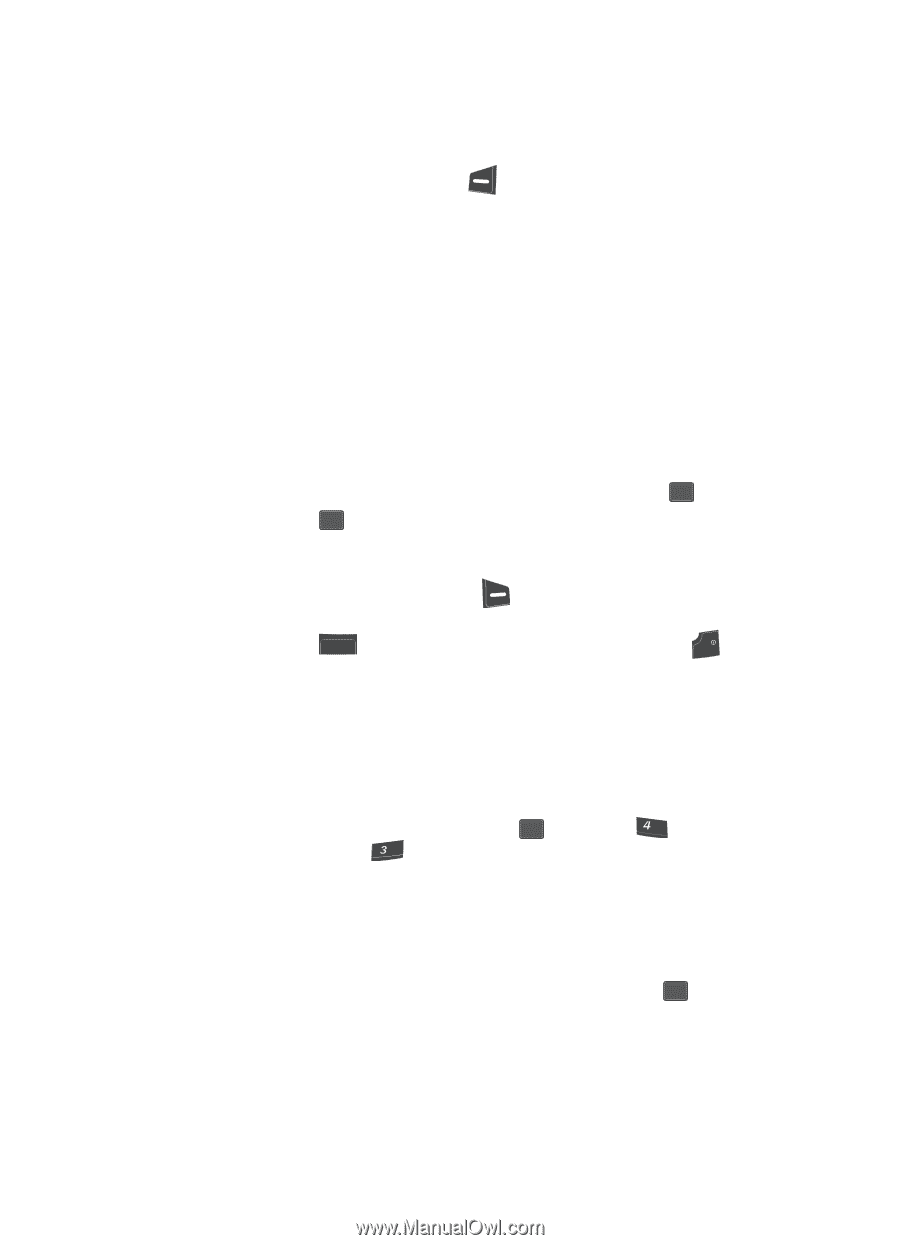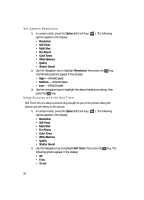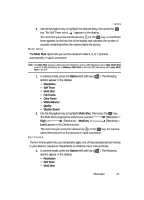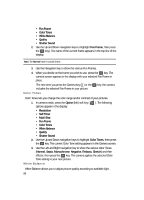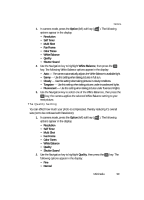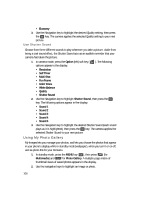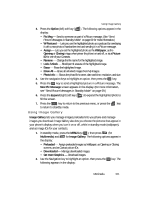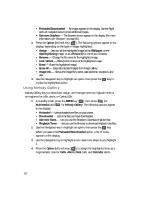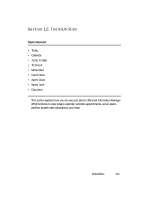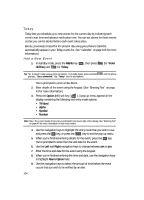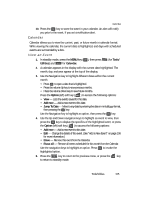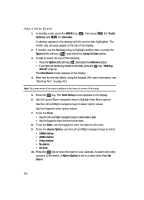Samsung SCH U340 User Manual (ENGLISH) - Page 101
Using Image Gallery
 |
UPC - 635753463200
View all Samsung SCH U340 manuals
Add to My Manuals
Save this manual to your list of manuals |
Page 101 highlights
Using Image Gallery 3. Press the Option (left) soft key ( ). The following options appear in the display: • Pic Msg - Send to someone as part of a Picture message. (See "Send Picture Messages in Standby Mode" on page 69 for more information.) • W-Postcard - Lets you use the highlighted photo as a postcard by overlaying it with a new photo of handwritten text and sending it in a Picture message. • Assign - Lets you set the highlighted photo as the Wallpaper, as the Opening or Closing image when power the phone on and off, or as a Picture ID for one of your Contacts. • Rename - Change the file name for the highlighted image. • Lock /Unlock - Block/permit erasure of the highlighted image. • Erase - Erase the highlighted image. • Erase All - Erase all unlocked images from My Images. • Photo Info - Shows the photo file's name, date and time, resolution, and size. 4. Use the navigation keys to highlight an option, then press the OK key. 5. Press the OK key to send a highlighted picture in a Picture message. The New Pic Message screen appears in the display. (For more information, see "Send Picture Messages in Standby Mode" on page 69.) 6. Press the Expand (right) soft key ( ) to expand the highlighted photo to fill the screen. 7. Press the CLR key to return to the previous menu, or press the END key to return to standby mode. Using Image Gallery Image Gallery lets you manage images preloaded into you phone and manage images you download. Image Gallery also lets you choose the pictures that appear in your phone's display when you turn it on or off, while in standby mode (wallpaper), and as image IDs for your contacts. 1. In standby mode, press the MENU key ( OK ), then press ghi (for Multimedia) and def for Image Gallery. The following options appear in the display: • Preloaded - Assign preloaded images as Wallpaper, as Opening or Closing screens, and as Contact picture IDs. • Downloaded - Manage downloaded images. • Get more Graphics - Download images. 2. Use the Navigation key to highlight an option, then press the OK key. The following appears in the display: Multimedia 101