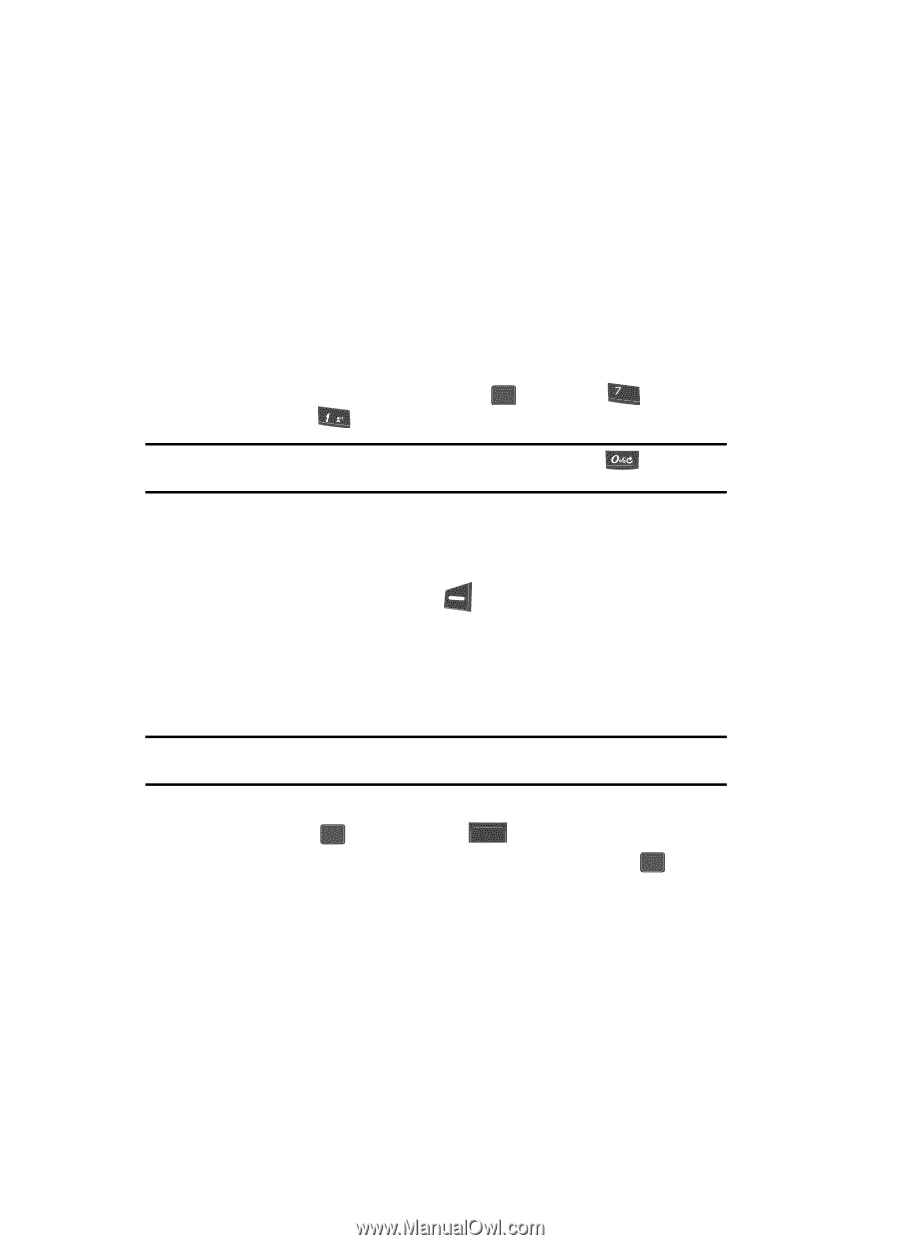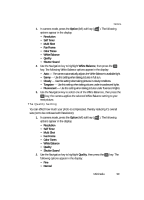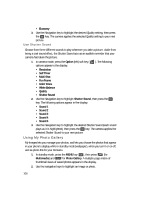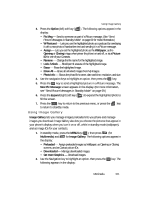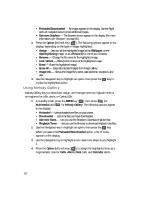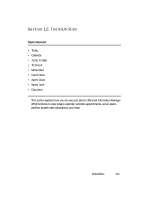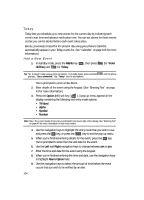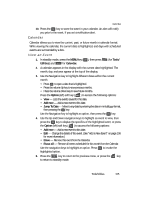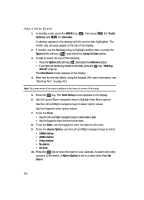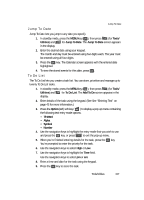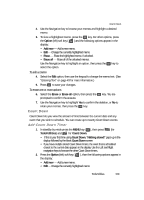Samsung SCH U340 User Manual (ENGLISH) - Page 104
Today, Add a New Event
 |
UPC - 635753463200
View all Samsung SCH U340 manuals
Add to My Manuals
Save this manual to your list of manuals |
Page 104 highlights
Today Today lets you schedule up to nine events for the current day by indicating each event's start time and advance notification time. You can set alarms for these events so that you can be alerted before each event takes place. Events, previously created for the present day using your phone's Calendar, automatically appear in your Today events list. See "Calendar" on page 105 for more information.) Add a New Event 1. In standby mode, press the MENU key ( OK ), then press pqrs (for Tools/ Utilities) and @ for Today. Tip: Tip: To launch Today using a voice command-In standby mode, press and hold prompts, "Say a command." Say "Today" into the microphone. until the phone You're prompted to enter a New Event. 2. Enter details of the event using the keypad. (See "Entering Text" on page 43 for more information.) 3. Press the Option (left) soft key ( ). A pop-up menu appears in the display containing the following text entry mode options: • T9 Word • Alpha • Symbol • Number Note: Note: The current mode of text entry is indicated in the lower right of the display. See "Entering Text" on page 43 for more information on text entry modes. 4. Use the navigation keys to highlight the entry mode that you wish to use and press the OK key, or press the CLR key to exit the pop-up menu. 5. When you're finished entering details for the event, press the OK key. You're prompted to enter the time and date for the event. 6. Use the Left and Right navigation keys to change between am or pm. 7. Enter the time and date for the event using the keypad. 8. When you're finished entering the time and date, use the navigation keys to highlight Alarm Option field. 9. Use the navigation keys to select the amount of time before the event occurs that you wish to be notified by an alert. 104