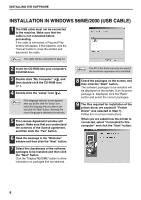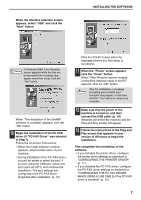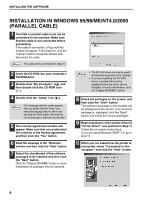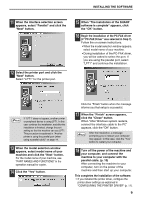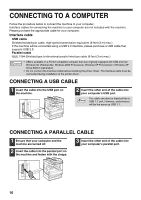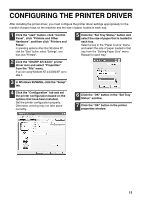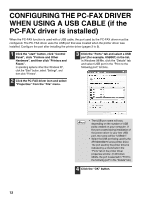Sharp AR-M237 AR-M237 AR-M277 Operation Manual Suite - Page 110
Configuring The Printer Driver - print driver
 |
View all Sharp AR-M237 manuals
Add to My Manuals
Save this manual to your list of manuals |
Page 110 highlights
CONFIGURING THE PRINTER DRIVER After installing the printer driver, you must configure the printer driver settings appropriately for the number of paper trays on the machine and the size of paper loaded in each tray. 1 Click the "start" button, click "Control Panel", click "Printers and Other Hardware", and then click "Printers and Faxes". In operating systems other than Windows XP, click the "Start" button, select "Settings", and then click "Printers". 5 Click the "Set Tray Status" button and select the size of paper that is loaded in each tray. Select a tray in the "Paper source" menu, and select the size of paper loaded in that tray from the "Setting Paper Size" menu. Repeat for each tray. 2 Click the "SHARP AR-XXXX" printer driver icon and select "Properties" from the "File" menu. If you are using Windows NT 4.0/2000/XP, go to step 4. 3 In Windows 95/98/Me, click the "Setup" tab. 4 Click the "Configuration" tab and set the printer configuration based on the options that have been installed. Set the printer configuration properly. Otherwise, printing may not take place correctly. 6 Click the "OK" button in the "Set Tray Status" window. 7 Click the "OK" button in the printer properties window. 11