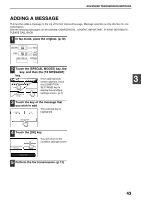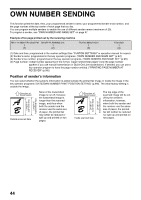Sharp AR-M237 AR-M237 AR-M277 Operation Manual Suite - Page 158
Faxing A Divided Original, Dual Scan
 |
View all Sharp AR-M237 manuals
Add to My Manuals
Save this manual to your list of manuals |
Page 158 highlights
FAXING A DIVIDED ORIGINAL (DUAL PAGE SCAN) When faxing a book or other bound document, you can use this function to divide the two open pages of the book into two separate fax pages. This function can only be used when the original is scanned using the document glass. The original on the right side of the document glass is scanned first as page 1, and then the original on the left side as page 2. Dual page scan is only possible when the original size is 11" x 17" or 8-1/2" x 11R". Your machine The other machine Book or sheet original Printed out as two separate pages When page division is set, Transmission to other machine the original is divided into two pages when scanned into memory [Example] Scanned original size Transmitted document 11" x 17" Two 8½" x 11" pages Selecting Dual Page Scan Follow the steps below to select Dual Page Scan and then perform the transmission operation. 1 Touch the [SPECIAL MODES] key in fax mode and then touch the [DUAL PAGE SCAN] key. SUB ADDRESS If the address book SPECIAL MODES DIRECT TX ADDRESS REVIEW MEMORY TX POLLING screen appears, touch the [CONDITION SETTINGS] key to display the condition DUAL PAGE SCAN PROGRAM settings screen. (p.7) 2 Touch the [OK] key. 3 Place the original on the document glass (p.10), and perform the transmission operation. If you have more originals to scan after pressing the [START] key ( ) and scanning the first original, change originals and repeat scanning until all originals have been scanned. When finished, touch the [READ-END] key in the touch panel. ("Using the document glass" (p.13)) Note To cancel Dual Page Scan... Press the [CLEAR ALL] key ( ). SCAN MODE OK 1/2 You will return to the main screen and the dual page scan icon will appear. 40