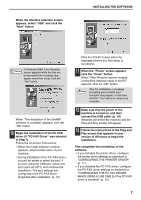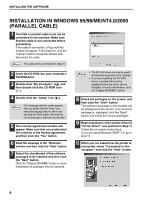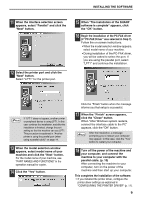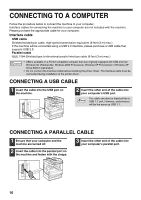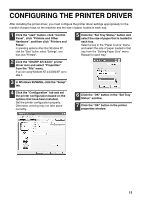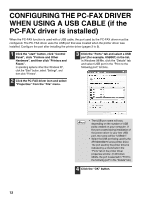Sharp AR-M237 AR-M237 AR-M277 Operation Manual Suite - Page 111
CONFIGURING THE PC-FAX DRIVER, WHEN USING A USB CABLE if the, PC-FAX driver is installed - xp driver
 |
View all Sharp AR-M237 manuals
Add to My Manuals
Save this manual to your list of manuals |
Page 111 highlights
CONFIGURING THE PC-FAX DRIVER WHEN USING A USB CABLE (if the PC-FAX driver is installed) When the PC-FAX function is used with a USB cable, the port used by the PC-FAX driver must be configured. The PC-FAX driver uses the USB port that was created when the printer driver was installed. Configure the port after installing the printer driver (pages 3 to 9). 1 Click the "start" button, click "Control Panel", click "Printers and Other Hardware", and then click "Printers and Faxes". In operating systems other than Windows XP, click the "Start" button, select "Settings", and then click "Printers". 3 Click the "Ports" tab and select a USB port (for example, USB001) in the list. In Windows 98/Me, click the "Details" tab and select USB port in the "Print to the following port" list box. 2 Click the PC-FAX driver icon and select "Properties" from the "File" menu. • The USB port name will vary Note depending on the number of USB ports created on your computer. If the port created during installation of the printer driver is your first USB port, the name will be "USB001". • Select the USB port being used by the AR-M230/M270 series printer driver. The port used by the printer driver is indicated by a checkmark in the "Ports" tab of the printer driver properties window. (In Windows 98/Me, the port is selected in "Print to the following port" in the "Details" tab.) 4 Click the "OK" button. 12