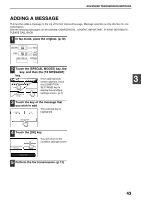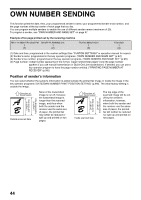Sharp AR-M237 AR-M237 AR-M277 Operation Manual Suite - Page 159
Programming Frequently, Used Operations
 |
View all Sharp AR-M237 manuals
Add to My Manuals
Save this manual to your list of manuals |
Page 159 highlights
PROGRAMMING FREQUENTLY USED OPERATIONS This function allows you to store the steps of an operation, including the destination and scanning settings, into a program. When you want to send a document to that destination, you can simply press the appropriate program key and the steps will be performed automatically. This function is convenient when you frequently send documents such as a daily report to the same destination. Up to eight programs can be stored. Note • A program differs from a timer transmission (p.30) in that it is not cleared from memory after transmission takes place. A program thus allows you to repeatedly perform the same type of transmission. Note, however, that programs do not allow you to establish a timer setting for transmission. • With the exception of polling, reception operations cannot be stored in a program. Programs can be stored using the custom settings, and a name up to 36 characters long can be assigned. For information on storing, editing, and deleting programs, see "STORING A PROGRAM" on page 73. The following settings can be stored in a program: • Destination fax number • POLLING • SLOW SCAN MODE • DUAL PAGE SCAN • COVER SHEET • TX MESSAGE • OWN PASSCODE SELECT • CONFIDENTIAL TX • RELAY BROADCAST • RESOLUTION and EXPOSURE Auto-dial keys (rapid or group keys) can be used to store the destination fax number, or a full number can be entered using the numeric keys. When storing a broadcast transmission or serial polling operation in a program, up to 200 destination fax numbers can be stored. 3 USING A PROGRAM 1 In fax mode, load the document. (p.10) SCAN FAX JOB STATUS DATA LINE DATA CUSTOM SE Do not load a document if you are performing a polling operation. If you are going to use Dual Page Scan (p.40), place the document on the document glass. 2 Touch the [SPECIAL MODES] key and then the [PROGRAM] key. SUB ADDRESS If the address book screen appears, touch SPECIAL MODES ADDRESS REVIEW the [CONDITION DIRECT TX MPEOMLOLRIYNGTX SETTINGS] key to DUAL PAGE SCAN PROGRAM display the condition settings screen. (p.7) The program selection screen appears. 3 Touch the program key that you wish to execute. Make sure that the key is highlighted and then touch the [OK] key. The program key you R SHARP OK touched is selected and you return to the screen of step 2. The [PROGRAM] key ORMAT A and the keys of the functions stored in the program are highlighted. 4 Touch the [OK] key. You will return to the condition settings screen. 5 If needed, select the original size and other settings, and then press the [START] key ( ). Transmission takes place according to the program. Note The following settings, which cannot be stored in a program, can be selected before pressing the [START] key ( ) in step 5. • Original size setting (p.21) • Two-sided scanning (p.17) • Job build mode (p.18) • Timer setting (p.30) Note that if the dual page function is stored in the program to be executed, two-sided scanning and the job build mode cannot be selected. 41