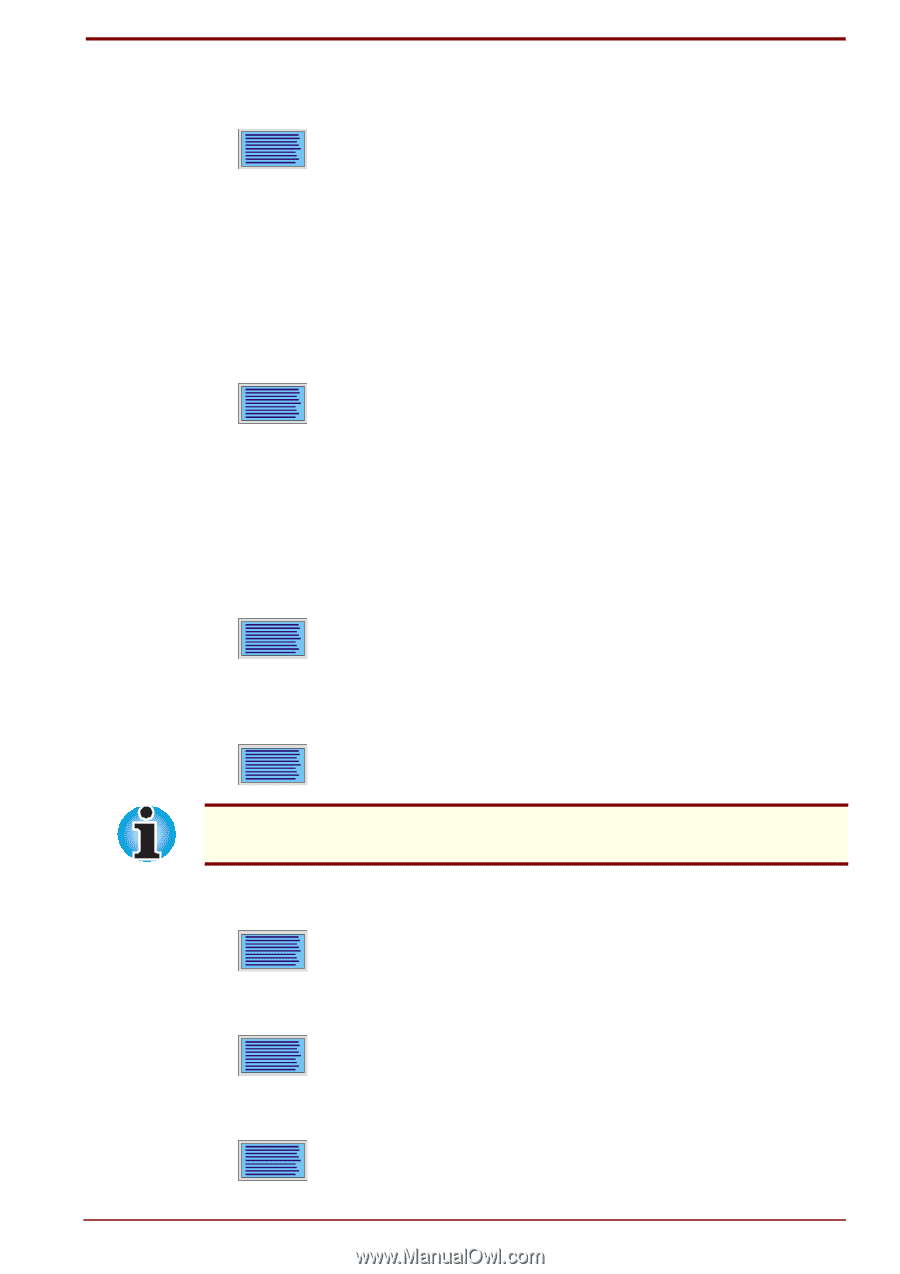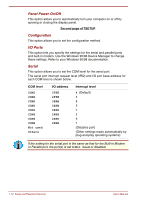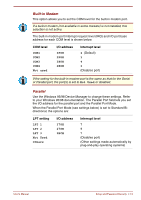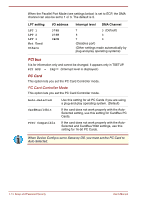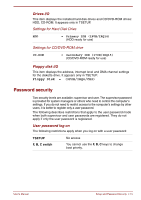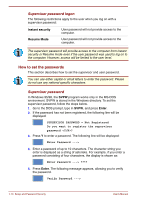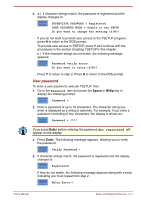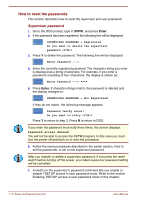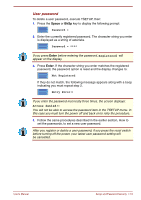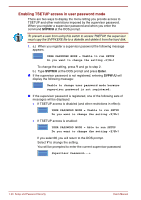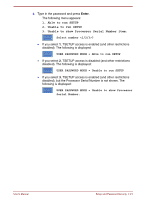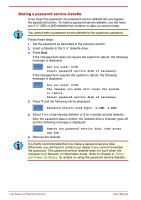Toshiba Satellite Pro 4300 User Manual - Page 105
User password, Password, Not registered
 |
View all Toshiba Satellite Pro 4300 manuals
Add to My Manuals
Save this manual to your list of manuals |
Page 105 highlights
6. a.) If character strings match, the password is registered and the display changes to: SUPERVISOR PASSWORD = Registered USER PASSWORD MODE = Unable to run SETUP Do you want to change the setting ? If you do not want to provide user access to the TSETUP program, press N to return to the DOS prompt. To provide user access to TSETUP, press Y and continue with the procedures in the section Enabling TSETUP in this chapter. b.) If the character strings do not match, the following message appears: Password verify error! Do you want to retry ? Press Y to return to step 3. Press N to return to the DOS prompt. User password To enter a user password, execute TSETUP, then: 1. Go to the Password item and press the Space or BkSp key to display the following prompt: Password = 2. Enter a password of up to 10 characters. The character string you enter is displayed as a string of asterisks. For example, if you enter a password consisting of four characters, the display is shown as: Password = **** If you press Enter before entering the password, Not registered will appear on the display. 3. Press Enter. The following message appears, allowing you to verify the password. Verify Password = 4. If character strings match, the password is registered and the display changes to: Registered If they do not match, the following message appears along with a beep indicating you must repeat from step 2. Entry Error!! User's Manual Setup and Password Security 7-17