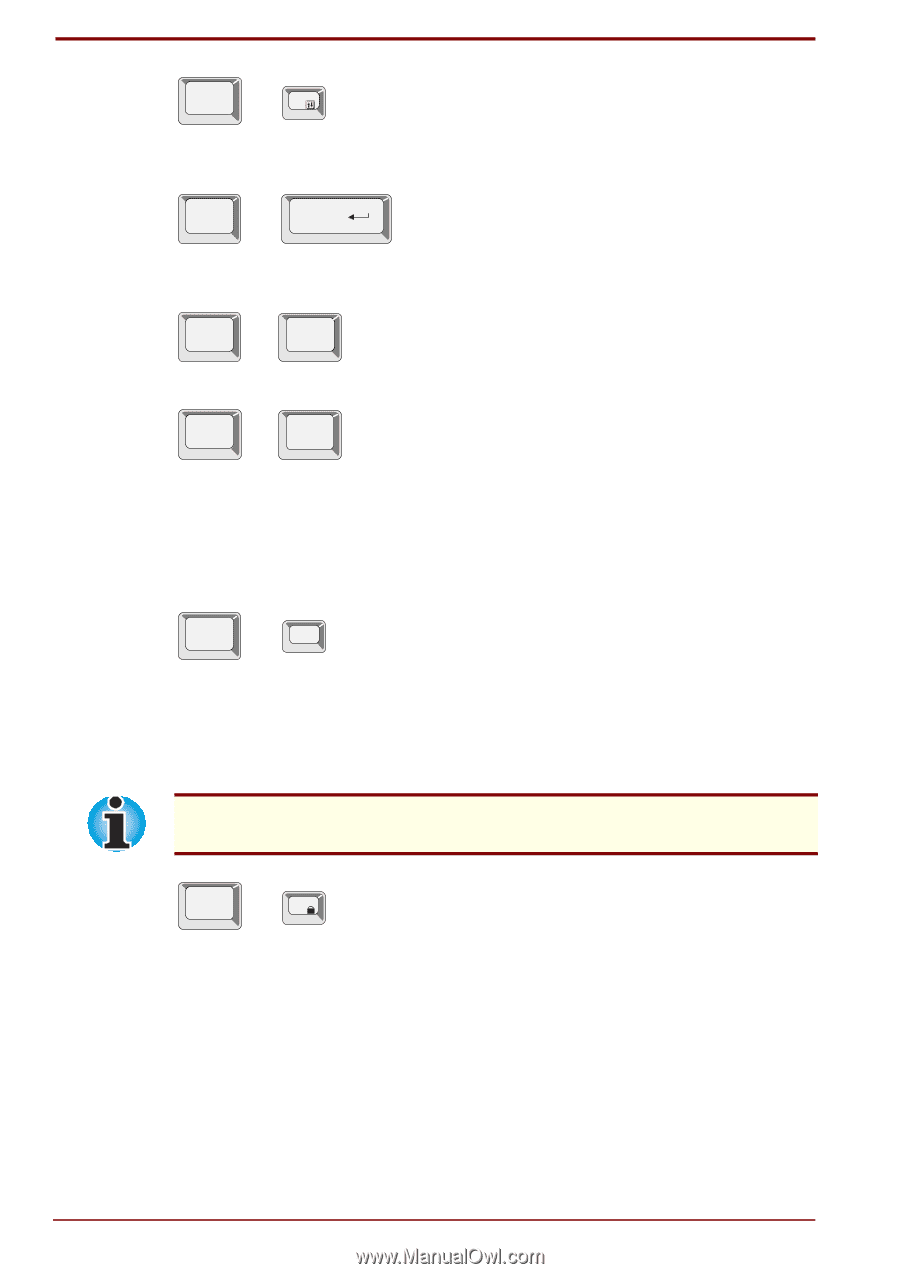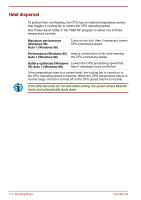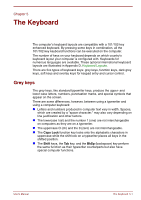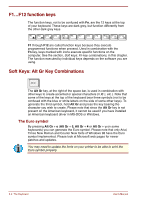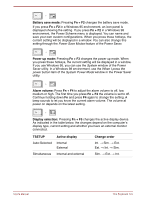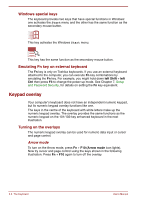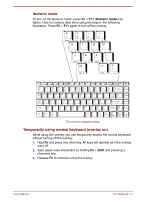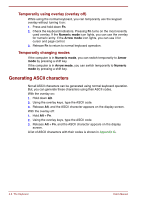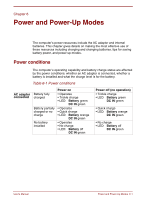Toshiba Satellite Pro 4300 User Manual - Page 70
Hotkeys, Fn + F12 ScrLock, Fn + Enter, Enter, Fn + Ctrl, Fn + Alt, Display Brightness, Fn + Esc
 |
View all Toshiba Satellite Pro 4300 manuals
Add to My Manuals
Save this manual to your list of manuals |
Page 70 highlights
Fn + F12 Press Fn + F12 (ScrLock) to lock the cursor on a specific line. The power on default is off. Fn + Enter Press Fn + Enter to simulate Enter on the enhanced keyboard's numeric keypad. Fn + Ctrl Press Fn + Ctrl to simulate the enhanced keyboard's right Ctrl key. Fn + Alt Press Fn + Alt to simulate the enhanced keyboard's right Alt key. Hotkeys Hotkeys (Fn + a function or cursor key) let you enable or disable certain features of the computers. Fn + Esc Display Brightness: Pressing Fn + Esc in a Windows 98 environment changes the Display Brightness menu. When you press these hotkeys, the current setting will be displayed in a window. These hotkeys work only in Windows 98. You can also change this setting through the Monitor brightness item of the Power Save Mode window in Power Saver. In Windows 95, use the Display Auto Off window in Windows 95 Power Saver utility to set the display brightness level. Fn + F1 Instant security: Press Fn + F1 to lock the keyboard and blank the screen to prevent others from accessing your data. To restore the screen and original settings, enter the password. If no password is set, press Enter or F1. See Chapter 7, Setup and Password Security. 5-4 The Keyboard User's Manual