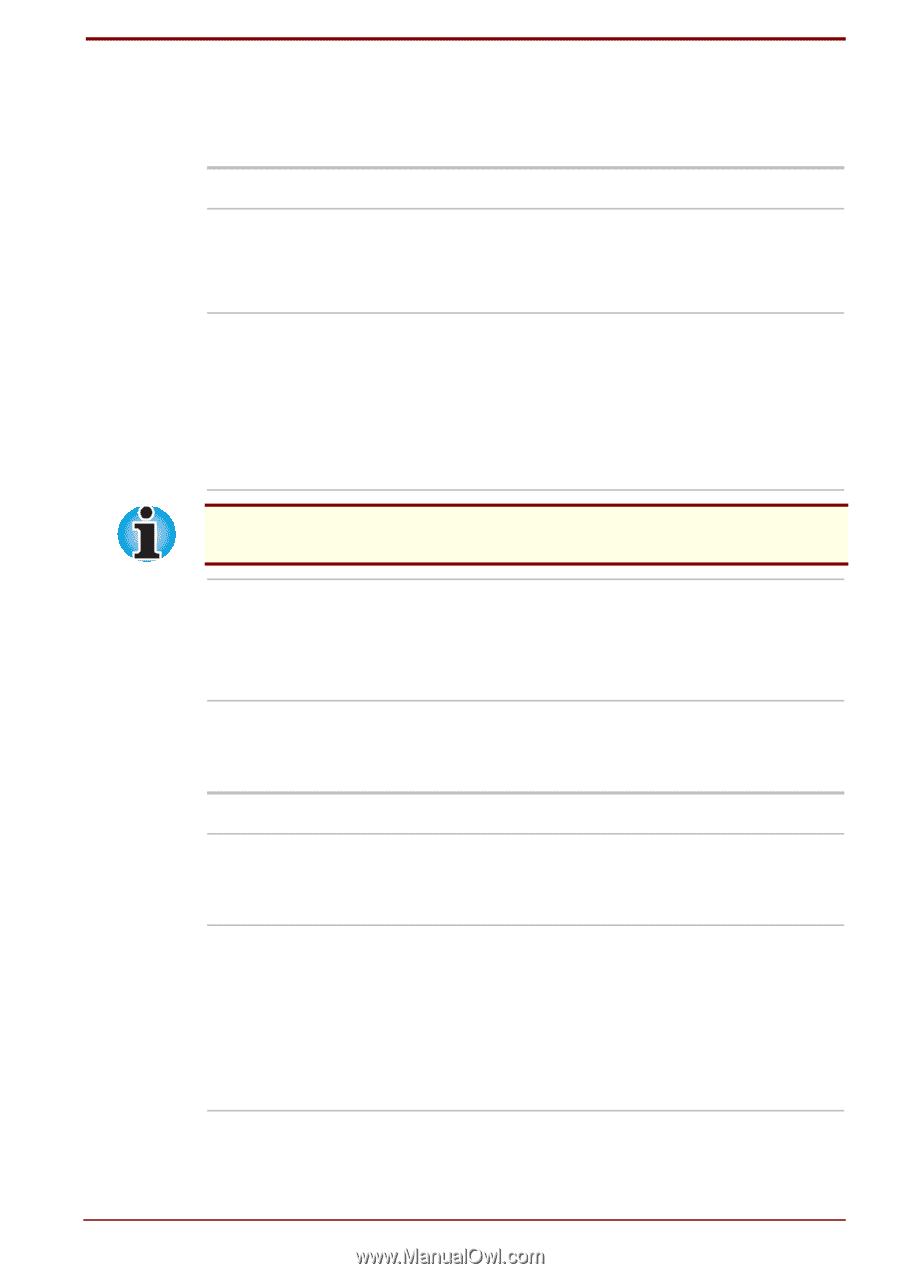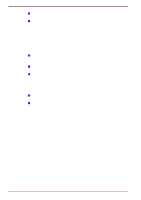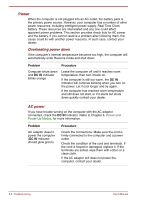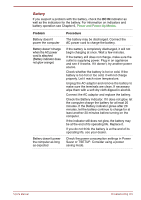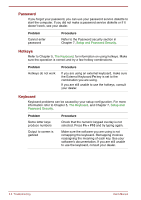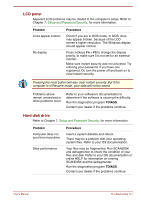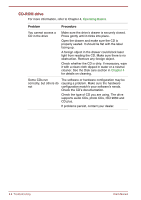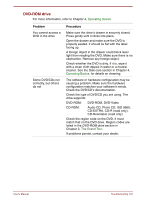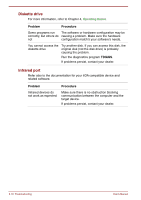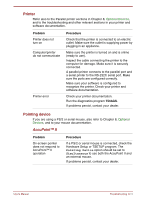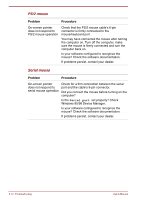Toshiba Satellite Pro 4300 User Manual - Page 155
LCD panel, Hard disk drive, Problem, Procedure, TDIAGS
 |
View all Toshiba Satellite Pro 4300 manuals
Add to My Manuals
Save this manual to your list of manuals |
Page 155 highlights
LCD panel Apparent LCD problems may be related to the computer's setup. Refer to Chapter 7, Setup and Password Security, for more information. Problem Lines appear broken No display Procedure Check if you are in DOS mode. In DOS, lines may appear broken, because of the LCD screen's higher resolution. The Windows display should appear normal. Press hotkeys Fn + F5 to change the display priority, to make sure it is not set for an external monitor. Make sure instant security was not activated. Try entering your password, if you have one registered. Or, turn the power off and back on to clear instant security. Pressing the reset button will also clear instant security. But if the computer is in Resume mode, your data will not be saved. Problems above remain unresolved or other problems occur Refer to your software's documentation to determine if the software is causing the difficulty. Run the diagnostics program TDIAGS. Contact your dealer if the problems continue. Hard disk drive Refer to Chapter 7, Setup and Password Security, for more information. Problem Computer does not boot from hard drive Slow performance Procedure Insert a system diskette and reboot. There may be a problem with your operating system files. Refer to your OS documentation. Your files may be fragmented. Run SCANDISK and defragmenter to check the condition of your files and disk. Refer to your OS documentation or online HELP for information on running SCANDISK and the defragmenter. Run the diagnostics program TDIAGS. Contact your dealer if the problems continue. User's Manual Troubleshooting 9-7