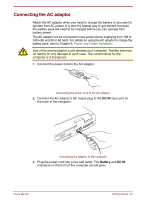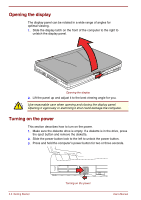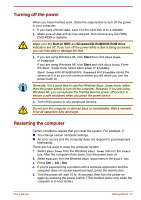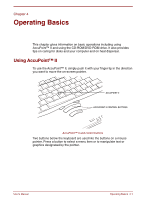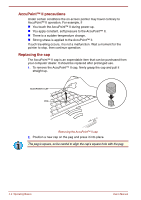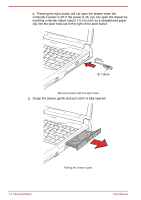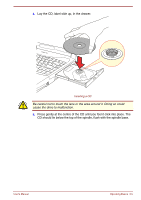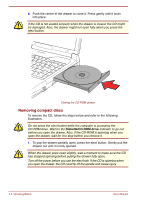Toshiba Satellite Pro 4300 User Manual - Page 56
AccuPoint, II precautions, Replacing the cap, The AccuPoint
 |
View all Toshiba Satellite Pro 4300 manuals
Add to My Manuals
Save this manual to your list of manuals |
Page 56 highlights
AccuPoint™ II precautions Under certain conditions the on-screen pointer may travel contrary to AccuPoint™ II operation. For example, if You touch the AccuPoint™ II during power-up. You apply constant, soft pressure to the AccuPoint™ II. There is a sudden temperature change. Strong stress is applied to the AccuPoint™ II. If such travelling occurs, it is not a malfunction. Wait a moment for the pointer to stop, then continue operation. Replacing the cap The AccuPoint™ II cap is an expendable item that can be purchased from your computer dealer. It should be replaced after prolonged use. 1. To remove the AccuPoint™ II cap, firmly grasp the cap and pull it straight up. ACCUPOINT II CAP PEG Removing the AccuPoint™ II cap 2. Position a new cap on the peg and press it into place. The peg is square, so be careful to align the cap's square hole with the peg. 4-2 Operating Basics User's Manual