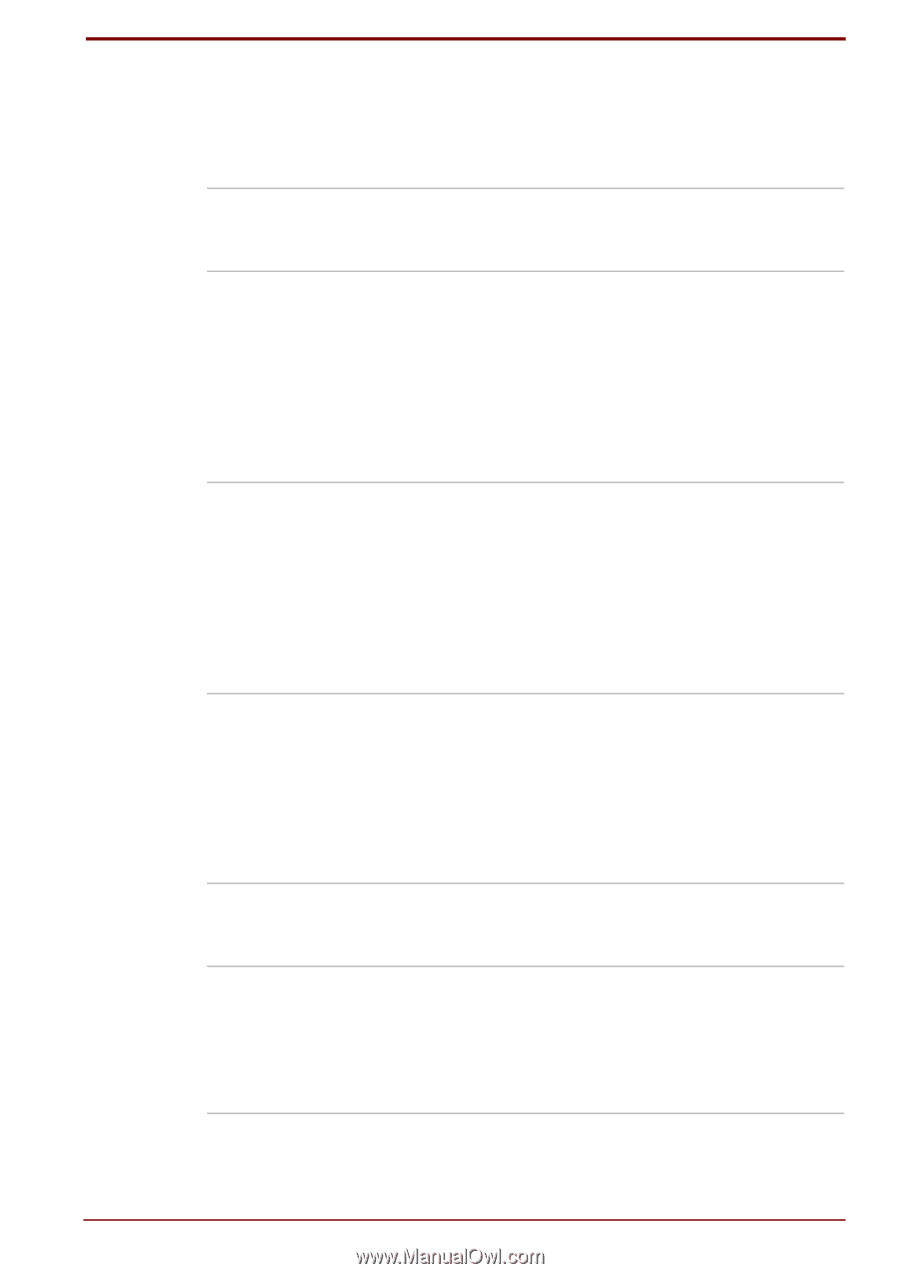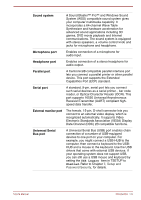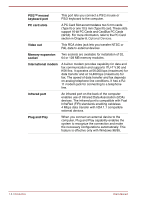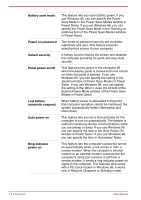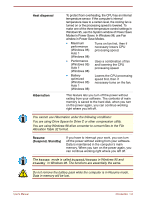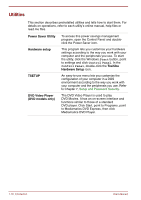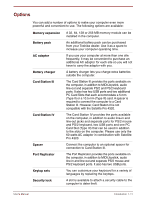Toshiba Satellite Pro 4300 User Manual - Page 27
Special features, Power Save Modes in Power Saver. If you use - power supply
 |
View all Toshiba Satellite Pro 4300 manuals
Add to My Manuals
Save this manual to your list of manuals |
Page 27 highlights
Special features The following features are either unique to Toshiba computers or are advanced features, which make the computer more convenient to use. Hotkeys Display automatic power off HDD automatic power off System automatic power off Keypad overlay Intelligent power supply Key combinations let you quickly modify the system configuration directly from the keyboard without running a system configuration program. This feature automatically cuts off power to the internal display when there is no keyboard input for a time specified. Power is restored when any key is pressed. If you use Windows 95, you can specify the time in the Display Auto Off window of Power Save Modes in Power Saver. If you use Windows 98, you can specify the time in the Turn off monitor item of the Power Save Mode window of Power Saver. This feature automatically cuts off power to the hard disk drive when it is not accessed for a time specified. Power is restored when the hard disk is accessed. If you use Windows 95, you can specify the time in the HDD Auto Off window of Power Save Modes in Power Saver. If you use Windows 98, you can specify the time in the Turn off hard disks item of the Power Save Mode window of Power Saver. This feature automatically turns off power to the system when there is no activity for a period of time specified. If you use Windows 95, you can specify the time in the System window of Power Save Modes in Power Saver. If you use Windows 98, you can specify the time in the System standby item of the Power Save Mode window of Power Saver. Dark grey keys with grey lettering make up the keypad overlay, which lets you use the keyboard for ten-key operations or cursor control. A microprocessor in the computer's intelligent power supply detects the battery's charge and calculates the remaining battery capacity. It also protects electronic components from abnormal conditions, such as voltage overload from an AC adaptor. User's Manual Introduction 1-7