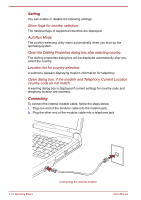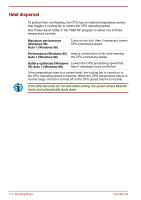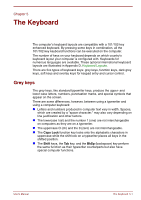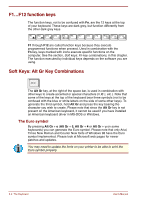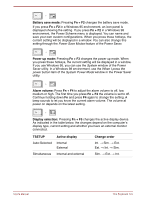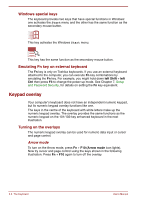Toshiba Satellite Pro 4300 User Manual - Page 67
The Keyboard, Grey keys
 |
View all Toshiba Satellite Pro 4300 manuals
Add to My Manuals
Save this manual to your list of manuals |
Page 67 highlights
Chapter 5 The Keyboard The computer's keyboard layouts are compatible with a 101/102-key enhanced keyboard. By pressing some keys in combination, all the 101/102-key keyboard functions can be executed on the computer. The number of keys on your keyboard depends on which country's keyboard layout your computer is configured with. Keyboards for numerous languages are available. These optional international keyboard layouts are illustrated in Appendix D, Keyboard Layouts. There are five types of keyboard keys: grey keys, function keys, dark grey keys, soft keys and overlay keys for keypad entry and cursor control. Grey keys The grey keys, like standard typewriter keys, produce the upper- and lower-case letters, numbers, punctuation marks, and special symbols that appear on the screen. There are some differences, however, between using a typewriter and using a computer keyboard: Letters and numbers produced in computer text vary in width. Spaces, which are created by a "space character," may also vary depending on line justification and other factors. The lowercase l (el) and the number 1 (one) are not interchangeable on computers as they are on a typewriter. The uppercase O (oh) and the 0 (zero) are not interchangeable. The Caps Lock function key locks only the alphabetic characters in uppercase while the shift lock on a typewriter places all keys in the shifted position. The Shift keys, the Tab key, and the BkSp (backspace) key perform the same function as their typewriter counterparts but also have special computer functions. User's Manual The Keyboard 5-1