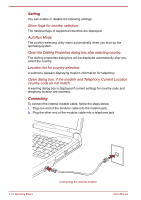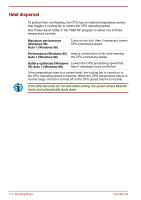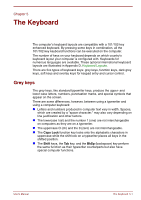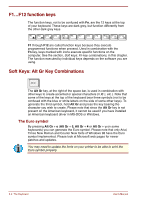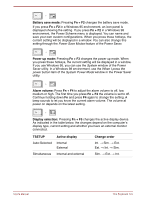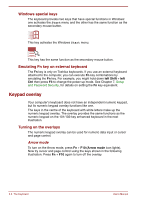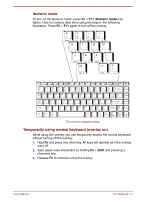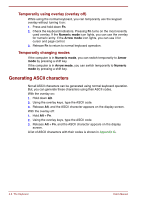Toshiba Satellite Pro 4300 User Manual - Page 69
Soft keys: Fn key combinations, Emulating keys on enhanced keyboard
 |
View all Toshiba Satellite Pro 4300 manuals
Add to My Manuals
Save this manual to your list of manuals |
Page 69 highlights
Soft keys: Fn key combinations The Fn (function) is unique to Toshiba computers and is used in combination with other keys to form soft keys. Soft keys are key combinations that enable, disable or configure specific features. Some software may disable or interfere with soft-key operations. Soft-key settings are not restored by the Resume feature. Emulating keys on enhanced keyboard A 101-key enhanced keyboard layout The keyboard is designed to provide all the features of the 101-key enhanced keyboard, shown above. The 101/102-key enhanced keyboard has a numeric keypad and scroll lock key. It also has additional Enter, Ctrl and Alt keys to the right of the main keyboard. Since the keyboard is smaller and has fewer keys, some of the enhanced keyboard functions must be simulated using two keys instead of one on the larger keyboard. Your software may require you to use keys that the keyboard does not have. Pressing the Fn key and one of the following keys simulates the enhanced keyboard's functions. Fn + F10 Fn + F11 Press Fn + F10 or Fn + F11 to access the integrated keypad. When activated, the grey keys with white numbers become numeric keypad keys (Fn + F11) or cursor control keys (Fn + F10). Refer to the Keypad overlay section in this chapter for more information on how to operate these keys. The power on default for both settings is off. User's Manual The Keyboard 5-3