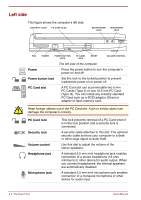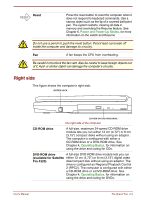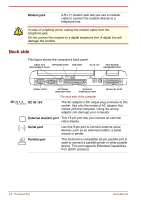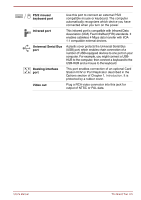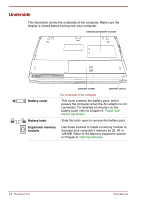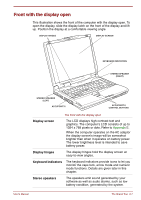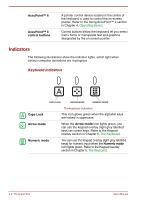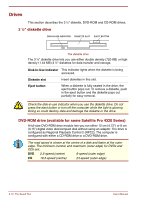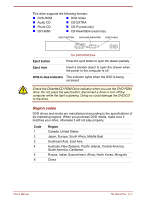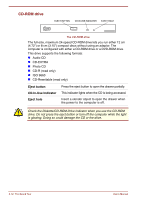Toshiba Satellite Pro 4300 User Manual - Page 39
Front with the display open, Display screen, Display hinges, Keyboard indicators, Stereo speakers
 |
View all Toshiba Satellite Pro 4300 manuals
Add to My Manuals
Save this manual to your list of manuals |
Page 39 highlights
Front with the display open This illustration shows the front of the computer with the display open. To open the display, slide the display latch on the front of the display and lift up. Position the display at a comfortable viewing angle. DISPLAY HINGES DISPLAY SCREEN KEYBOARD INDICATORS STEREO SPEAKER (RIGHT) STEREO SPEAKER (LEFT) ACCUPOINT II ACCUPOINT II CONTROL BUTTONS The front with the display open Display screen The LCD displays high-contrast text and graphics. The computer's LCD consists of up to 1024 x 768 pixels or dots. Refer to Appendix E. When the computer operates on the AC adaptor the display screen's image will be somewhat brighter than when it operates on battery power. The lower brightness level is intended to save battery power. Display hinges The display hinges hold the display screen at easy-to-view angles. Keyboard indicators The keyboard indicators provide icons to let you monitor the caps lock, arrow mode and numeric mode functions. Details are given later in this chapter. Stereo speakers The speakers emit sound generated by your software as well as audio alarms, such as low battery condition, generated by the system. User's Manual The Grand Tour 2-7