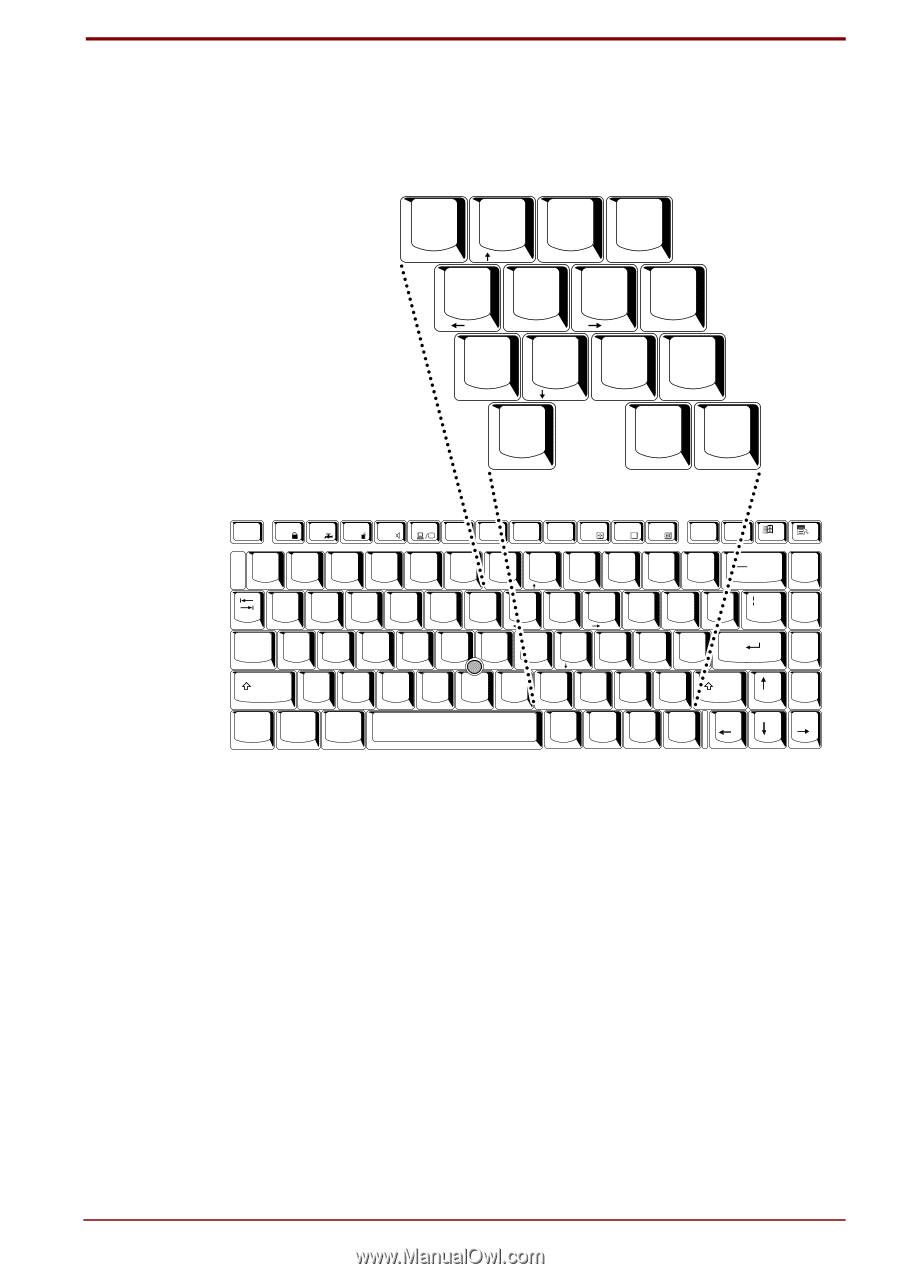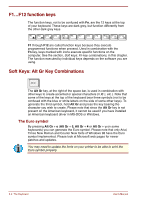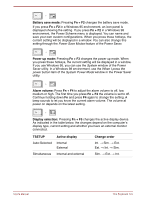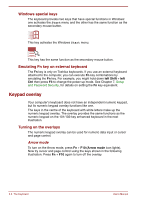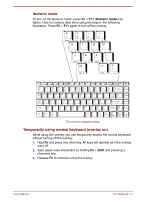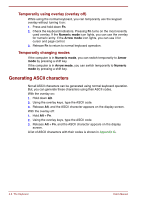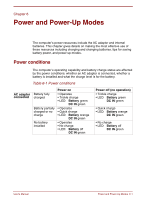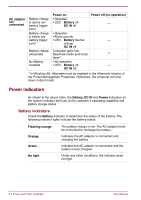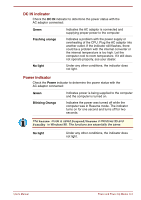Toshiba Satellite Pro 4300 User Manual - Page 73
Temporarily using normal keyboard overlay on, Numeric mode
 |
View all Toshiba Satellite Pro 4300 manuals
Add to My Manuals
Save this manual to your list of manuals |
Page 73 highlights
Numeric mode To turn on the Numeric mode, press Fn + F11 (Numeric mode icon lights). Now try numeric data entry using the keys in the following illustration. Press Fn + F11 again to turn off the overlay. & 7 Home 7 U ∗ 8 8 I ( 9 PgUp 9 O ) 0 ∗ P 4 5 J K End 1 2 M Ins 0 6 - L : ; PgDn 3 + > ? . Del . / / Esc F1 F2 F3 F4 F5 F6 F7 F8 F9 F10 F11 F12 Prt Sc Pause Sys Req Break ! @ # $ % ^ & ∗ ( ) _ + 1 2 3 4 5 6 7 8 9 0 - = Home 7 8 PgUp 9 ∗ Q Caps A Lock Shift Ctrl Fn W E S D Z X Alt R F C T G V Y H B U I O P { [ 4 5 6 - J End 1 K L 2 PgDn 3 : ; + " ´ N M < > ? , . / Ins 0 Del . / ~ Alt ` Ins Del BkSp } ] \ Enter Shift Home PgUp PgDn End The numeric keypad overlay Temporarily using normal keyboard (overlay on) While using the overlay, you can temporarily access the normal keyboard without turning off the overlay: 1. Hold Fn and press any other key. All keys will operate as if the overlay were off. 2. Type upper-case characters by holding Fn + Shift and pressing a character key. 3. Release Fn to continue using the overlay. User's Manual The Keyboard 5-7