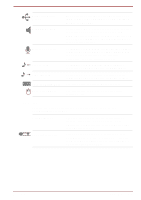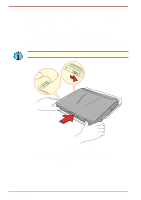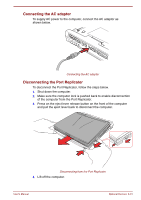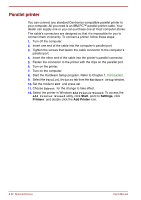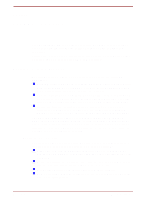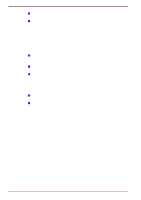Toshiba Satellite Pro 4300 User Manual - Page 145
External monitor, Auto-Selected, Simultaneous, Display, Selected
 |
View all Toshiba Satellite Pro 4300 manuals
Add to My Manuals
Save this manual to your list of manuals |
Page 145 highlights
External monitor An external analog monitor can be connected to the external monitor port on the computer. The computer supports VGA and Super VGA video modes. To connect a monitor, follow the steps below. The Resume feature can be used with an external monitor. Simply enable Resume and the computer will maintain the data as it is displayed on the external monitor. 1. Turn the computer off. 2. Connect the monitor to the external monitor port. 3. Turn the monitor's power on. 4. Turn the computer on. When you turn on the power, the computer automatically recognizes the monitor and determines whether it is colour or monochrome. You can use the Hardware Setup or TSETUP program to select between Auto-Selected and Simultaneous displays. Refer to Chapter 1, Introduction, for directions on starting Hardware Setup or to Chapter 7, Setup and Password Security, for details on TSETUP. If you have selected Simultaneous under the Display options of the Hardware Setup or TSETUP program, both the external monitor and the internal LCD will be active when you turn on the computer. If AutoSelected is selected, only the external monitor will be active. To change the display settings, press Fn + F5. If you disconnect the monitor before you turn the computer off, be sure to press Fn + F5 to switch to the internal display. Refer to Chapter 5, The Keyboard, for details on using hot keys to change the display setting. User's Manual Optional Devices 8-33