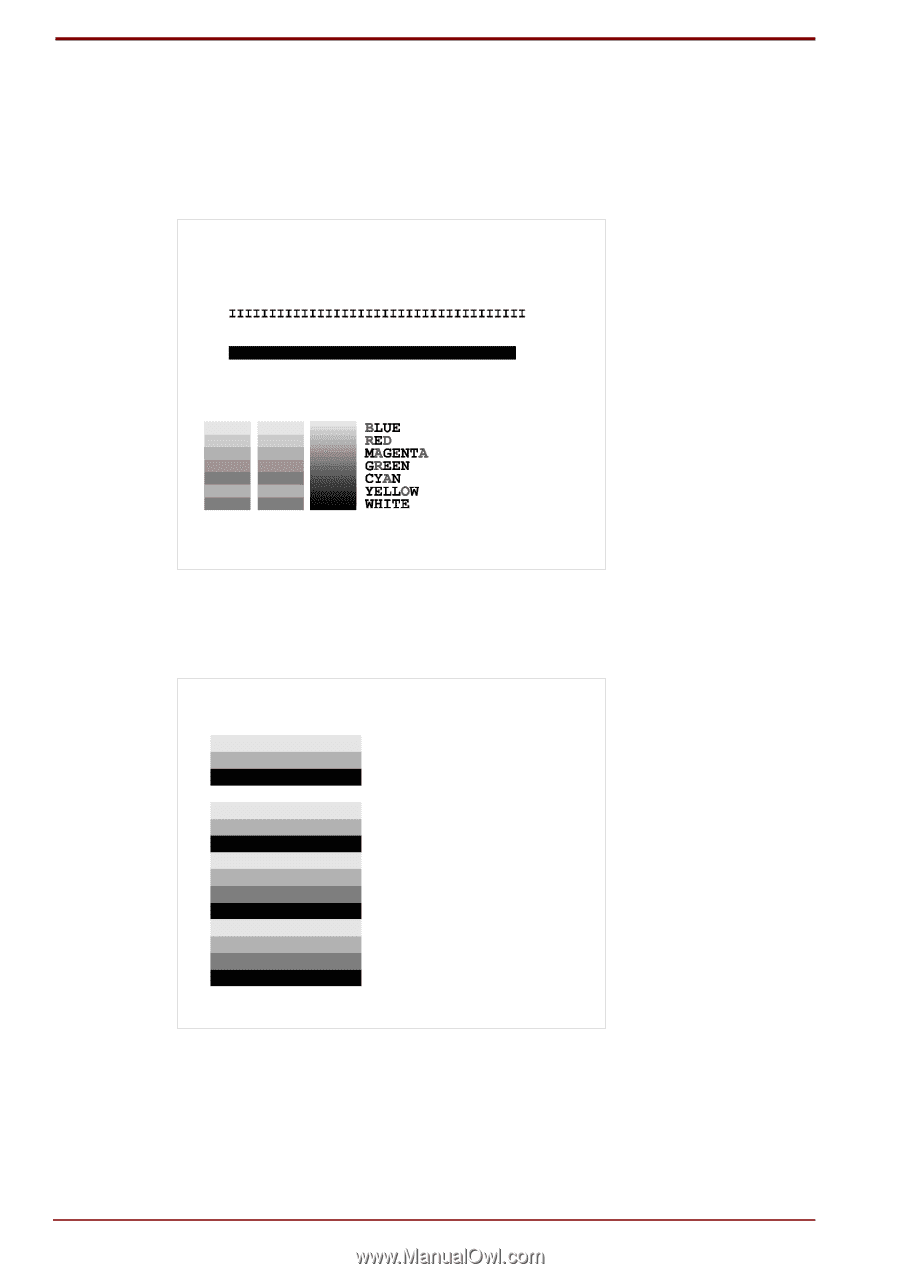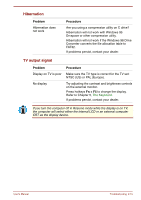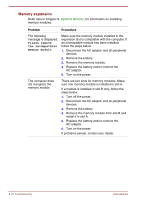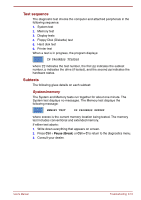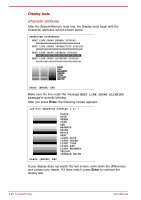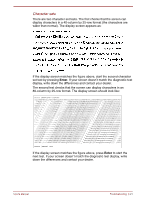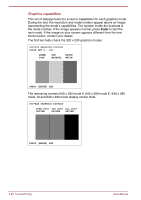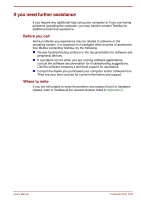Toshiba Satellite Pro 4300 User Manual - Page 168
Display tests, NEXT LINE SHOWS BLINKING, DISPLAY
 |
View all Toshiba Satellite Pro 4300 manuals
Add to My Manuals
Save this manual to your list of manuals |
Page 168 highlights
Display tests Character attributes After the System/Memory tests end, the Display tests begin with the Character attributes screen shown below. CHARACTER ATTRIBUTES NEXT LINE SHOWS NORMAL DISPLAY. NNNNNNNNNNNNNNNNNNNNNNNNNNNNNNNNNNN NEXT LINE SHOWS INTENSIFIED DISPLAY. NEXT LINE SHOWS REVERSE DISPLAY. RRRRRRRRRRRRRRRRRRRRRRRRRRRRRRRRRRR NEXT LINE SHOWS BLINKING DISPLAY. BBBBBBBBBBBBBBBBBBBBBBBBBBBBBBBBBBBB PRESS [ENTER] KEY Make sure the line under the message NEXT LINE SHOWS BLINKING DISPLAY is actually blinking. After you press Enter, the following screen appears: 320*200 GRAPHICS DISPLAY [ 13 ] BLACK BLUE GREEN CYAN RED MAGENTA BROWN WHITE GRAY LIGHT BLUE LIGHT GREEN LIGHT CYAN LIGHT RED LIGHT MAGENTA YELLOW INTENSE WHITE PRESS [ENTER] KEY If your display does not match the test screen, write down the differences and contact your dealer. If it does match, press Enter to continue the display test. 9-20 Troubleshooting User's Manual