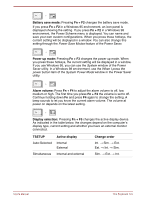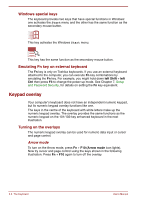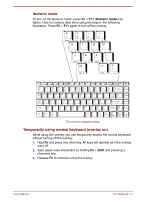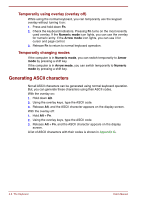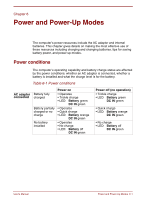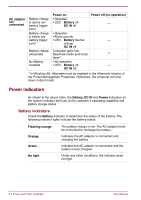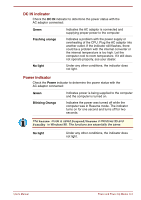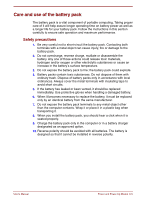Toshiba Satellite Pro 4300 User Manual - Page 74
Generating ASCII characters, Temporarily using overlay overlay off, Temporarily changing modes
 |
View all Toshiba Satellite Pro 4300 manuals
Add to My Manuals
Save this manual to your list of manuals |
Page 74 highlights
Temporarily using overlay (overlay off) While using the normal keyboard, you can temporarily use the keypad overlay without turning it on: 1. Press and hold down Fn. 2. Check the keyboard indicators. Pressing Fn turns on the most recently used overlay. If the Numeric mode icon lights, you can use the overlay for numeric entry. If the Arrow mode icon lights, you can use it for cursor and page control. 3. Release Fn to return to normal keyboard operation. Temporarily changing modes If the computer is in Numeric mode, you can switch temporarily to Arrow mode by pressing a shift key. If the computer is in Arrow mode, you can switch temporarily to Numeric mode by pressing a shift key. Generating ASCII characters Not all ASCII characters can be generated using normal keyboard operation. But, you can generate these characters using their ASCII codes. With the overlay on: 1. Hold down Alt. 2. Using the overlay keys, type the ASCII code. 3. Release Alt, and the ASCII character appears on the display screen. With the overlay off: 1. Hold Alt + Fn. 2. Using the overlay keys, type the ASCII code. 3. Release Alt + Fn, and the ASCII character appears on the display screen. A list of ASCII characters with their codes is shown in Appendix G. 5-8 The Keyboard User's Manual