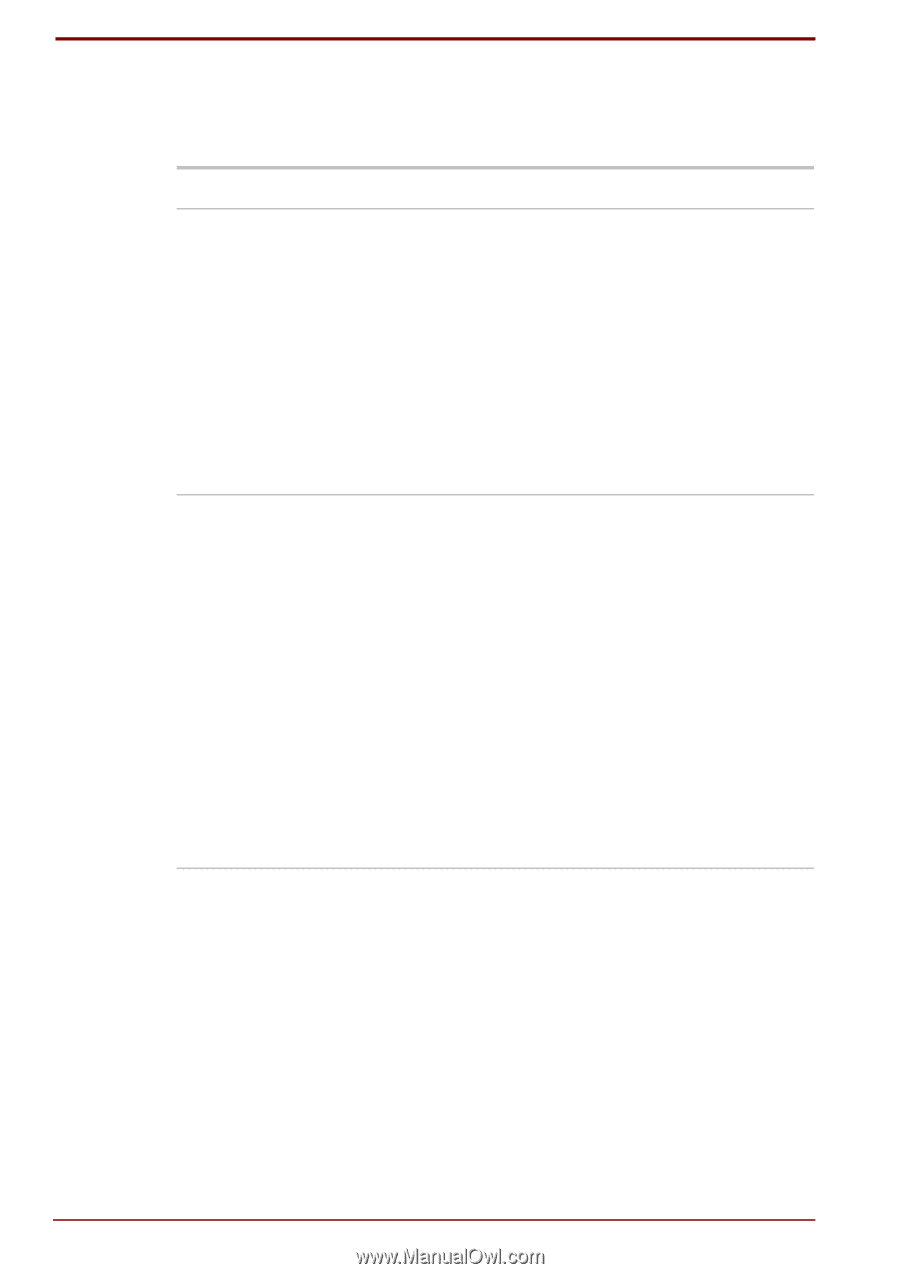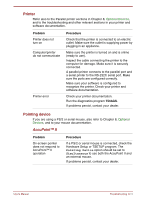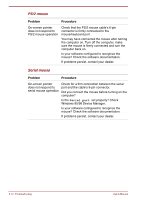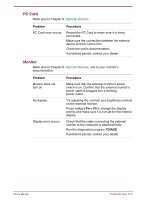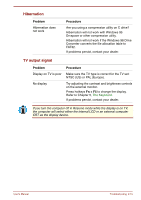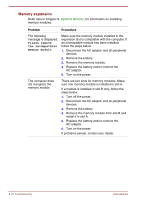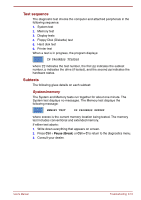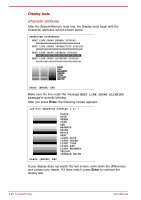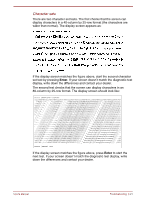Toshiba Satellite Pro 4300 User Manual - Page 164
Please remove, the incompatible, memory module, There are two slots for memory modules. Make
 |
View all Toshiba Satellite Pro 4300 manuals
Add to My Manuals
Save this manual to your list of manuals |
Page 164 highlights
Memory expansion Refer also to Chapter 8, Optional Devices, for information on installing memory modules. Problem Procedure The following message is displayed: Please remove the incompatible memory module Make sure the memory module installed in the expansion slot is compatible with the computer. If an incompatible module has been installed, follow the steps below. 1. Disconnect the AC adaptor and all peripheral devices. 2. Remove the battery. 3. Remove the memory module. 4. Replace the battery and/or connect the AC adaptor. 5. Turn on the power. The computer does not recognize the memory module There are two slots for memory modules. Make sure one memory module is installed in slot A. If a module is installed in slot B only, follow the steps below. 1. Turn off the power. 2. Disconnect the AC adaptor and all peripheral devices. 3. Remove the battery. 4. Remove the memory module from slot B and install it in slot A. 5. Replace the battery and/or connect the AC adaptor. 6. Turn on the power. If problems persist, contact your dealer. 9-16 Troubleshooting User's Manual