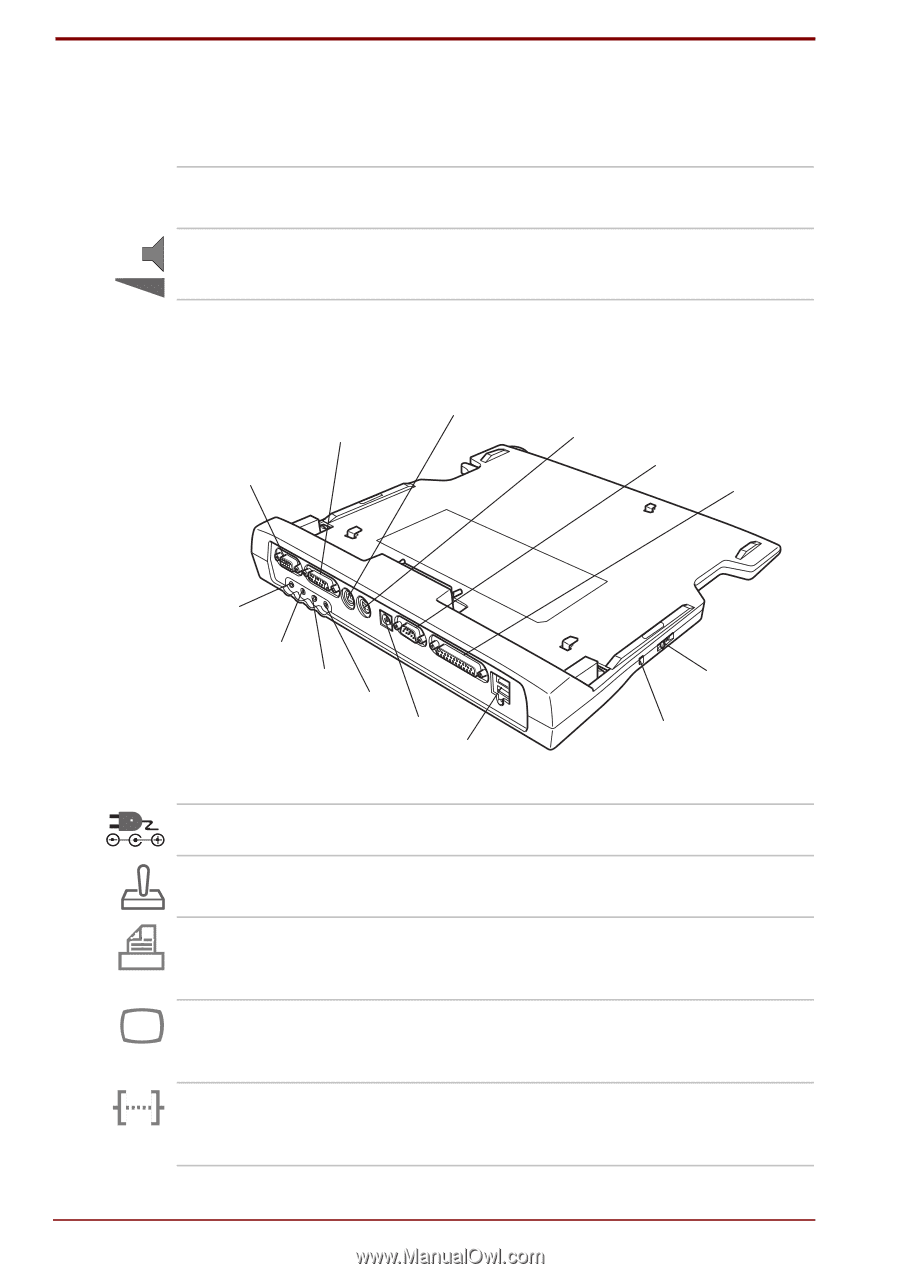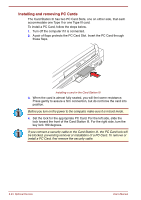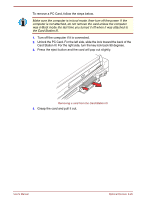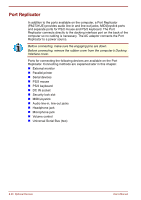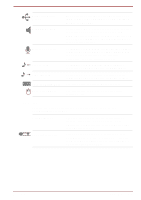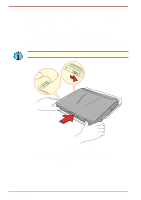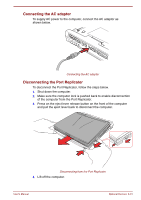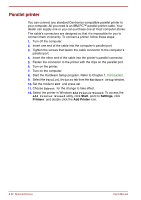Toshiba Satellite Pro 4300 User Manual - Page 140
Eject lever, Volume control, DC IN 15V, MIDI/Joystick port, Parallel port, External monitor port
 |
View all Toshiba Satellite Pro 4300 manuals
Add to My Manuals
Save this manual to your list of manuals |
Page 140 highlights
Right side Refer to the previous illustration for the location of items on the Port Replicator's right side. Eject lever This lever pops out for easy disconnection of the computer from the Port Replicator Volume control Use this dial to adjust the headphone volume. Back The illustration below shows the Port Replicator's back. PS/2 MOUSE PORT MIDI/JOYSTICK EXTERNAL MONITOR PORT PS/2 KEYBOARD PORT SERIAL PORT PARALLEL PORT HEADPHONE JACK LINE-OUT JACK LINE-IN JACK MICROPHONE JACK DC IN USB PORTS COMPUTER LOCK SECURITY LOCK SLOT The back D C IN 15 V DC IN 15V MIDI/Joystick port The AC adaptor connects to this socket. This port enables connection of a MIDI joystick for use with games or other specialized software. Parallel port Use this Centronics-compatible, 25-pin parallel port to connect a parallel printer or other parallel device. It replaces the computer's parallel port. External monitor port This 15-pin port lets you connect an external video monitor. Note that the Resume feature is effective with an external monitor. Serial port Use this 9-pin port to connect serial devices such as an external modem, serial mouse or serial printer. It replaces the computer's serial port. 8-28 Optional Devices User's Manual