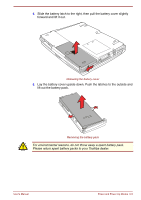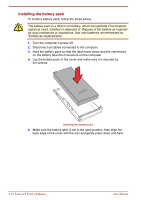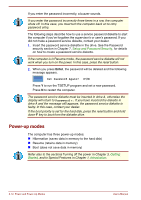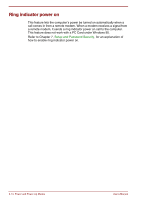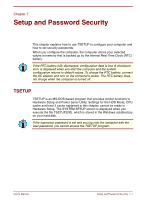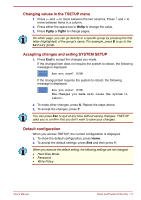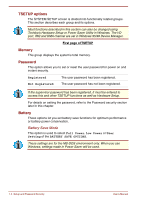Toshiba Satellite Pro 4300 User Manual - Page 87
Panel power off, System auto off, Auto Power On, Hotkeys, TSETUP
 |
View all Toshiba Satellite Pro 4300 manuals
Add to My Manuals
Save this manual to your list of manuals |
Page 87 highlights
Hotkeys You can use hotkeys Fn + F3 to set the power-up modes. See Chapter 5, The Keyboard, for details. TSETUP You can use the MS-DOS-based utility TSETUP to set two power-up modes: Resume and Boot. See Chapter 7, Setup and Password Security, for details. The Resume mode is called Suspend/Resume in Windows 95 and Standby in Windows 98. The functions are essentially the same. Panel power off You can set up your computer so that power turns on automatically when you open the display panel and turns off when you close it. Refer to Special Features, in Chapter 1, Introduction, for an explanation of how to enable this convenient feature. If you use the Suspend or Standby button in the Windows Shut Down menu to turn off the computer, do not close the panel until the suspend function is completed. If you close the panel before the suspend function is completed, Resume will not work. System auto off This feature turns the system off automatically if it is not used for a set duration. Refer to Special Features, in Chapter 1, Introduction, for an explanation of how to set the duration. Auto Power On This feature lets you set a time for the system to turn on automatically. Refer to Special Features, in Chapter 1, Introduction, for an explanation of how to set the power on timing. User's Manual Power and Power-Up Modes 6-13