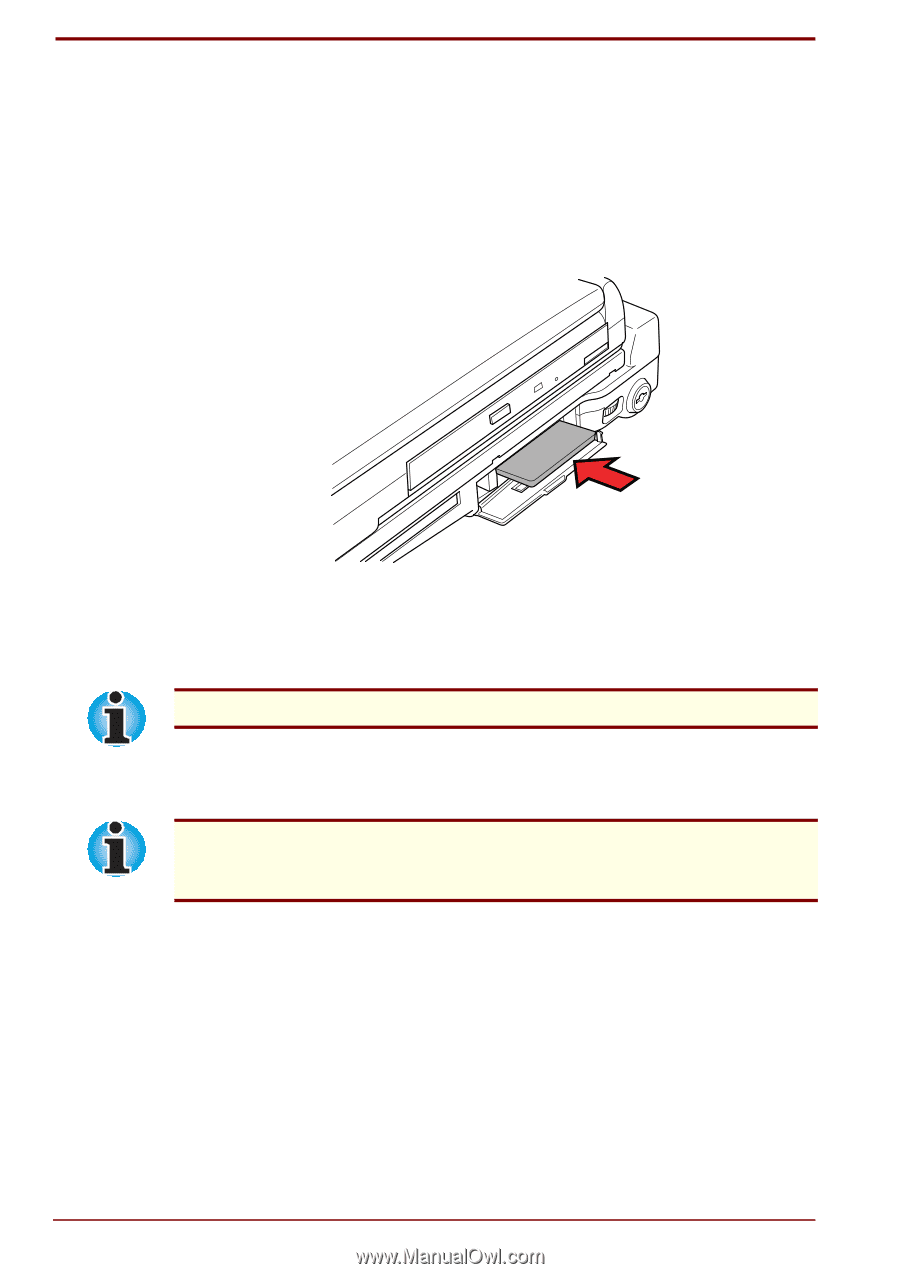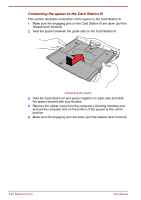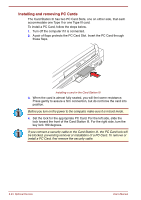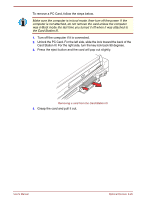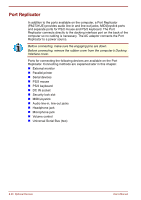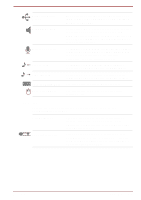Toshiba Satellite Pro 4300 User Manual - Page 136
Installing and removing PC Cards, When the card is almost fully seated, you will feel some resistance.
 |
View all Toshiba Satellite Pro 4300 manuals
Add to My Manuals
Save this manual to your list of manuals |
Page 136 highlights
Installing and removing PC Cards The Card Station III has two PC Card Slots, one on either side, that each accommodate one Type II or one Type III card. To install a PC Card, follow the steps below. 1. Turn off the computer if it is connected. 2. A pair of flaps protects the PC Card Slot. Insert the PC Card through these flaps. Installing a card in the Card Station III 3. When the card is almost fully seated, you will feel some resistance. Press gently to assure a firm connection, but do not force the card into position. Before you turn on the power to the computer, make sure it is in boot mode. 4. Set the lock for the appropriate PC Card. For the left side, slide the lock toward the front of the Card Station III. For the right side, turn the key lock 180 degrees. If you connect a security cable to the Card Station III, the PC Card lock will be blocked, preventing removal or installation of a PC Card. To remove or install a PC Card, first remove the security cable. 8-24 Optional Devices User's Manual