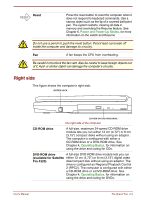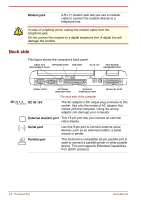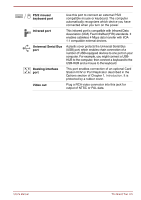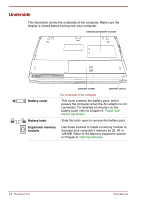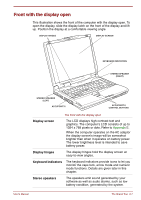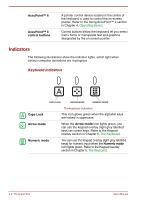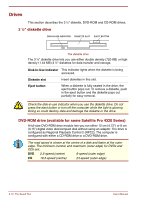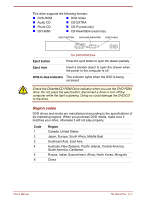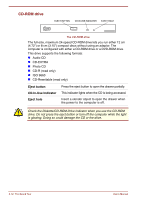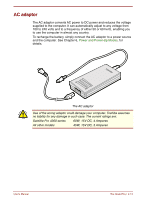Toshiba Satellite Pro 4300 User Manual - Page 40
Indicators, Keyboard indicators
 |
View all Toshiba Satellite Pro 4300 manuals
Add to My Manuals
Save this manual to your list of manuals |
Page 40 highlights
AccuPoint™ II AccuPoint™ II control buttons A pointer control device located in the centre of the keyboard is used to control the on-screen pointer. Refer to the Using AccuPoint™ II section in Chapter 4, Operating Basics. Control buttons below the keyboard let you select menu items or manipulate text and graphics designated by the on-screen pointer. Indicators The following illustrations show the indicator lights, which light when various computer operations are in progress. Keyboard indicators CAPS LOCK ARROW MODE NUMERIC MODE The keyboard indicators Caps Lock This icon glows green when the alphabet keys are locked in uppercase. Arrow mode When the Arrow mode icon lights green, you can use the keypad overlay (light grey labelled keys) as cursor keys. Refer to the Keypad overlay section in Chapter 5, The Keyboard. Numeric mode You can use the keypad overlay (light grey labelled keys) for numeric input when the Numeric mode icon lights green. Refer to the Keypad overlay section in Chapter 5, The Keyboard. 2-8 The Grand Tour User's Manual