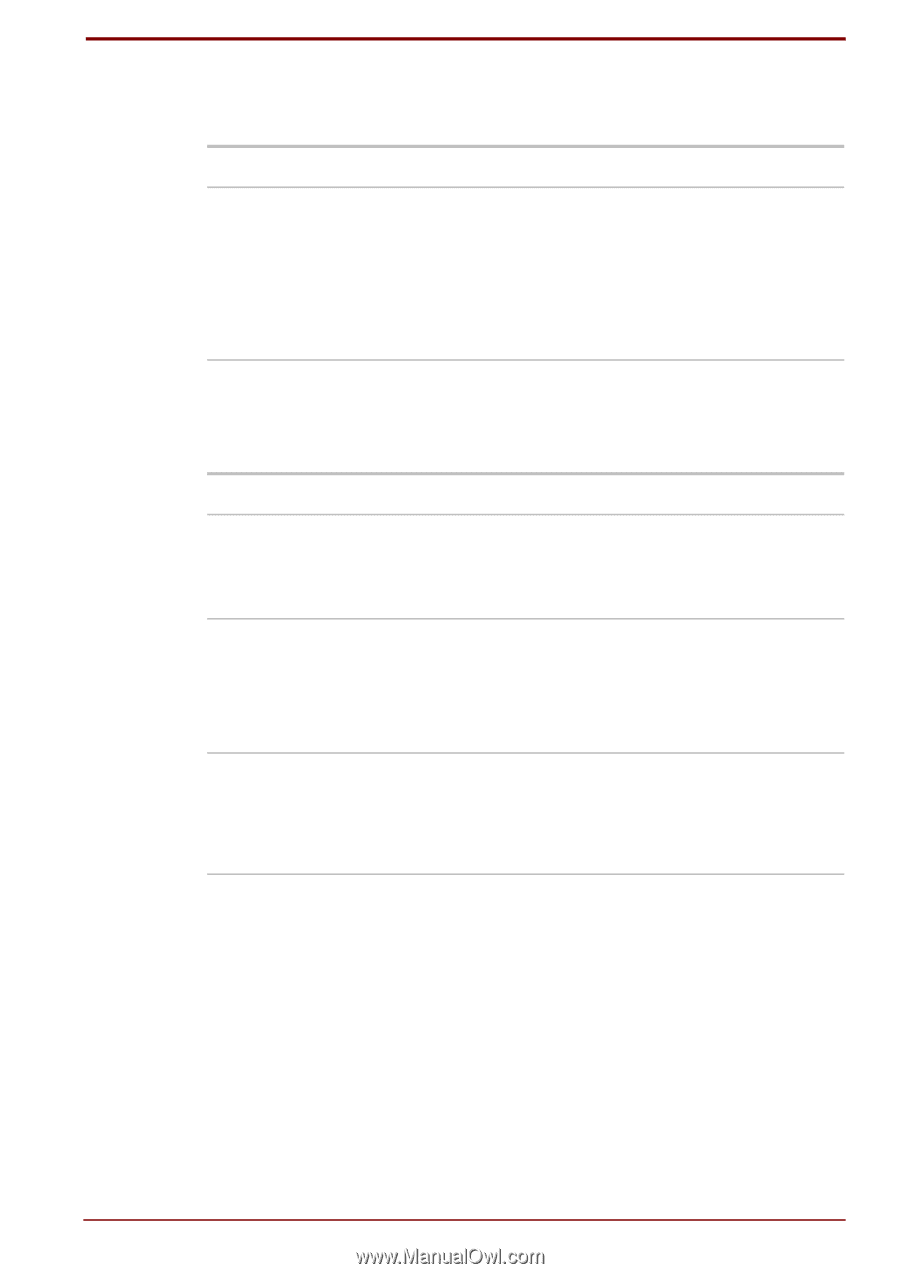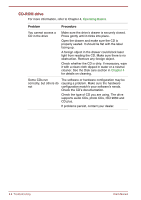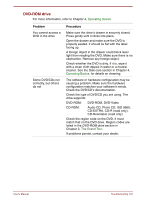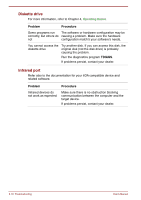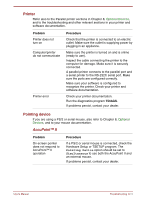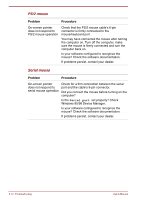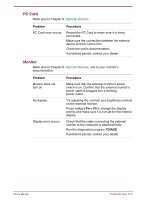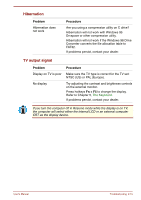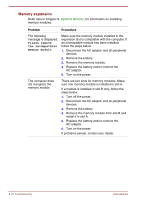Toshiba Satellite Pro 4300 User Manual - Page 161
PC Card, Monitor, Problem, Procedure, Fn + F5, TDIAGS
 |
View all Toshiba Satellite Pro 4300 manuals
Add to My Manuals
Save this manual to your list of manuals |
Page 161 highlights
PC Card Refer also to Chapter 8, Optional Devices. Problem PC Card error occurs Procedure Reseat the PC Card to make sure it is firmly connected. Make sure the connection between the external device and the card is firm. Check the card's documentation. If problems persist, contact your dealer. Monitor Refer also to Chapter 8, Optional Devices, and to your monitor's documentation. Problem Monitor does not turn on No display Display error occurs Procedure Make sure that the external monitor's power switch is on. Confirm that the external monitor's power cable is plugged into a working power outlet. Try adjusting the contrast and brightness controls on the external monitor. Press hotkeys Fn + F5 to change the display priority and make sure it is not set for the internal display. Check that the cable connecting the external monitor to the computer is attached firmly. Run the diagnostics program TDIAGS. If problems persist, contact your dealer. User's Manual Troubleshooting 9-13