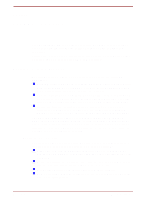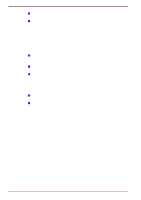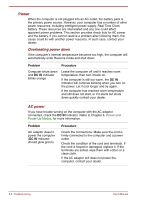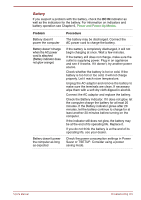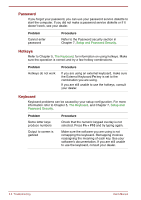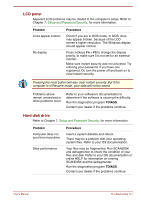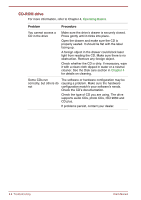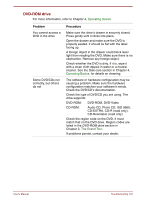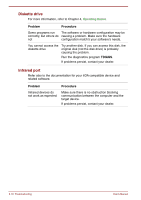Toshiba Satellite Pro 4300 User Manual - Page 153
Battery, DC IN, Problem, Procedure
 |
View all Toshiba Satellite Pro 4300 manuals
Add to My Manuals
Save this manual to your list of manuals |
Page 153 highlights
Battery If you suspect a problem with the battery, check the DC IN indicator as well as the indicators for the battery. For information on indicators and battery operation see Chapter 6, Power and Power-Up Modes. Problem Battery doesn't power the computer Battery doesn't charge when the AC power cord is attached (Battery indicator does not glow orange) Battery doesn't power the computer as long as expected Procedure The battery may be discharged. Connect the AC power cord to charge the battery. If the battery is completely discharged, it will not begin charging at once. Wait a few minutes. If the battery still does not charge, make sure the outlet is supplying power. Plug in an appliance and see if it works. If it doesn't, try another power source. Check whether the battery is hot or cold. If the battery is too hot or too cold, it will not charge properly. Let it reach room temperature. Unplug the AC adaptor and remove the battery to make sure the terminals are clean. If necessary wipe them with a soft dry cloth dipped in alcohol. Connect the AC adaptor and replace the battery. Check the Battery indicator. If it does not glow, let the computer charge the battery for at least 20 minutes. If the Battery indicator glows after 20 minutes, let the battery continue to charge for at least another 20 minutes before turning on the computer. If the indicator still does not glow, the battery may be at the end of its operating life. Replace it. If you do not think the battery is at the end of its operating life, see your dealer. Check the power consumption settings in Power Saver or TSETUP. Consider using a power saving mode. User's Manual Troubleshooting 9-5