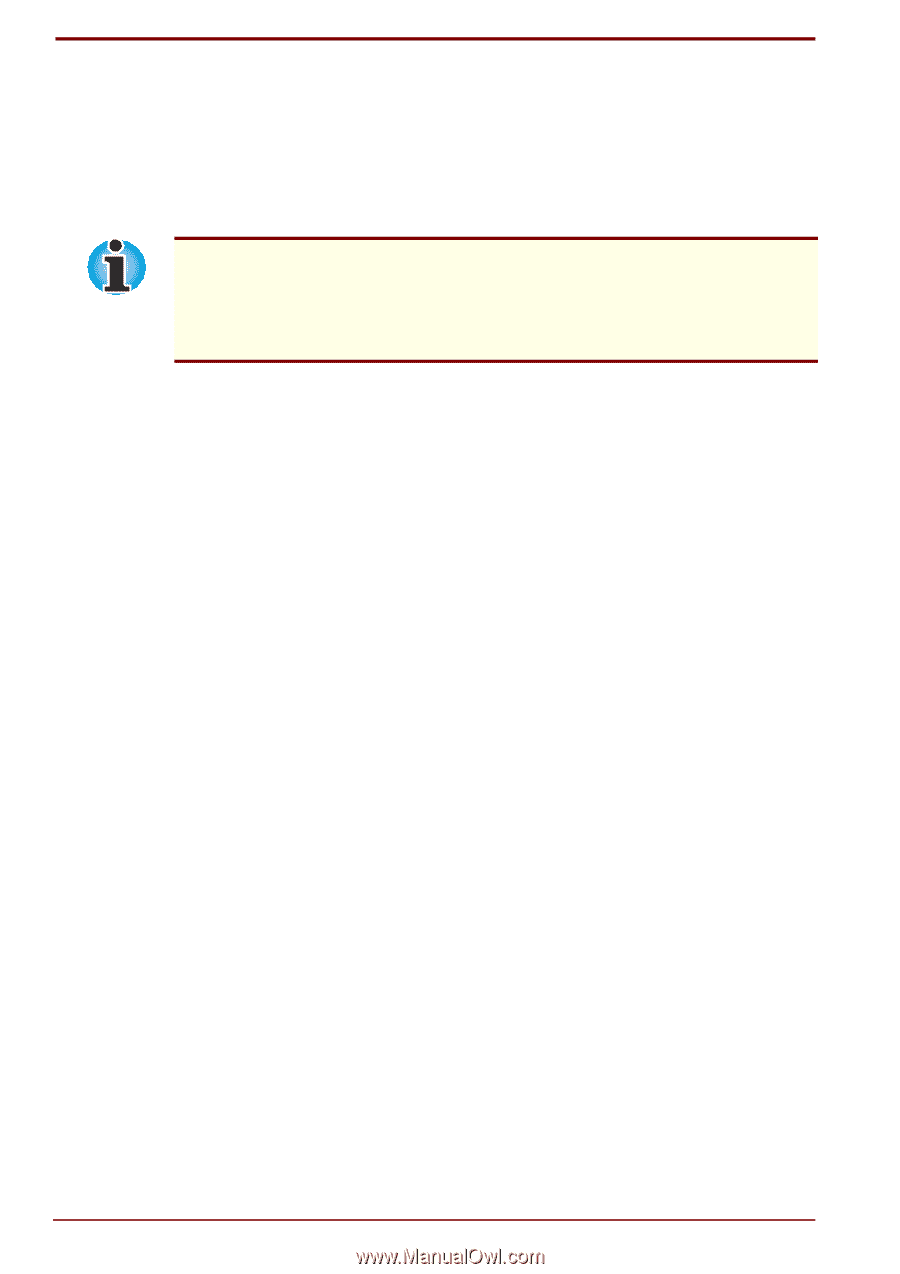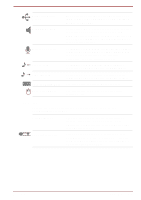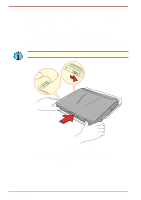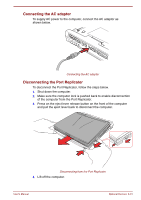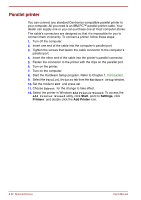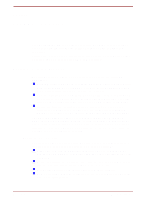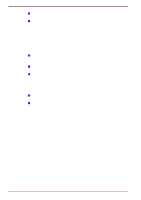Toshiba Satellite Pro 4300 User Manual - Page 146
PS/2 mouse, PS/2 keyboard, Pointing Devices, Others, Simultaneous, Auto Selected
 |
View all Toshiba Satellite Pro 4300 manuals
Add to My Manuals
Save this manual to your list of manuals |
Page 146 highlights
PS/2 mouse Use the PS/2 mouse/keyboard port on the computer. Make sure the mouse has a cable with a 6-pin connector for the PS/2 mouse port. If the mouse's cable is not compatible, see your dealer for an adaptor cable. How the computer treats the connection to a PS/2 mouse depends on the setting for Pointing Devices under the Others options in the Setup program. If Simultaneous is selected, you can operate both the AccuPoint and the PS/2 mouse. If Auto Selected is chosen, the AccuPoint is disabled when a PS/2 mouse is connected. To connect a PS/2 mouse: 1. Turn the computer off. 2. Connect the PS/2 mouse to the PS/2 mouse/keyboard port on the computer, pressing gently to assure a firm connection. 3. Turn on the computer. To disconnect the mouse, turn off the computer and pull out the mouse connector. Consult your mouse manual for instructions on how to install necessary software. PS/2 keyboard Use the PS/2 mouse/keyboard port on the computer. When an external keyboard is connected, you can use both the external keyboard and the computer's internal keyboard. To connect a PS/2 keyboard: 1. Turn the computer off. 2. Plug the PS/2 keyboard connector into the PS/2 mouse/keyboard port on the computer, pressing gently to assure a firm connection. 3. Turn on the computer. To disconnect the keyboard, turn off the computer and pull out the keyboard connector. 8-34 Optional Devices User's Manual