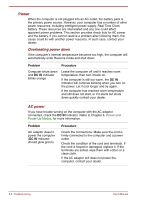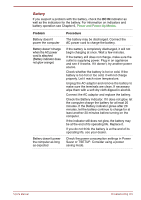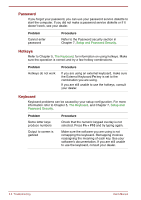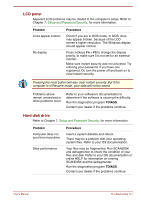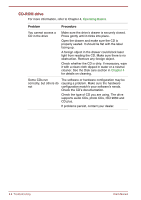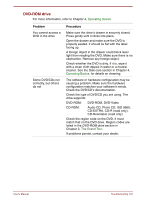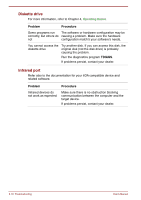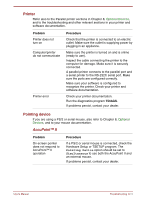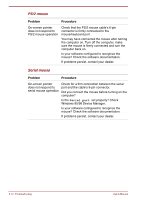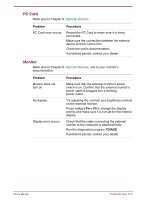Toshiba Satellite Pro 4300 User Manual - Page 156
ROM drive, Problem, Procedure
 |
View all Toshiba Satellite Pro 4300 manuals
Add to My Manuals
Save this manual to your list of manuals |
Page 156 highlights
CD-ROM drive For more information, refer to Chapter 4, Operating Basics. Problem Procedure You cannot access a CD in the drive Make sure the drive's drawer is securely closed. Press gently until it clicks into place. Open the drawer and make sure the CD is properly seated. It should lie flat with the label facing up. A foreign object in the drawer could block laser light from reading the CD. Make sure there is no obstruction. Remove any foreign object. Check whether the CD is dirty. If necessary, wipe it with a clean cloth dipped in water or a neutral cleaner. See the Disk care section in Chapter 4 for details on cleaning. Some CDs run The software or hardware configuration may be correctly, but others do causing a problem. Make sure the hardware not configuration match's your software's needs. Check the CD's documentation. Check the type of CD you are using. The drive supports audio CDs, photo CDs, ISO 9660 and CD plus. If problems persist, contact your dealer. 9-8 Troubleshooting User's Manual