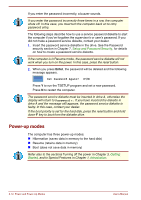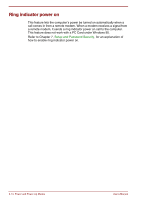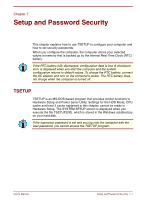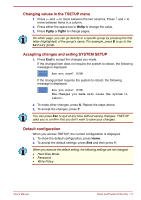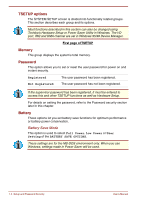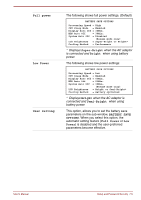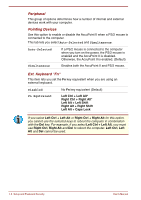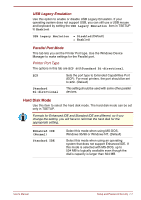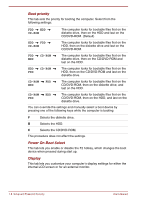Toshiba Satellite Pro 4300 User Manual - Page 91
Changing values in the TSETUP menu, Accepting changes and exiting SYSTEM SETUP, Default configuration
 |
View all Toshiba Satellite Pro 4300 manuals
Add to My Manuals
Save this manual to your list of manuals |
Page 91 highlights
Changing values in the TSETUP menu 1. Press ← and → to move between the two columns. Press ↑ and ↓ to move between items in a column. 2. Press either the space bar or BkSp to change the value. 3. Press PgUp or PgDn to change pages. On either page, you can go directly to a specific group by pressing the first letter (highlighted) of the group's name. For example, press B to go to the Battery group. Accepting changes and exiting SYSTEM SETUP 1. Press End to accept the changes you made. If the changed item does not require the system to reboot, the following message is displayed: Are you sure? (Y/N) If the changed item requires the system to reboot, the following message is displayed: Are you sure? (Y/N) The changes you made will cause the system to reboot. 2. To make other changes, press N. Repeat the steps above. 3. To accept the changes, press Y. You can press Esc to quit at any time without saving changes. TSETUP asks you to confirm that you don't want to save your changes. Default configuration When you access TSETUP, the current configuration is displayed. 1. To show the default configuration, press Home. 2. To accept the default settings, press End and then press Y. When you execute the default setting, the following settings are not changed: • Hard Disk Mode • Password • Write Policy User's Manual Setup and Password Security 7-3