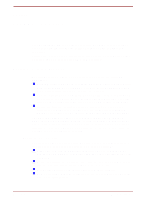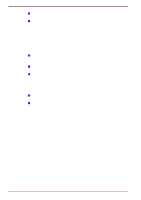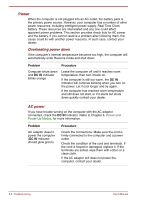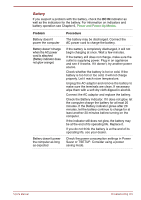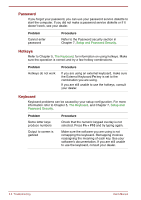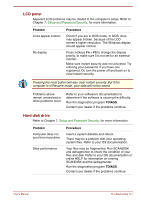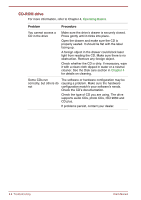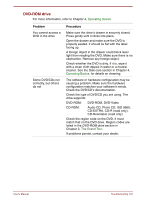Toshiba Satellite Pro 4300 User Manual - Page 152
Power, Overheating power down, AC power
 |
View all Toshiba Satellite Pro 4300 manuals
Add to My Manuals
Save this manual to your list of manuals |
Page 152 highlights
Power When the computer is not plugged into an AC outlet, the battery pack is the primary power source. However, your computer has a number of other power resources, including intelligent power supply, Real Time Clock battery. These resources are interrelated and any one could affect apparent power problems. This section provides check lists for AC power and the battery. If you cannot resolve a problem after following them, the cause could lie with another power resource. In such case, contact your dealer. Overheating power down If the computer's internal temperature becomes too high, the computer will automatically enter Resume mode and shut down. Problem Procedure Computer shuts down and DC IN indicator blinks orange Leave the computer off until it reaches room temperature, then turn it back on. If the computer is still too warm, the DC IN indicator will continue blinking when you turn on the power. Let it cool longer and try again. If the computer has reached room temperature and still does not start, or if it starts but shuts down quickly contact your dealer. AC power If you have trouble turning on the computer with the AC adaptor connected, check the DC IN indicator. Refer to Chapter 6, Power and Power-Up Modes, for more information. Problem AC adaptor doesn't power the computer (DC IN indicator should glow green) Procedure Check the connections. Make sure the cord is firmly connected to the computer and a power outlet. Check the condition of the cord and terminals. If the cord is frayed or damaged, replace it. If the terminals are soiled, wipe them with cotton or a clean cloth. If the AC adaptor still does not power the computer, contact your dealer. 9-4 Troubleshooting User's Manual