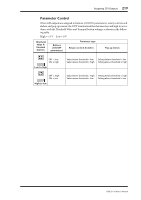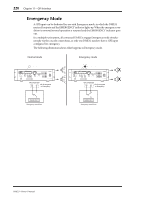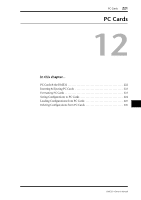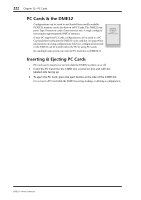Yamaha DME32 DME32 Owners Manual - Page 222
Assigning GPI Outputs
 |
View all Yamaha DME32 manuals
Add to My Manuals
Save this manual to your list of manuals |
Page 222 highlights
Assigning GPI Outputs 217 Assigning GPI Outputs Scenes 1 through 99, or component parameters can be assigned to the GPI outputs. 1 Choose GPI from the Tool menu. The GPI window appears. 2 Click the OUT tab if the OUT page is not already shown. The OUT page appears, as shown below. 3 Select a DME32 (GPI Select: UNIT) and GPI output (GPI Select: GPI CH). 4 To assign a scene, click the Scene Change button, and then click a Scene Select button from 1 through 99. Use the scroll bar to see all the scene buttons. Then set the Terminal buttons. 5 To assign a component parameter, click the Parameter button, and then select component and parameter. Then set the Threshold Value and Terminal buttons. 6 To delete an assignment for the selected GPI output, click CLEAR. 7 Click OK to save your settings, or click Cancel to leave them unchanged. The GPI window closes. You must compile and transfer the configuration to the DME32 for the GPI OUT settings to take effect. See "How to Build & Edit Configurations" on page 44 for more information. DME32-Owner's Manual