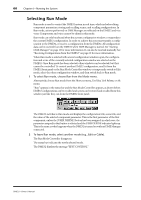Yamaha DME32 DME32 Owners Manual - Page 68
Saving Configurations, Saving Configurations under a New Name, Closing Configurations
 |
View all Yamaha DME32 manuals
Add to My Manuals
Save this manual to your list of manuals |
Page 68 highlights
60 Chapter 5-Building Configurations Saving Configurations The current configuration can be saved to any storage media that can be accessed by the Windows operating system. If your PC supports PC Cards, configurations can be saved to a PC Card and then loaded into the DME32 via its card slot. Note that configurations must be compiled before they can be saved. See "Compiling Configurations" on page 61 for more information. 1 Choose Save from the File menu. If the configuration has previously been saved, it's saved and the previous version is overwritten. If the configuration has not yet been saved, the standard Windows Save As window appears, in which case you need to enter a filename, select a folder, and then click Save. Configurations are saved with a "dme" file extension, and can be managed (e.g., copied, deleted, backed up, etc.) just like any Windows file. Saving Configurations under a New Name The current configuration can be saved under a new name as follows. Note that configurations must be compiled before they can be saved. See "Compiling Configurations" on page 61 for more information. 1 Choose Save As from the File menu. The standard Windows Save As window appears. 2 Enter the name under which you want to save the configuration. 3 Select the folder where you want to save the configuration. 4 Click Save to save the configuration, or click Cancel to cancel the operation. Closing Configurations The current configuration can be closed as follows. 1 Choose Close from the File menu. If the configuration window contains no unsaved changes, the window closes. If the configuration window contains unsaved changes, a message asking if you would like to save the changes appears. Click OK to save the changes and close the configuration window, or click Cancel to cancel the operation. Configurations can also be closed by clicking the Close button in the upper-right corner of the configuration window. DME32-Owner's Manual